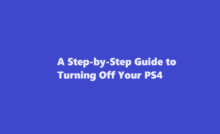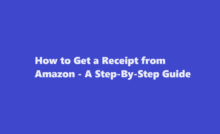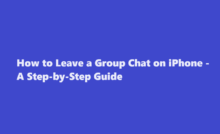A Harmonious Connection How to Connect Beats to Your iPhone
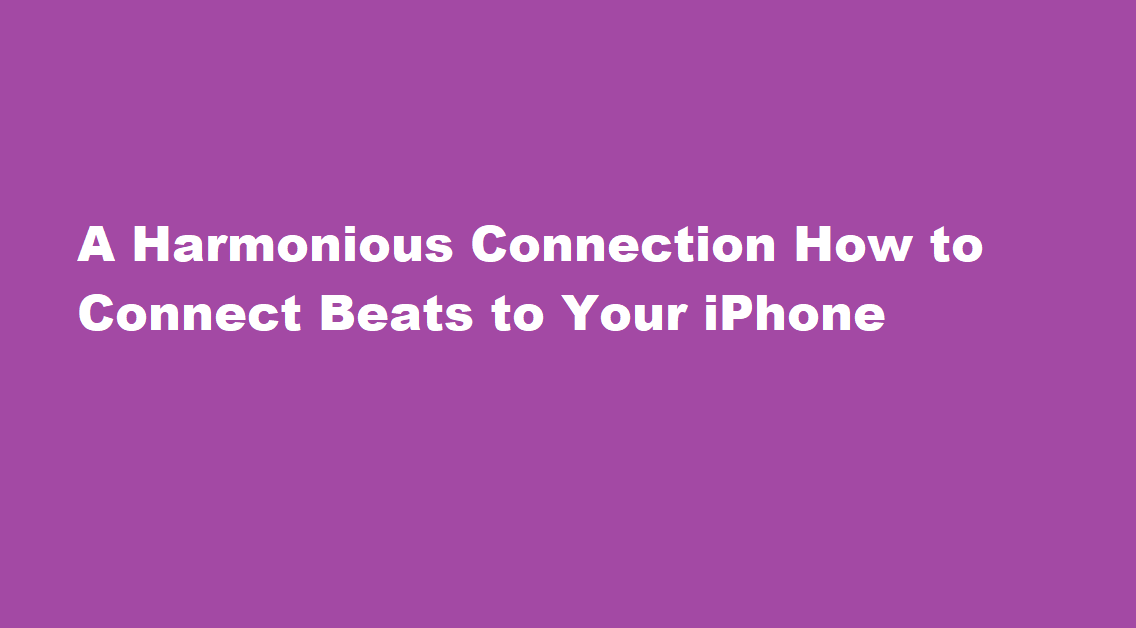
In the age of digital music and portable devices, headphones have become an essential accessory for many. Among the most popular brands in the market, Beats by Dre stands out not only for its sound quality but also for its style. If you own a pair of Beats headphones and an iPhone, you’re in for a treat. This article will guide you through the simple yet essential process of connecting your Beats headphones to your iPhone.
Charge Your Beats
Before diving into the world of wireless connection, make sure your Beats headphones are fully charged. You can charge them using the included micro-USB cable or any other compatible charger. A fully charged battery ensures uninterrupted listening pleasure.
Enable Bluetooth on Your iPhone
To establish a wireless connection, you need to enable Bluetooth on your iPhone. Here’s how
1. Unlock your iPhone and access the Home Screen.
2. Swipe down from the upper-right corner of the screen (or swipe up from the bottom, depending on your iPhone model) to open the Control Center.
3. Look for the Bluetooth icon, which resembles a “B” made of two curved lines, and tap it to turn Bluetooth on. When it’s on, the icon will turn blue.
Place Your Beats in Pairing Mode
Most Beats headphones have a dedicated button or gesture to put them into pairing mode. This is essential for your iPhone to discover and connect to them. Here’s how to do it for some common Beats models
- Beats Solo Pro Press and hold the mode button (located on the left earcup) until the LED light on the left earcup flashes white.
- Beats Solo3 Wireless Press and hold the power button (located on the left earcup) for about five seconds until the LED light on the fuel gauge flashes.
- Beats Studio3 Wireless Press and hold the power button (located on the left earcup) for about five seconds until the LED light on the fuel gauge flashes.
- Beats Powerbeats Pro Open the case with the Powerbeats Pro inside, and they should enter pairing mode automatically.
- Beats Flex Press and hold the power button until the LED light on the left earbud flashes white.
Please consult your Beats’ user manual for specific instructions for your model, as the process may vary.
Connect Your Beats to Your iPhone
With your Beats in pairing mode, it’s time to establish the connection with your iPhone
1. Go to the Home Screen on your iPhone.
2. Open the “Settings” app, which looks like a gear icon.
3. Scroll down and tap on “Bluetooth.”
4. In the Bluetooth menu, you will see a list of available devices under “My Devices.” Look for your Beats headphones in the list. They should appear with a name like “Beats Solo Pro” or “Beats Studio3.”
5. Tap on the name of your Beats headphones to initiate the pairing process.
6. Once connected, you will see a “Connected” message next to your Beats in the list of devices.
Congratulations! Your Beats headphones are now successfully connected to your iPhone. You can start enjoying your music, podcasts, or videos with superior sound quality and the convenience of wireless freedom.
Troubleshooting Tips
If you encounter any issues during the connection process, here are some troubleshooting tips
- Ensure your Beats headphones are charged.
- Make sure your Beats are in pairing mode (refer to Step 3).
- Restart both your iPhone and your Beats headphones.
- Try forgetting the device on your iPhone (Settings > Bluetooth > tap the “i” icon next to your Beats > “Forget This Device”) and then reconnecting it.
- Update your iPhone’s firmware and the firmware of your Beats headphones if updates are available.
FREQUENTLY ASKED QUESTIONS
Do Beats work with iPhone?
If you pair your Beats Studio Buds or your Beats Studio Buds + with your iPhone, your earphones will be paired automatically with any iPad, iPod touch, Mac or Apple TV that you’ve signed in to with your Apple ID.
Why are my Beats not showing up on the Bluetooth iPhone?
Make sure that both your Beats product and your Bluetooth device are charged and turned on. Play a track that you downloaded to your device, not streaming audio. Increase the volume on your Beats product and on the paired Bluetooth device.
In conclusion, connecting your Beats headphones to your iPhone is a straightforward process that enhances your listening experience and complements your style. Whether you’re into music, podcasts, or simply want to immerse yourself in a movie or a game, this wireless connection allows you to do so with the quality and convenience that Beats is renowned for. So, put on your Beats, play your favourite tunes, and enjoy the harmony of wireless sound.
Read Also : Crafting Creativity How to Make Paper Little Alchemy
Recent Posts
A Step-by-Step Guide to Turning Off Your PS4
Introduction The PlayStation 4 (PS4) has been a gaming staple for millions of gamers worldwide…
How to Get a Receipt from Amazon – A Step-By-Step Guide
Amazon, the world's largest online retailer, offers a convenient and efficient way to shop for…
How to Leave a Group Chat on iPhone – A Step-by-Step Guide
Introduction Group chats are a fantastic way to stay connected with friends, family, or colleagues,…
A Comprehensive Guide on How to Pack a Bowl
Introduction Packing a bowl is a skill that many individuals enjoy mastering, whether for medicinal…
How to Properly Turn Off a Tesla Electric Vehicle
Introduction Tesla electric vehicles (EVs) have revolutionised the automotive industry with their cutting-edge technology and…
The Art of Capturing Majesty – A Step-by-Step Guide on How to Draw an Elephant
Introduction Drawing is a beautiful form of expression that allows us to capture the essence…