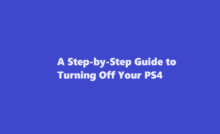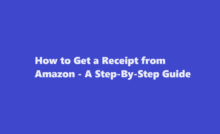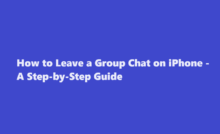Disabling Developer Options A Step-by-Step Guide

Introduction
Developer Options is a powerful feature available on Android devices that provides advanced settings and tools for developers. While it is essential for app development and debugging, some users may accidentally enable it and find themselves puzzled by the unfamiliar settings. If you’re one of them, fear not! In this article, we will guide you through the process of disabling Developer Options on your Android device, ensuring a seamless and user-friendly experience.
Understanding Developer Options
Before we delve into disabling Developer Options, let’s briefly understand what it entails. Developer Options is a hidden menu on Android devices that offers a wide range of options primarily intended for app developers and advanced users. These options include USB debugging, mock locations, background process limits, and many more. Enabling Developer Options provides users with extensive control over their device’s performance and debugging capabilities. However, it’s important to note that these settings are intended for experienced users and tinkering with them without proper knowledge can have unintended consequences.
Why Disable Developer Options?
While Developer Options is a useful tool for developers, most Android users don’t require it for their day-to-day activities. Accidentally enabling Developer Options can cause confusion and potentially lead to undesired changes to the device’s settings. Additionally, some users may find that their device’s performance is negatively affected due to certain options being enabled. Disabling Developer Options can help restore the default settings, ensuring a more intuitive and hassle-free user experience.
Step-by-Step Guide to Disable Developer Options
- Open the Settings menu Swipe down from the top of your device’s screen and tap on the gear-shaped Settings icon. Alternatively, you can locate the Settings app in your app drawer.
- Find Developer Options Scroll down through the Settings menu until you find “System” or “About Phone” (depending on your device). Tap on it.
- Locate Developer Options In the System or About Phone menu, look for “Developer Options.” It is usually located at the bottom of the list. Tap on it to access the Developer Options menu.
- Disable Developer Options Once you’re in the Developer Options menu, you’ll see a toggle switch at the top of the screen. Simply tap the switch to turn it off. A confirmation dialog may appear; tap “OK” or “Disable” to confirm the action.
- Confirm the change To ensure that Developer Options are disabled, go back to the main Settings menu and check if the “Developer Options” entry is no longer visible. If it’s not present, you have successfully disabled Developer Options on your device.
Benefits of Disabling Developer Options
Disabling Developer Options offers several advantages. First and foremost, it prevents accidental changes to critical device settings by restricting access to advanced options. This can help maintain the stability and performance of your device. Additionally, disabling Developer Options eliminates the potential confusion caused by unfamiliar settings, simplifying the user interface for a more intuitive experience. Lastly, it reduces the risk of unintended actions that may lead to data loss or other undesirable consequences.
FREQUENTLY ASKED QUESTIONS
Does turning off developer options reset?
Turning off the Developer options using the first radio button (Off) will reset most of the options. You can turn it on and change whatever you want later.
How do I reset my developer settings to default?
Power down the device and wait a moment and power it back on and use it normally. If needed, repeat your steps to return to Developer Mode and select what you want to use. Powering cycling the device should return it to normal use.
Why enable developer options?
Developer Options on Android is a hidden feature that you need to enable to access its various features. Developer options allow you to configure your device behaviours to improve app performance. It also helps you enable debugging app performance over USB and capture a bug report on your device.
Conclusion
While Developer Options is a powerful feature for developers, it’s not necessary for everyday users. Disabling it can prevent confusion, restore default settings, and streamline your Android experience. By following the simple step-by-step guide outlined in this article, you can easily disable Developer Options and enjoy a more user-friendly interface on your Android device.
Read Also : How to Disable Voice Chat in Valorant A Step-by-Step Guide
Recent Posts
A Step-by-Step Guide to Turning Off Your PS4
Introduction The PlayStation 4 (PS4) has been a gaming staple for millions of gamers worldwide…
How to Get a Receipt from Amazon – A Step-By-Step Guide
Amazon, the world's largest online retailer, offers a convenient and efficient way to shop for…
How to Leave a Group Chat on iPhone – A Step-by-Step Guide
Introduction Group chats are a fantastic way to stay connected with friends, family, or colleagues,…
A Comprehensive Guide on How to Pack a Bowl
Introduction Packing a bowl is a skill that many individuals enjoy mastering, whether for medicinal…
How to Properly Turn Off a Tesla Electric Vehicle
Introduction Tesla electric vehicles (EVs) have revolutionised the automotive industry with their cutting-edge technology and…
The Art of Capturing Majesty – A Step-by-Step Guide on How to Draw an Elephant
Introduction Drawing is a beautiful form of expression that allows us to capture the essence…