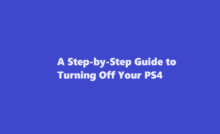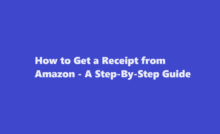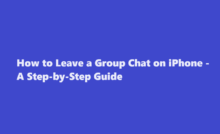A Step-by-Step Guide to Pairing Your Xfinity Remote to Your TV
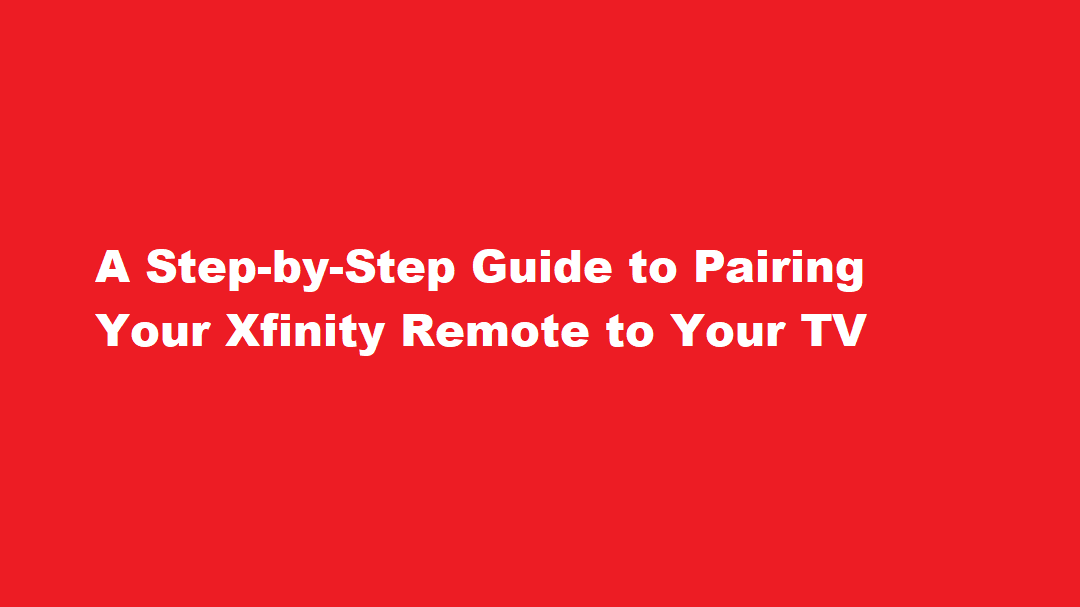
Introduction
Pairing your Xfinity remote with your TV is a straightforward process that can greatly enhance your entertainment experience. With a properly paired remote, you can control your TV’s power, volume, and even access your favorite streaming services. In this article, we’ll provide you with a step-by-step guide on how to pair your Xfinity remote to your TV, ensuring you can enjoy your entertainment hassle-free.
Gather Your Equipment
Before you begin the pairing process, make sure you have everything you need
1. Xfinity remote control.
2. The TV you want to pair the remote with.
3. Working batteries for the remote.
Ensure that the remote’s batteries are in good condition and have sufficient charge to complete the setup process.
Power On Your TV
Turn on your TV using its own remote control or the physical power button on the TV itself. The TV must be powered on to successfully pair it with your Xfinity remote.
Put Your Remote in Pairing Mode
To pair your Xfinity remote with your TV, you need to put it in pairing mode. Follow these steps
1. Press and hold the “Setup” button on your Xfinity remote. You can find the “Setup” button at the top of the remote, usually just above the “TV Input” button.
2. While holding the “Setup” button, wait for the LED light on the remote to change from red to green. This indicates that the remote is in pairing mode.
Enter the TV’s Manufacturer Code
Now that your Xfinity remote is in pairing mode, you’ll need to find the correct manufacturer code for your TV. The manufacturer code is a specific numerical code that corresponds to your TV’s brand. Xfinity has a list of these codes for various TV manufacturers. You can find the manufacturer code for your TV by visiting the Xfinity website or contacting their customer support.
Once you have the manufacturer code, follow these steps
1. Press the “TV” button on your Xfinity remote. The LED light on the remote will blink and then remain lit.
2. Enter the manufacturer code using the number buttons on your remote. Each digit of the code should be entered one at a time.
3. After entering the code, press the “Power” button on the remote to test if it turns off your TV. If it does, the code is correct. If it doesn’t, try entering a different code until you find the one that works.
Step 5: Confirm Successful Pairing
If your TV turned off after entering the correct manufacturer code and pressing the “Power” button, congratulations, your Xfinity remote is now successfully paired with your TV! Here are some additional steps to confirm the pairing:
1. Press the “Power” button on the Xfinity remote to turn your TV back on. It should respond immediately.
2. Test the volume control buttons to ensure they adjust the TV’s volume.
3. Check the input/source buttons to ensure they switch between different inputs on your TV.
Final Configuration
While your Xfinity remote is now paired with your TV, you may want to make additional configurations, such as syncing your remote with other devices like soundbars or AV receivers. To do this, follow these steps
1. Consult the Xfinity manual or website for instructions on how to program your remote for other devices.
2. Use the Xfinity remote’s menu options to customize settings, such as adjusting the audio, video, or parental control settings on your TV.
3. If you encounter any issues or need further assistance with configuring your remote, contact Xfinity customer support for additional guidance.
FREQUENTLY ASKED QUESTIONS
Why isn’t my Xfinity remote working on my TV?
In such cases, replacing the batteries can often resolve the issue. Another potential cause could be a signal problem between the remote and the Xfinity set-top box. Ensure that there are no obstructions blocking the line of sight between the remote and the box, and try resetting the remote and the box if necessary.
Where is the setup button on Xfinity remote?
There is no setup button on voice-controlled Xfinity remotes. The XR15 and XR16 remotes use vocal commands to change channels or access the content you want. To get your XR15 or XR16 to work with your TV or streaming box, you’ll need to pair the remote with it.
Conclusion
Pairing your Xfinity remote to your TV is a relatively simple process that can greatly improve your overall entertainment experience. With just a few steps, you can have full control over your TV’s power, volume, and inputs, making it easier to navigate and enjoy your favorite shows and movies. By following the steps outlined in this article, you can successfully pair your Xfinity remote with your TV and unlock the full potential of your home entertainment system.
Read Also : A Timeless Accessory – How to Wear a Pocket Watch with Elegance
Recent Posts
A Step-by-Step Guide to Turning Off Your PS4
Introduction The PlayStation 4 (PS4) has been a gaming staple for millions of gamers worldwide…
How to Get a Receipt from Amazon – A Step-By-Step Guide
Amazon, the world's largest online retailer, offers a convenient and efficient way to shop for…
How to Leave a Group Chat on iPhone – A Step-by-Step Guide
Introduction Group chats are a fantastic way to stay connected with friends, family, or colleagues,…
A Comprehensive Guide on How to Pack a Bowl
Introduction Packing a bowl is a skill that many individuals enjoy mastering, whether for medicinal…
How to Properly Turn Off a Tesla Electric Vehicle
Introduction Tesla electric vehicles (EVs) have revolutionised the automotive industry with their cutting-edge technology and…
The Art of Capturing Majesty – A Step-by-Step Guide on How to Draw an Elephant
Introduction Drawing is a beautiful form of expression that allows us to capture the essence…