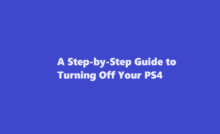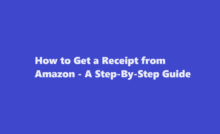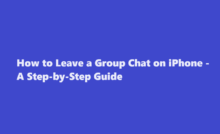A Quick Guide on How to Sign a Document on iPhone
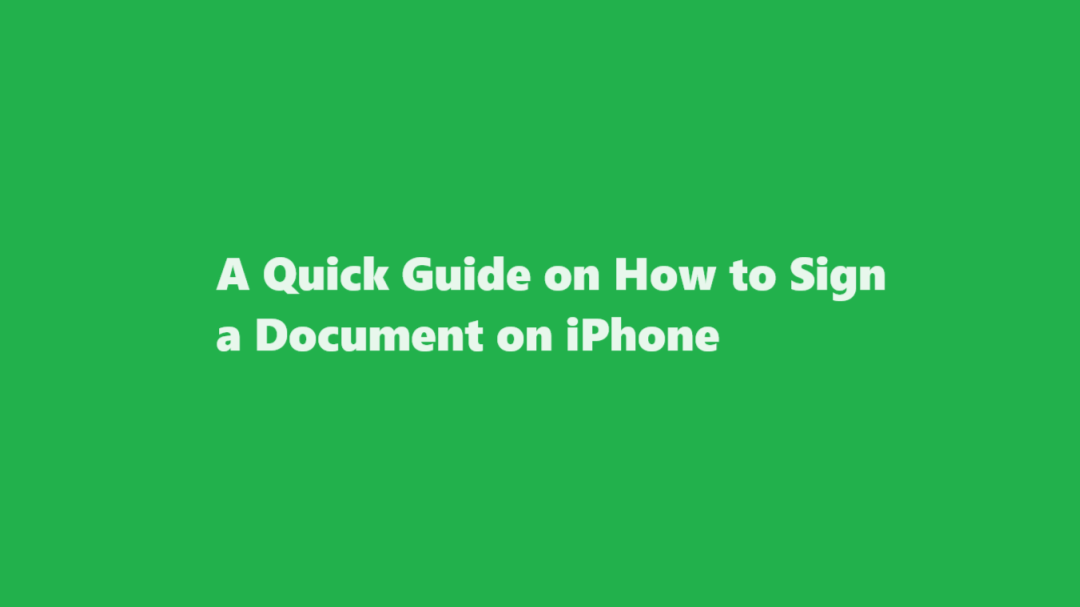
In today’s digital age, signing documents has evolved from traditional pen-and-paper methods to a more convenient and efficient process. With the advent of smartphones and applications designed to streamline everyday tasks, you can now easily sign documents on your iPhone. This article will walk you through the step-by-step process of signing a document on your iPhone, making it a hassle-free experience.
Choose the Right App
The first step in signing a document on your iPhone is to select the right application for the job. There are numerous apps available on the App Store that can help you with this task. Some popular choices include Adobe Acrobat Reader, DocuSign, and SignEasy. Each of these apps has its unique features, so choose the one that best suits your needs.
Open the Document
After installing the preferred app, open it and import the document you need to sign. You can do this by selecting the “Import” or “Open” option within the app. You can import documents from various sources, such as your email, cloud storage, or the iPhone’s storage itself.
Add Your Signature
Once the document is open, you will need to add your signature. Most document signing apps offer a variety of ways to do this
- Draw Your Signature You can use your finger or a stylus to draw your signature directly on the screen. These apps often provide a smooth and responsive drawing experience, making it easy to create a digital signature that closely resembles your handwritten one.
- Use a Pre-made Signature If you’ve already created a digital signature, you can import it into the app. This is a quick and convenient option, as it allows you to use your preferred signature consistently across various documents.
- Type Your Name Some apps also offer a text-based signature option where you can simply type your name, and the app will convert it into a digital signature using a variety of fonts and styles.
Position Your Signature
Once you have added your signature, you can place it in the document where it is required. Most signing apps provide tools to drag, resize, and rotate your signature for the perfect placement. This ensures your signature fits seamlessly within the document.
Add Additional Information (if needed)
Depending on the document and its requirements, you may need to include more than just your signature. Many signing apps allow you to add text, dates, checkboxes, and other elements to the document. This is particularly useful for filling out forms or contracts, where multiple pieces of information are required.
Verify the Document
Before finalizing the signing process, it’s essential to review the document thoroughly. Make sure all the information is accurate, and no mistakes have been made. Double-check that your signature and any additional information are correctly placed.
Sign and Save
After verifying the document, it’s time to sign it. Most signing apps provide a “Sign” or “Finish” button that will apply your digital signature and save the document. The app may also offer options to save a copy to your iPhone, email it to others, or upload it to a cloud storage service for safekeeping.
Secure Your Document
To ensure the security and legality of the signed document, some apps offer additional features like password protection, encryption, or the ability to add a digital timestamp. These measures help protect the integrity of your document and prevent any unauthorized alterations.
Share the Document
If you need to share the signed document with others, the app typically provides options to send it via email, messaging apps, or even directly to the recipient’s document management system. Be sure to follow the appropriate sharing procedure as required.
Keep a Copy
It’s advisable to maintain a copy of the signed document for your records. You can store it on your iPhone, in a secure cloud storage service, or on your computer. Keeping a copy ensures that you have access to the signed document whenever you need it.
FREQUENTLY ASKED QUESTIONS
How do I fill out a PDF and sign it on my iPhone?
You can also use a browser to fill out and sign PDF forms on your iPhone. Simply go to the Adobe Acrobat online fill and sign tool, upload the PDF document you want to fill and sign, and use the toolbar to fill in the form fields or add your signature.
Can I sign a document on my iPhone for free?
Signeasy is free to download and sign up for a trial. Your first 3 documents are FREE to sign. Signeasy works across all your devices — iPhone, iPad, and Mac, and with any document format (PDF, Word, Excel, JPG, PNG, and more).
In conclusion, signing a document on your iPhone is a straightforward process that can save you time and streamline your workflow. With the right app and a few easy steps, you can add your digital signature to documents, making them legally binding and ready for sharing or archiving. Embracing digital document signing not only simplifies your life but also contributes to a more environmentally friendly and paperless world.
Read Also :How Am I Supposed to Live Without You Lyrics – A Heartfelt Ode to Lost Love
Recent Posts
A Step-by-Step Guide to Turning Off Your PS4
Introduction The PlayStation 4 (PS4) has been a gaming staple for millions of gamers worldwide…
How to Get a Receipt from Amazon – A Step-By-Step Guide
Amazon, the world's largest online retailer, offers a convenient and efficient way to shop for…
How to Leave a Group Chat on iPhone – A Step-by-Step Guide
Introduction Group chats are a fantastic way to stay connected with friends, family, or colleagues,…
A Comprehensive Guide on How to Pack a Bowl
Introduction Packing a bowl is a skill that many individuals enjoy mastering, whether for medicinal…
How to Properly Turn Off a Tesla Electric Vehicle
Introduction Tesla electric vehicles (EVs) have revolutionised the automotive industry with their cutting-edge technology and…
The Art of Capturing Majesty – A Step-by-Step Guide on How to Draw an Elephant
Introduction Drawing is a beautiful form of expression that allows us to capture the essence…