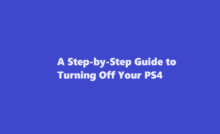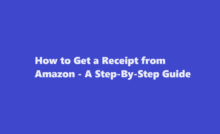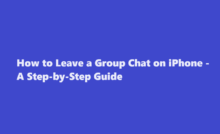Resolving GPT Partition Errors A Comprehensive Guide

Introduction
GPT (GUID Partition Table) partition errors can be frustrating and can disrupt the normal functioning of your computer. In this article, we will explore the causes behind GPT partition errors and provide you with a step-by-step guide on how to resolve them effectively.
Understanding GPT Partition Errors
The GPT is a partitioning scheme commonly used on modern computers to organise and manage disk partitions. However, errors can occur due to various reasons, such as disk corruption, improper partitioning operations, or incompatible hardware changes. These errors manifest in different ways, including the inability to boot the system, missing partitions, or inaccessible data.
Identifying the Cause of the Error
To effectively resolve a GPT partition error, it is crucial to determine its root cause. Start by checking for any recent hardware changes, such as adding or removing a hard drive. Also, examine any software updates or disk-related operations you performed before the error occurred. Corrupted system files or disk failures might be at fault.
Backup Important Data
Before attempting any troubleshooting steps, it is crucial to back up your important data. This precautionary measure ensures that even if something goes wrong during the repair process, your data remains safe. Use an external storage device or cloud backup service to create a copy of your files.
Resolving GPT Partition Errors
- Boot into Recovery Mode Most operating systems provide a recovery environment or installation media that allows you to access advanced troubleshooting options. Boot your computer using this recovery mode.
- Using Disk Utility Once in the recovery mode, access the Disk Utility tool. Here, you can perform various disk operations, such as repairing the disk, verifying disk permissions, or recreating the partition table.
- Repairing Disk Errors Disk Utility often includes options to repair disk errors automatically. Select the disk or partition experiencing the error and choose the repair option. Allow the utility to scan and fix any issues it encounters.
- Rebuilding the Partition Table In some cases, you may need to rebuild the GPT partition table. This process involves recreating the partition entries based on the existing disk layout. Use caution while executing this step to avoid data loss. Consulting professional guidance or using specialised partition recovery software is recommended.
- Reinstalling the Operating System If all else fails, you might need to reinstall your operating system. This step should be considered as a last resort, as it will result in data loss unless you have a recent backup.
FREQUENTLY ASKED QUESTIONS
Why is Windows not installing due to the GPT partition?
When you receive “Windows Cannot be installed to this disk. The selected disk is of the GPT partition style”, it suggests that your computer is currently booted in legacy BIOS. To boot to UEFI, you need to check whether the firmware supports UEFI in BIOS and then change to it if the mode is available.
How to reset the GPT partition?
Delete all partitions and volumes on the GPT disk. For each partition or volume, select and hold (or right-click) the item, and select Delete Partition or Delete Volume.
Conclusion
GPT partition errors can be frustrating and disruptive, but they are not insurmountable. By following the steps outlined in this article, you can effectively diagnose and resolve these errors, restoring your computer’s functionality. Remember to identify the cause of the error, back up your important data, and proceed with caution while executing the repair steps. If you encounter difficulties or are uncomfortable with the troubleshooting process, seeking professional assistance is always a viable option. With the proper knowledge and approach, you can overcome GPT partition errors and ensure the smooth operation of your computer system.
Read Also : Demystifying CAPTCHA Unlocking the Secrets to Solving Online Security Challenges
Recent Posts
A Step-by-Step Guide to Turning Off Your PS4
Introduction The PlayStation 4 (PS4) has been a gaming staple for millions of gamers worldwide…
How to Get a Receipt from Amazon – A Step-By-Step Guide
Amazon, the world's largest online retailer, offers a convenient and efficient way to shop for…
How to Leave a Group Chat on iPhone – A Step-by-Step Guide
Introduction Group chats are a fantastic way to stay connected with friends, family, or colleagues,…
A Comprehensive Guide on How to Pack a Bowl
Introduction Packing a bowl is a skill that many individuals enjoy mastering, whether for medicinal…
How to Properly Turn Off a Tesla Electric Vehicle
Introduction Tesla electric vehicles (EVs) have revolutionised the automotive industry with their cutting-edge technology and…
The Art of Capturing Majesty – A Step-by-Step Guide on How to Draw an Elephant
Introduction Drawing is a beautiful form of expression that allows us to capture the essence…