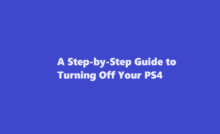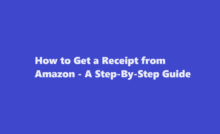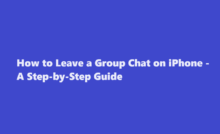A Step-by-Step Guide to Turning Off the Samsung Galaxy S22
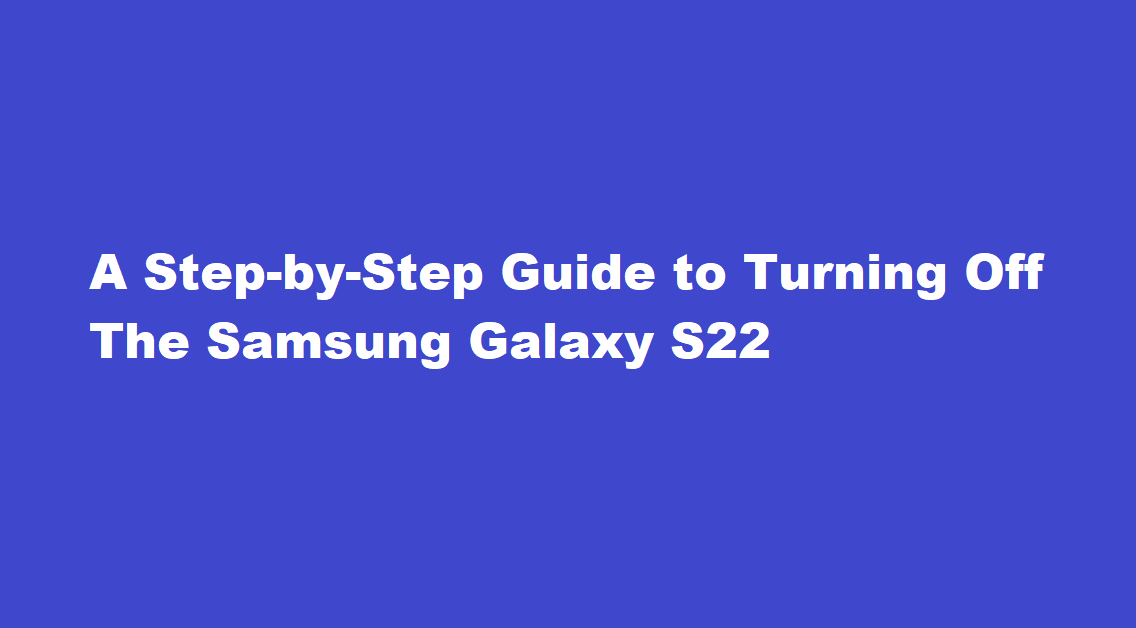
In a world dominated by technology, smartphones have become an indispensable part of our daily lives. The Samsung Galaxy S22, with its sleek design and powerful features, is one of the latest additions to the smartphone market. However, there are times when you need to power down your device, whether it’s for conserving battery life, troubleshooting, or simply giving yourself a digital detox. In this article, we will guide you through the steps to turn off your Samsung Galaxy S22.
The Importance of Knowing How to Turn Off Your Device
Before diving into the step-by-step guide, let’s briefly discuss why it’s essential to know how to turn off your Samsung Galaxy S22. While most of us primarily use our smartphones for communication, entertainment, and productivity, there are moments when shutting down the device becomes necessary.
- Battery Conservation Turning off your smartphone can help conserve battery life, especially when you won’t be using it for an extended period.
- Troubleshooting If your device is experiencing technical issues or glitches, a complete power cycle (turning it off and on again) can often resolve the problem.
- Privacy and Security Powering down your phone before entering sensitive environments or situations can ensure your privacy and security are not compromised.
Now, let’s get into the step-by-step guide to turn off your Samsung Galaxy S22.
Unlock Your Device
Ensure your Samsung Galaxy S22 is unlocked and on the home screen. If it’s not already unlocked, use your PIN, password, pattern, or biometric authentication method (e.g., fingerprint or face recognition) to access your device.
Locate the Power Button
The power button is typically located on the right side of the device. It’s often the button furthest down the side of the phone.
Press and Hold the Power Button
Press and hold the power button for a few seconds. This will activate the power menu on your screen.
Access the Power Options
Once the power menu appears on the screen, you will see a few options, including “Power Off,” “Restart,” and “Emergency Mode.” These options may vary slightly depending on your device’s software version and customization.
Tap “Power Off”
To turn off your Samsung Galaxy S22, simply tap on the “Power Off” option. This will initiate the shutdown process.
Confirm the Shutdown
A confirmation dialog will appear on the screen, asking if you are sure you want to power off your device. To proceed, tap “Power Off” again.
Wait for Shutdown
Your device will now begin the shutdown process. It will close all running apps, save any unsaved data, and power off the screen. This may take a few moments.
Device is Powered Off
Once the shutdown process is complete, your Samsung Galaxy S22 will be powered off, and the screen will go blank. Your device is now completely turned off.
Turn On Your Device (Optional)
To turn your device back on, simply press and hold the power button again until you see the Samsung logo. Your device will boot up, and you can use it as usual.
FREQUENTLY ASKED QUESTIONS
Why can’t I turn my s22 off?
If you press and hold the side key and volume down button on your Galaxy S22 series device for two to three seconds, the power menu should pop up. You can then tap on the gray Power off button to switch off the device or tap on the green Restart button to reboot it.
How to turn off Samsung?
On the Note10, S20, Z Flip, and A series phones, quickly pressing the Side key will put the screen to sleep. However, if you press and hold the Side key, Bixby Voice will activate. If you want to fully power off your phone using the keys, press and hold the Side and Volume down keys simultaneously for a few seconds.
In conclusion, knowing how to turn off your Samsung Galaxy S22 is a fundamental skill for any smartphone user. Whether it’s for conserving battery life, troubleshooting, or ensuring privacy, the process is straightforward and easy to follow. By following the steps outlined in this guide, you can power down your device confidently whenever the need arises, ensuring you have control over your smartphone experience.
Read Also : Restarting Your Chromebook A Step-by-Step Guide
Recent Posts
A Step-by-Step Guide to Turning Off Your PS4
Introduction The PlayStation 4 (PS4) has been a gaming staple for millions of gamers worldwide…
How to Get a Receipt from Amazon – A Step-By-Step Guide
Amazon, the world's largest online retailer, offers a convenient and efficient way to shop for…
How to Leave a Group Chat on iPhone – A Step-by-Step Guide
Introduction Group chats are a fantastic way to stay connected with friends, family, or colleagues,…
A Comprehensive Guide on How to Pack a Bowl
Introduction Packing a bowl is a skill that many individuals enjoy mastering, whether for medicinal…
How to Properly Turn Off a Tesla Electric Vehicle
Introduction Tesla electric vehicles (EVs) have revolutionised the automotive industry with their cutting-edge technology and…
The Art of Capturing Majesty – A Step-by-Step Guide on How to Draw an Elephant
Introduction Drawing is a beautiful form of expression that allows us to capture the essence…