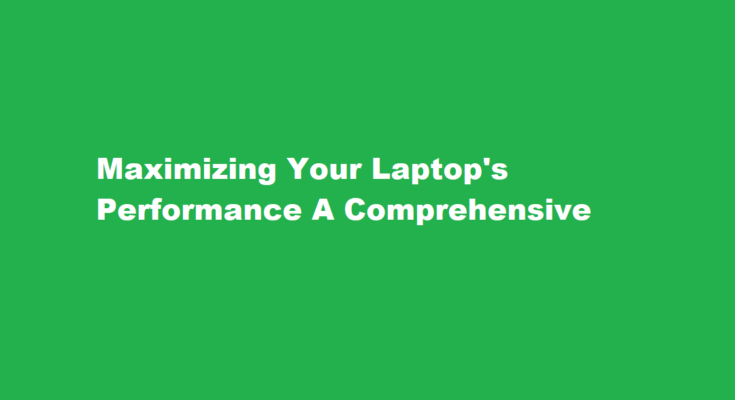In the fast-paced digital age, laptops have become an indispensable tool for work, entertainment, and communication. However, over time, you may notice a decline in your laptop’s performance, leading to frustration and decreased productivity. The good news is that with a few simple tweaks and practices, you can optimize your laptop’s performance and bring it back to life. In this article, we’ll explore various ways to achieve that, ensuring your laptop runs smoothly and efficiently.
Clean Up Your Hard Drive (Storage Optimization) – One of the most common reasons for sluggish laptop performance is a cluttered hard drive. Over time, files and applications accumulate, taking up valuable storage space and slowing down your laptop. Start by uninstalling programs you no longer use and deleting unnecessary files and documents. You can use built-in tools like Windows Disk Cleanup or third-party software to help you identify and remove junk files.
Upgrade Hardware Components – Sometimes, your laptop’s hardware might not meet the demands of modern software and applications. Consider upgrading key components like RAM (Random Access Memory) and storage. Upgrading to a Solid-State Drive (SSD) can significantly boost your laptop’s speed and responsiveness. Adding more RAM will allow you to run multiple applications simultaneously without a hitch.
Keep Software Updated – Software updates are not just about getting new features; they often include crucial performance improvements and security patches. Regularly update your operating system, drivers, and applications to ensure optimal performance and protection against vulnerabilities.
Manage Startup Programs – Many applications configure themselves to start automatically when you boot up your laptop. This can lead to a slow start-up process and reduced overall performance. Review and disable unnecessary startup programs to speed up boot times. On Windows, use the “Task Manager” to manage startup items, while on macOS, navigate to “System Preferences” > “Users & Groups” > “Login Items.”
Optimize Power Settings – Laptop performance can be affected by power settings. Adjust your laptop’s power plan to “High Performance” when plugged in, and “Balanced” or “Power Saver” when running on battery. These settings control how your laptop uses its resources to balance performance and battery life.
Keep Your Laptop Cool – Overheating can lead to performance throttling and even hardware damage. Ensure your laptop has proper ventilation, and consider using a laptop cooling pad if necessary. Clean the dust and debris from your laptop’s cooling fans and vents regularly to maintain efficient cooling.
Use a Lightweight Antivirus – While antivirus software is crucial for protecting your laptop, heavy security suites can consume significant system resources. Opt for a lightweight antivirus solution that offers effective protection without bogging down your laptop’s performance.
Limit Browser Extensions – Browser extensions can be incredibly useful, but they can also slow down your web browsing experience. Periodically review your installed extensions and disable or remove those you no longer need. Also, consider using browser settings to limit the number of tabs that load on startup.
Adjust Visual Effects -Operating systems come with various visual effects and animations, which, while aesthetically pleasing, can consume system resources. On Windows, you can adjust these effects by going to “System” > “Advanced system settings” > “Advanced” > “Performance Settings.” On macOS, navigate to “System Preferences” > “Accessibility” > “Display” and check the “Reduce motion” option.
Regular Maintenance – Just like any machine, laptops benefit from regular maintenance. Perform disk checks, defragmentation (if you’re not using an SSD), and system scans for malware and viruses periodically. Additionally, consider using disk cleanup utilities to optimize your storage space further.
Backup Your Data – Regularly backup your important data to an external drive or cloud storage. This not only ensures data safety but also helps maintain your laptop’s performance by preventing storage bloat.
Consider a Clean Install – If all else fails, and your laptop’s performance is still not up to par, a clean operating system reinstall might be the best solution. This wipes your laptop clean of all software and starts fresh, often resulting in a significant performance boost. Make sure to back up all your important data before proceeding.
Frequently Asked Questions
What optimizes computer performance?
Regularly updating your operating system and drivers is a great way to optimize PC performance. Operating system updates, such as those provided by Microsoft and Apple often include bug fixes, security enhancements and new features that can improve stability and performance.
How do I evaluate my laptop performance?
Press Ctrl + ⇧ Shift + Esc (to troubleshoot with task manager). This keyboard shortcut will open the task manager. Click the Performance tab to see your CPU, memory, or graphics card stats.
Conclusion
Optimizing your laptop’s performance requires a combination of software and hardware adjustments, regular maintenance, and responsible usage habits. By following the tips mentioned in this article, you can breathe new life into your laptop, ensuring it remains a reliable and efficient companion for your daily tasks. Remember that consistency in maintenance and optimization is key to enjoying a consistently high-performing laptop for years to come.
Read Also : A Comprehensive Guide on How to Watch Formula 1 in India