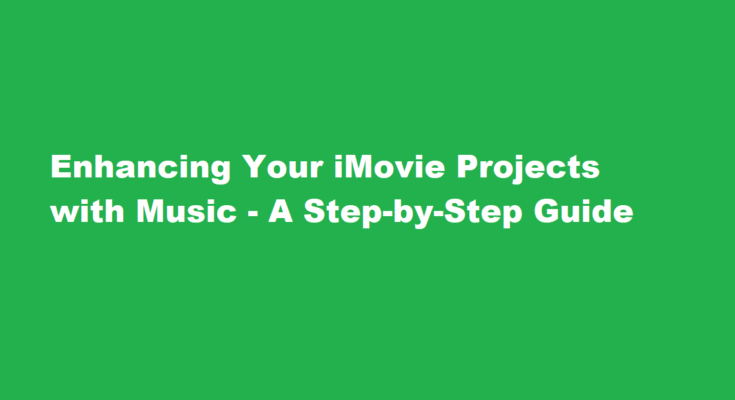Introduction
iMovie is a versatile and user-friendly video editing software for Mac users. One of the key elements that can elevate your video projects is adding music. Music not only sets the mood but also enhances the overall viewing experience. In this article, we’ll explore a step-by-step guide on how to add music to your iMovie projects, making your videos more engaging and memorable.
Launch iMovie
Before you can start adding music to your project, open iMovie on your Mac. If you don’t have it installed, you can download it from the App Store. Once iMovie is up and running, create a new project or open an existing one.
Import Media
To add music to your iMovie project, you’ll need to import the music file you want to use. Click on the “Import Media” button in the iMovie interface, and select the music file from your computer. Supported formats include MP3, WAV, AIFF, and more.
Create a New Project
If you’re starting a new project, you can choose a project type and name it. Ensure the project settings, such as aspect ratio and frame rate, match the video clips you plan to use. Click “Create” to proceed.
Add Video Clips
Before you add music, insert your video clips into the timeline. You can drag and drop clips from your media library into the timeline in the order you want them to appear in your final video. Trim and edit these clips as needed.
Add Music
Now, let’s add the music. Drag the music file you imported earlier into the iMovie timeline below the video clips. The music track will appear as a separate layer.
Adjust Music Length
You might need to adjust the length of the music to match your video. To do this, click on the edge of the music track and drag it to the desired endpoint. You can also split the track if you only want a specific section. Right-click on the track and select “Split Clip.”
Fine-Tune Volume
Balancing the audio levels is crucial. You don’t want the music to overpower your video’s dialogue or other audio. Click on the music track, and you’ll see a volume slider. Adjust it until the music complements the video without drowning out other sounds.
Fade In and Out
To make the music transitions smoother, add fades. Click on the music track’s edge and select the “Fade In” and “Fade Out” options. This will gradually increase the volume at the beginning and decrease it at the end of the track.
Add Sound Effects (Optional)
To add more depth to your project, you can include sound effects. iMovie has a built-in library of sound effects that you can use. Import them just like you did with the music, and then drag them to the timeline where you want them to appear.
Preview and Fine-Tune
After adding music and sound effects, it’s essential to preview your project. Play it from the beginning to ensure that the audio elements are in sync with your video clips and that the overall mood is what you desire. Make any necessary adjustments.
Export Your Project
Once you’re satisfied with your video and its audio, it’s time to export your project. Click on the “File” menu and select “Share.” Choose the export settings that suit your needs, including video quality and format. Click “Next” and then “Save” to export your video.
FREQUENTLY ASKED QUESTIONS
Can you add Spotify music to iMovie?
iMovie allows you to import the audio file from a video, and Mac computers have the screen capture option. To use Spotify music to iMovie, you can record the Spotify music first, and then add it to iMovie. iMovie offers you two tools to record screens, they are QuickTime and the embedded screen capture tool.
Does iMovie have free music?
iMovie includes built-in soundtrack music and sound effects that you’re free to use in your iMovie projects.
Conclusion
Adding music to your iMovie projects is a simple yet powerful way to enhance the overall impact of your videos. By following this step-by-step guide, you can seamlessly integrate music, adjust its volume and length, and even include sound effects to create a compelling and engaging final product. Whether you’re creating a personal vlog or a professional presentation, iMovie’s music features will help you craft videos that leave a lasting impression on your audience. So, start experimenting with music in iMovie and take your video editing skills to the next level.
Read Also : Unlocking The Secrets of Little Alchemy Crafting Sand