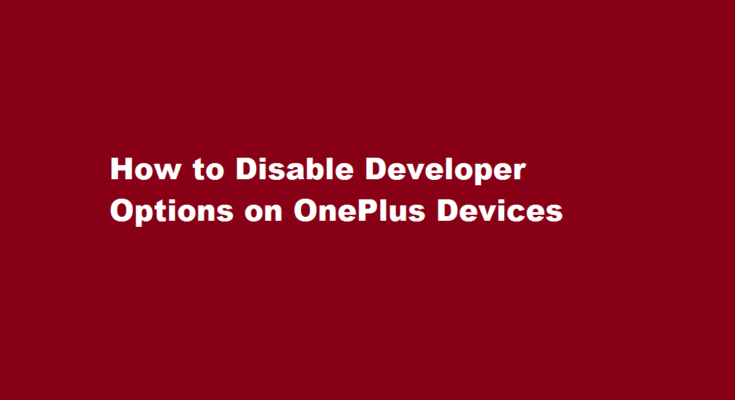Introduction
OnePlus smartphones are known for their cutting-edge features and high customizability, allowing users to personalize their devices to suit their preferences. One of the most powerful tools offered by OnePlus is the Developer Options, which grants advanced users access to various settings and debugging tools. However, for the average user, these options can be overwhelming and may pose potential risks if not handled correctly. In this article, we will guide you through the process of disabling Developer Options on OnePlus devices to ensure a smooth and secure user experience.
What are Developer Options?
Developer Options are a set of advanced settings intended for app developers and Android enthusiasts. By enabling this mode, users gain access to features like USB debugging, mock locations, hardware acceleration, and more. While these options are beneficial for developers and tech-savvy users, they can be dangerous in the hands of inexperienced individuals. Incorrect settings adjustments might lead to system instability or data loss. Therefore, it is crucial to disable Developer Options once they are no longer needed.
Step-by-Step Guide to Disable Developer Options
Follow these steps to disable Developer Options on your OnePlus device
Step 1 Access the Settings Menu
Unlock your OnePlus device and go to the home screen. Swipe down from the top to access the notification panel and tap on the gear icon (Settings) in the top-right corner. Alternatively, you can find the “Settings” app in your app drawer.
Step 2 Navigate to System Settings
In the Settings menu, scroll down and select the “System” option. On some OnePlus models, it might be labeled as “System & Updates” or something similar.
Step 3 Find Developer Options
In the “System” menu, scroll down and locate “Developer Options.” It is usually positioned towards the bottom of the list.
Step 4 Disable Developer Options
To disable Developer Options, simply toggle the switch located at the top-right corner of the Developer Options page. Once the switch turns off, the Developer Options will be disabled.
Step 5 Confirm Deactivation (Optional)
Some OnePlus devices might prompt you to confirm the deactivation of Developer Options. If prompted, select “Disable” to proceed.
Step 6 Verify Deactivation
To ensure Developer Options have been successfully disabled, go back to the main Settings menu and look for the absence of the “Developer Options” entry.
Additional Tips
- Avoid Random Tinkering Before disabling Developer Options, ensure that you haven’t made any changes to critical settings unknowingly. If you have, revert them to their default state.
- Backup Your Data If you have used any experimental features within Developer Options, make sure to back up your essential data before deactivation. This precautionary measure will protect you from potential data loss.
Frequently Asked Questions
Can you disable Developer options?
Disabling Developer options is straightforward; you can do this by visiting the Settings and then Developer options. Depending upon your device’s Android OS version and manufacturer’s brand, navigate to Developer options by following the above steps. Disable the toggle button next to the Developer options.
How do I block developer options on Android?
You can disable the Developer options and hide the menu by opening Settings, and then tapping Developer options. Tap the switch at the top of the screen to turn off Developer options.
Conclusion
Disabling Developer Options on your OnePlus device is a crucial step in maintaining a stable and secure user experience. While these advanced settings are beneficial for developers and Android enthusiasts, they might be confusing or risky for everyday users. By following the simple steps outlined in this guide, you can effortlessly disable Developer Options and ensure your OnePlus device operates optimally, without any unnecessary risks.
Read Also : How to Fulfill Iron Deficiency A Comprehensive Guide to Boosting Iron Levels Naturally