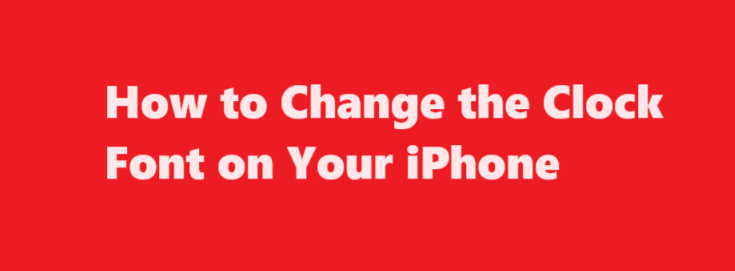In the world of smartphones, customization is key to making your device feel truly personal. One aspect of your iPhone that can be customized to reflect your style is the font used for the clock on the lock screen and in the Control Center. While Apple offers a limited set of fonts for these elements, there are ways to change the clock font on your iPhone to something that suits your taste. In this article, we will guide you through the process of changing the clock font on your iPhone, both for jailbroken and non-jailbroken devices.
Non-Jailbroken Method
For users who don’t want to jailbreak their iPhone, changing the clock font can be a bit limited, but there are still some options available. Here’s how to do it
- Download a Custom Font App Apple doesn’t provide native support for changing system fonts, but some third-party apps can help you achieve this. Apps like “iFont” and “AnyFont” can be used to install custom fonts on your iPhone.
- Browse and Install Fonts Once you have one of these font apps installed, you can browse their libraries and choose a font that you like. Download and install it on your device.
- Access the Settings App After you have installed the desired font, go to your iPhone’s “Settings” app.
- General > Profiles & Device Management Scroll down and tap on “General,” then select “Profiles & Device Management.”
- Font Profile You should see the font you installed listed here. Tap on it.
- Install Font A window will pop up asking if you want to install the font. Confirm the installation.
- Reboot Your Device After the font is installed, it’s recommended to reboot your iPhone for the changes to take effect.
- Check the Clock Font Once your iPhone is back up, check the lock screen and Control Center to see if the clock font has changed to the one you installed.
This method allows you to change the font of your clock without jailbreaking your device. However, keep in mind that this font change might not be consistent across all apps and system menus, as it only changes the clock font.
Jailbroken Method
Jailbreaking your iPhone provides more extensive customization options, including the ability to change system fonts. If you have a jailbroken device, here’s how you can change the clock font
- Jailbreak Your iPhone Jailbreaking is the process of removing software restrictions imposed by Apple. Make sure you follow the instructions and use a reliable tool for jailbreaking your device.
- Install a Font Management Tweak After jailbreaking, you can install tweaks from the Cydia or Sileo app stores. Look for a font management tweak like “BytaFont” or “Anemone.”
- Download Custom Fonts Once you have a font management tweak installed, you can download custom fonts from various sources. These fonts come in the form of “.ttf” or “.otf” files.
- Apply the Font Open the font management tweak you installed, and select the custom font you want to use for the clock.
- Respring Your Device After applying the font, you will usually need to respring your device for the changes to take effect. Many font management tweaks have a built-in respring option.
- Check the Clock Font Once your iPhone has resprung, check the lock screen and Control Center to see if the clock font has changed to your selected font.
Jailbreaking offers more flexibility in customizing your iPhone’s fonts and appearance, but it also comes with some potential risks and may void your warranty. Be sure to research and proceed with caution.
FREQUENTLY ASKED QUESTIONS
How to change fonts on iPhone?
After you download an app containing fonts from the App Store, open the app to install the fonts. To manage installed fonts, go to Settings > General, then tap Fonts.
How do I change the clock font on my iPhone Lock Screen?
Select ‘Customize’ at the bottom of the screen and tap ‘Lock Screen. ‘ Tap on the clock widget at the top. This will bring up the ‘Font & Color’ panel with several fonts and colors to choose from.
Conclusion
Customizing the clock font on your iPhone can be a fun way to make your device uniquely yours. Whether you choose the non-jailbroken method using custom font apps or opt for the jailbroken approach with font management tweaks, you have options to personalize your iPhone’s clock font to match your style and preferences. Just remember to proceed carefully, especially if you decide to jailbreak your device, as it can have implications for your device’s stability and security.
Read Also : Mastering The Art of Drawing Realistic Grass – A Step-by-Step Guide