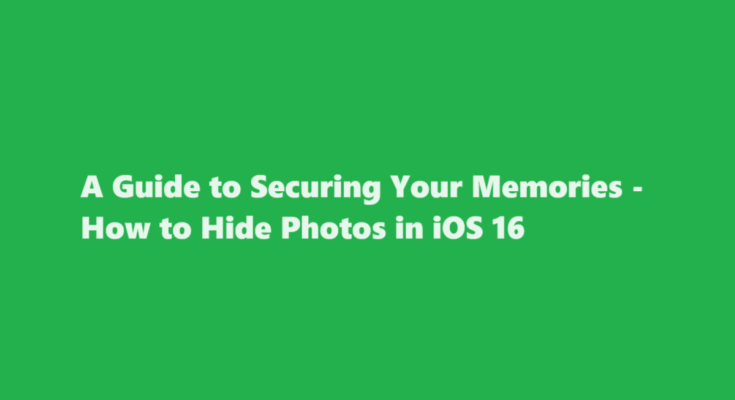In our increasingly digital world, our smartphones have become repositories of cherished memories, from family gatherings to vacation adventures. With the release of iOS 16, Apple continues to offer new and improved ways to safeguard your private photos and maintain your peace of mind. In this article, we’ll explore how to hide photos in iOS 16, ensuring your personal snapshots stay away from prying eyes.
Private Albums – The Foundation of Photo Hiding
iOS 16 introduces an enhanced feature that allows you to create private albums, providing a convenient and organised way to hide your photos. To start, open the Photos app on your iOS device. Tap the ‘Albums’ tab and then select the ‘+’ icon in the top left corner. Here, you’ll find the option to create a new album. To make it private, give it a unique name that doesn’t reveal its contents, and ensure the ‘Private’ option is turned on. You can add photos to this album by selecting them from your Camera Roll or other existing albums and choosing ‘Add to Album.’
Photo Locking – Your First Line of Defense
The iOS 16 update includes a new feature that allows you to lock individual photos or videos, providing an extra layer of protection for your most sensitive content. To lock a photo, open the Photos app and navigate to the image you want to hide. Tap the ‘Share’ icon, and from the share sheet, select the ‘Lock’ option. This will restrict access to the locked photo until you enter your device’s passcode or use Face ID or Touch ID to unlock it.
Hidden Album – Concealing Your Private Photos
While creating private albums is an excellent way to organise your hidden photos, iOS 16 also introduces the Hidden Album feature. This feature allows you to hide your private albums from the main Albums tab. To access this feature, go to the ‘Settings’ app, scroll down to ‘Photos,’ and toggle the ‘Hidden Album’ switch. After enabling this feature, the ‘Hidden Album’ will appear in the Albums tab, but only you can see it. You can use it to keep your most sensitive images away from prying eyes.
Smart Suggestions – A Helping Hand
iOS 16’s photo-hiding capabilities extend beyond manual organisation. The system’s improved machine learning and artificial intelligence offer Smart Suggestions, making it easier to hide photos. When you take photos of sensitive documents, personal identification, or any other private content, iOS 16 may automatically suggest that you move them to the Hidden Album. This intelligent feature adds an extra layer of convenience to your photo management.
Security Matters – Passcodes and Face ID/Touch ID
When it comes to hiding photos, ensuring the security of your iOS device is of paramount importance. iOS 16 offers multiple options to safeguard your private images, primarily through passcodes and biometric authentication methods such as Face ID and Touch ID. To protect your locked photos and hidden albums, make sure you have a secure passcode or biometric authentication set up on your device. This ensures that only you can access your hidden content.
Backup Considerations – Protecting Your Photos in the Cloud
While hiding photos in iOS 16 provides a layer of protection on your device, it’s essential to consider the cloud storage aspect. If you use iCloud to back up your photos, hidden albums are not hidden in the cloud. Therefore, for an added layer of security, it’s advisable to disable iCloud Photo Library for your hidden photos. You can do this by going to ‘Settings,’ then ‘Photos,’ and turning off ‘iCloud Photos.’ This way, your hidden content won’t be automatically backed up to iCloud, ensuring that they remain more private.
Privacy and Permissions – Educating Yourself
It’s crucial to be aware of who has access to your device and what permissions they have. If someone knows your device passcode or has access to your Face ID or Touch ID, they can unlock and access your hidden photos. Therefore, it’s essential to educate yourself about privacy settings and take care with whom you share your device or authentication methods.
Regular Checkups – Keep an Eye on Your Hidden Photos
Lastly, don’t forget to regularly check your hidden photos and albums to ensure they remain secure. Sometimes, photos that you intend to hide may end up in the wrong place, or you might forget to lock an image. Make it a habit to review your hidden content and make necessary adjustments to maintain your privacy.
FREQUENTLY ASKED QUESTIONS
Why can’t I hide photos on my iPhone?
If the Hide option isn’t available, that means it can be enabled in the Settings app. The user should scroll down to the media section which contains the options for Music, TV, Photos, and more, select Photos, then enable Hidden Album which results in a new album appearing in the Photos app that’s named ‘Hidden.
Did Apple remove hidden photos?
In iOS 14 and later, you can turn off the Hidden album, so the photos are completely hidden. And in iOS 16, iPadOS 16.1, and macOS Ventura and later, your Hidden album is locked by default and requires authentication to unlock. Make sure you have installed the latest software updates for your Mac, iPhone and iPad.
In conclusion, iOS 16 offers several robust features to help you hide and secure your photos, providing you with greater control over your digital memories. The ability to create private albums, lock individual photos, use the Hidden Album feature, and rely on Smart Suggestions demonstrates Apple’s commitment to user privacy and data security. By following the steps outlined in this guide, you can effectively safeguard your cherished photos, keeping them for your eyes only. Remember, in the ever-evolving digital landscape, staying vigilant and informed about your device’s security features is the key to maintaining your privacy.
Read Also : A Guide to Breeding Parrots in Minecraft