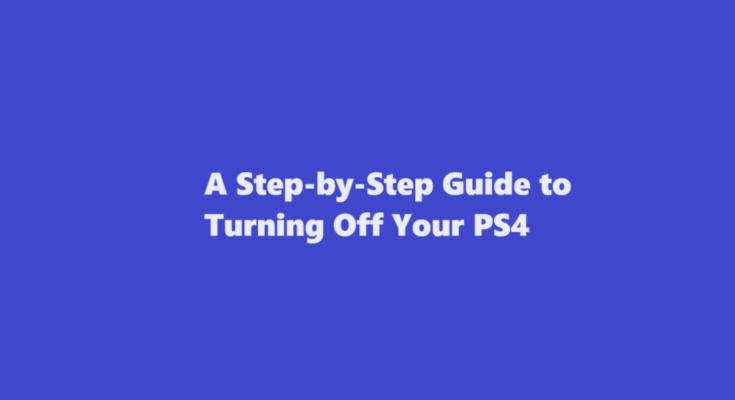Introduction
The PlayStation 4 (PS4) has been a gaming staple for millions of gamers worldwide since its release in 2013. However, despite its popularity, many users still struggle with the basics, such as turning off the console. If you’re one of those individuals, fear not – this article will guide you through the step-by-step process of turning off your PS4.
Save Your Game Progress
Before you power down your PS4, it’s essential to save your game progress. Most games have an autosave feature, but it’s a good practice to manually save your progress to avoid losing any unsaved data. Simply pause your game and navigate to the in-game menu or options screen, where you’ll usually find a “Save” or “Save and Exit” option.
Close Applications
The PS4 allows you to run multiple applications and games simultaneously, but it’s a good idea to close any running applications before turning off the console. To do this, press and hold the PS button on your controller. This will bring up the Quick Menu. From there, select the application or game you want to close and press the Options button on your controller. Choose “Close Application” to shut down the selected app.
Log Out of Your User Account
If you share your PS4 with others or have multiple user accounts on the system, it’s a good practice to log out of your account when you’re done gaming. This ensures that others can log in without interfering with your settings and saved data. To log out, go to the Quick Menu, scroll up to the user profile, and select “Log Out of PS4.”
Return to the Home Screen
To access the PS4’s home screen, simply press the PS button on your controller. This will bring you back to the main interface, where you can access various functions and settings.
Power Off the PS4
With all your game progress saved, applications closed, and your user account logged out, you’re now ready to turn off your PS4. Here’s how to do it
1. Navigate to the home screen by pressing the PS button.
2. Scroll to the far right and select the “Power” option, which looks like a small icon resembling a power symbol.
3. In the Power menu, you’ll find three options: “Enter Rest Mode,” “Turn Off PS4,” and “Restart PS4.”
- “Enter Rest Mode” allows your PS4 to enter a low-power state, allowing you to quickly resume your game when you return. It’s useful for saving energy and time, but keep in mind that the console remains in a partially powered state.
- “Turn Off PS4” completely powers down the system. This is the option you’ll want to choose when you’re finished gaming for the day.
- Restart PS4″ is self-explanatory – it reboots your console.
4. Select “Turn Off PS4” and confirm your choice. Your PS4 will then proceed to power down.
Disconnect Your PS4 Safely
After your PS4 has powered down, it’s essential to disconnect it from power safely. Unplug the power cord from both the console and the wall outlet. This not only conserves energy but also protects your system from potential power surges.
FREQUENTLY ASKED QUESTIONS
Where is the power button on PS4
Standard PS4: The Power button is located on the front-center of the console just below the power indicator strip light on the top of the console. It is a vertical button. PS4 Slim: The Power button is located on the far left side of the console below the disk drive.
Should I turn PS4 off or standby?
Your PS4 might download items in the background. If your internet bandwidth is low, shut it down. If power and bandwidth consumption aren’t issues, standby mode is typically the best.
Conclusion
Turning off your PS4 is a simple process, but it’s essential to follow the correct steps to ensure the safety of your console and save your game progress. By following this step-by-step guide, you can confidently power down your PS4 and enjoy your gaming experience without the worry of losing unsaved data or causing any damage to your system. So, the next time you’re ready to call it a day on your gaming adventure, rest assured that you can turn off your PS4 with ease and confidence.
Read Also : How to Get a Receipt from Amazon – A Step-By-Step Guide