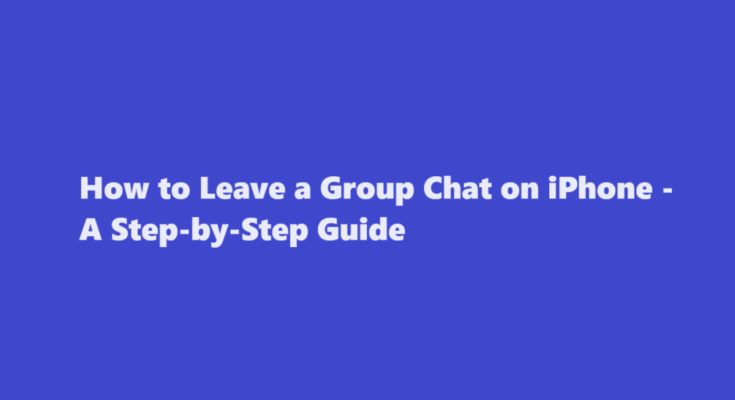Introduction
Group chats are a fantastic way to stay connected with friends, family, or colleagues, but sometimes they can become overwhelming or irrelevant. If you’re an iPhone user and find yourself in such a situation, you may wonder how to gracefully exit a group chat without causing any offence. Fortunately, leaving a group chat on an iPhone is a straightforward process, and this article will guide you through it in detail. Whether it’s to declutter your messages or regain your privacy, here’s how you can leave a group chat hassle-free.
Open the Messages App
To leave a group chat on your iPhone, start by opening the Messages app. This app is typically located on your home screen and sports a green icon with a white speech bubble.
Locate the Group Chat
Once you’re in the Messages app, scroll through your list of conversations and locate the group chat you want to leave. Group chats are represented by a small icon that includes the names or initials of the participants.
Tap the Group Chat
Tap on the group chat to open it. This will take you to the conversation window where you can see all the messages exchanged within the group.
Tap the Chat Name
At the top of the conversation window, you will find the group chat’s name or title. It may be the names of the participants or a custom title assigned to the group. Tap on this name to access the group chat settings.
Access Group Chat Settings
Tapping on the chat name will open a menu that displays various options related to the group chat. These options can include “Info,” “Photos,” “Custom Notifications,” and more. To leave the group chat, look for the “Info” option and tap on it.
Leave the Group Chat
Within the “Info” section, you will see a variety of details about the group chat, including the list of participants and shared media. Scroll down to the bottom of this screen to find the option to “Leave this Conversation.” Tap on it.
Confirm Your Decision
Leaving a group chat is a permanent action, and you will receive a pop-up confirmation message asking if you’re sure you want to leave. Confirm your decision by tapping “Leave” once more.
Leave the Group Chat
After confirming, you will be removed from the group chat immediately. You won’t receive any future messages from this group, and your name will no longer appear in the list of participants.
FREQUENTLY ASKED QUESTIONS
Why can’t I leave a group chat with iphones?
If you don’t see the option to leave, it might mean that one or more of the users isn’t using an Apple device with iMessage.
Why can’t I leave a group chat on iMessage?
If the “Leave this Conversation” option is greyed out in a group chat (possibly because of Android users in the chat) and you can’t remove yourself, you can choose to mute the conversation instead.
Why can’t I leave a group chat on my iPhone greyed out?
If you don’t see the “Leave this Conversation” option, someone in the discussion is not using iMessage, so you won’t be able to get the hell out. If you see the option but it’s greyed out and you can’t select it, this means that there are only three total participants in the group thread.
Conclusion
Leaving a group chat on your iPhone is a straightforward process that can help you declutter your messages and maintain your digital privacy. It’s important to remember that leaving a group chat is a one-way action, and you won’t be able to rejoin without being reinvited by a current member. So, choose wisely and exit the chats that no longer serve your interests. With this step-by-step guide, you can confidently navigate your iPhone’s messaging app and take control of your group chat memberships.
Read Also : A Comprehensive Guide on How to Pack a Bowl