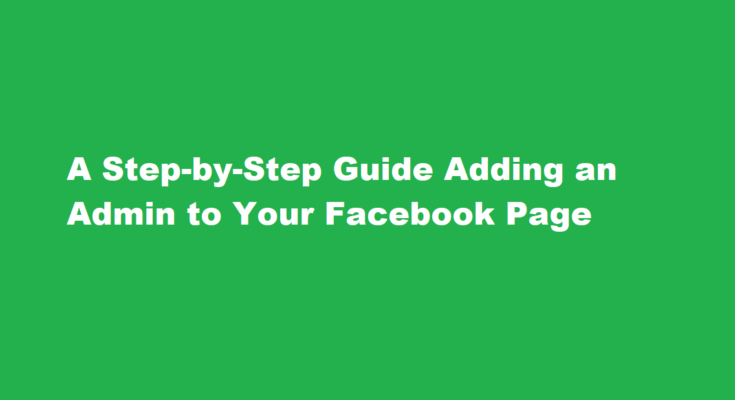In today’s digital age, social media has become an integral part of our personal and professional lives. For businesses and organizations, maintaining a strong online presence is essential, and Facebook is often at the forefront of their social media strategy. Managing a Facebook page, however, can be a demanding task, which is why adding admins to your Facebook page can streamline the process and ensure that your page is always up to date. In this article, we will provide a step-by-step guide on how to add an admin to your Facebook page in 700 words.
Log in to Your Facebook Account
The first step is to ensure that you are logged in to the Facebook account that is connected to the page you want to add an admin to. You need to have administrative privileges for the page to make these changes.
Go to Your Facebook Page
Once you are logged in, navigate to your Facebook page. You can do this by clicking on the “Pages” tab in the left-hand menu on your Facebook homepage. Select the page to which you want to add an admin.
Click on “Settings”
In the top right corner of your Facebook page, you will see a “Settings” option. Click on it to access the page’s settings.
Select “Page Roles”
Within the settings menu, click on “Page Roles” from the list of options on the left-hand side. This is where you can manage the roles and permissions for your Facebook page.
Add a New Admin
Under the “Assign a New Page Role” section, you will find a field where you can type in the name or email address of the person you want to add as an admin. Facebook will provide suggestions as you type. Make sure the individual is connected to you on Facebook.
Choose the Admin Role
Next to the field where you’ve entered the name or email, you’ll see a dropdown menu with different roles. The primary role you’ll want to assign is “Admin,” which grants full control over the page. There are other roles like Editor, Moderator, Advertiser, and Analyst, each with different levels of access. Choose “Admin” for full control.
Confirm with Your Password
After selecting the role, Facebook will prompt you to enter your password for security purposes. This ensures that only authorized users can make changes to the page’s admin roles.
Click “Add”
Once you’ve entered your password, click the “Add” button to confirm the addition of the new admin. Facebook will send an invitation to the person you’ve chosen, and they will need to accept it to become an admin.
Confirm the Admin’s Status
To confirm whether the individual has accepted the admin invitation, you can check the “Existing Page Roles” section on the same page. If their status shows as “Pending,” it means they haven’t accepted the invitation yet.
Manage Admins
As the page owner, you can manage admins at any time. You can edit their roles, remove them, or add more admins as needed by returning to the “Page Roles” section in your page settings.
Additional Tips
- Choose Admins Wisely Ensure that the individuals you add as admins are trustworthy and aligned with your page’s goals and values. They will have significant control over your page.
- Regularly Review Admins Periodically review your page’s admins and remove those who no longer require access or are no longer associated with your organization.
- Maintain Secure Passwords Keep your Facebook account password secure and regularly change it to prevent unauthorized access to your page.
FREQUENTLY ASKED QUESTIONS
Why can’t I add an admin to my Facebook page?
The person you’re trying to add as an admin for your Facebook page must have a Facebook account, whether it is a personal profile or a business account. Facebook pages are their own entities, and people who administer them are not necessarily visible to people who like the page.
Can I add admin to Facebook page on mobile?
On Android, these lines are in the top-right corner. On the “Menu” page, tap “Your X Pages” (where “X” is the number of pages you have) to view your Facebook pages. Select the page on which you want to make someone an admin.
In conclusion, adding an admin to your Facebook page is a straightforward process that can greatly benefit your page’s management and maintenance. With the right team of admins, you can ensure that your Facebook page remains active, engaging, and up to date with your organization’s goals. Just remember to choose your admins wisely, manage their roles effectively, and maintain the security of your Facebook account. Happy Facebook page managing!
Read Also : Mastering The Art of Roller Skating A Beginner’s Guide