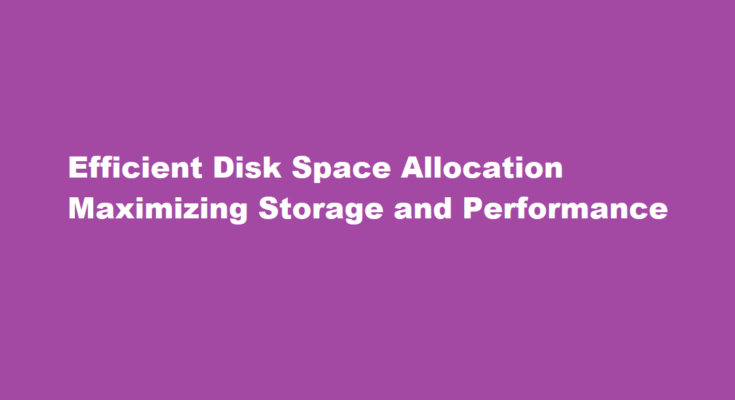Introduction
In the digital age, efficient disk space allocation is crucial for maximizing storage capacity and maintaining optimal system performance. This article explores key strategies and best practices to help users make informed decisions when allocating disk space, ensuring effective storage management and avoiding common pitfalls.
Understanding Disk Space Allocation
Disk space allocation refers to the process of dividing a physical storage device, such as a hard disk drive or solid-state drive, into logical sections to store data. Efficient allocation is vital as it impacts overall system performance, data organization, and the ability to accommodate future storage needs. Two primary allocation methods are commonly used: fixed allocation, where storage is divided into fixed-sized partitions, and dynamic allocation, where partitions can be resized to accommodate varying storage requirements.
Best Practices for Disk Space Allocation
- Evaluate Storage Needs: Before allocating disk space, assess your storage requirements based on current and anticipated future data needs. Consider factors such as the type of data, growth rate, and available storage devices.
- Partitioning: Choose the appropriate partitioning scheme based on your usage patterns. For instance, if you have multiple operating systems or need to separate system files from user data, consider using a multi-partition scheme like GUID Partition Table (GPT) or Master Boot Record (MBR).
- System Partition: Allocate a dedicated partition for the operating system, applications, and frequently accessed files. Keeping the system partition separate from data partitions helps ensure smoother system backups, recovery, and maintenance operations.
- Data Partitioning: Divide remaining disk space into data partitions based on the nature of the data and access patterns. For example, create separate partitions for documents, multimedia files, and databases. This approach allows for better organization, easier backup management, and optimized performance.
- Consider File Systems: Choose a suitable file system, such as NTFS, exFAT, or APFS, based on your operating system and compatibility requirements. Different file systems offer varying features, security options, and performance characteristics.
- Utilize Compression and Deduplication: If storage space is limited, consider using compression or deduplication techniques. Compression reduces file size, while deduplication identifies and eliminates duplicate data, optimizing disk space utilization.
- Regular Maintenance: Perform routine disk maintenance tasks, including disk cleanup, removing unnecessary files, and defragmentation (if applicable). These practices free up space and enhance overall system performance.
- Monitoring and Expansion: Keep a close eye on disk usage and set up monitoring tools to receive alerts when storage reaches critical levels. Additionally, plan for future storage expansion by leaving room for growth or considering external storage options.
FREQUENTLY ASKED QUESTIONS:
Why is my D drive unallocated?
There are several common reasons why the external hard drive may be displayed as “uninitialized” or “unallocated”, including unexpected power interruption, incorrect insertion/extraction, bad sectors, physical damage, and etc.
Can we move unallocated space to C drive?
You can try a third-party disk software, AOMEI Partition Assistant. It can help you to move the recovery partition, so the unallocated space can be closed to the c drive. And you can also literally merge the unallocated space with the partition on this software.
Conclusion
Efficient disk space allocation is essential for optimal storage management and system performance. By evaluating storage needs, employing appropriate partitioning schemes, and considering factors like file systems and compression techniques, users can maximize their disk space utilization while ensuring seamless data organization and accessibility. Regular maintenance and monitoring further contribute to a well-managed and efficient storage environment.
Read Also : A Step-by-Step Guide Allowing Pop-ups in Chrome