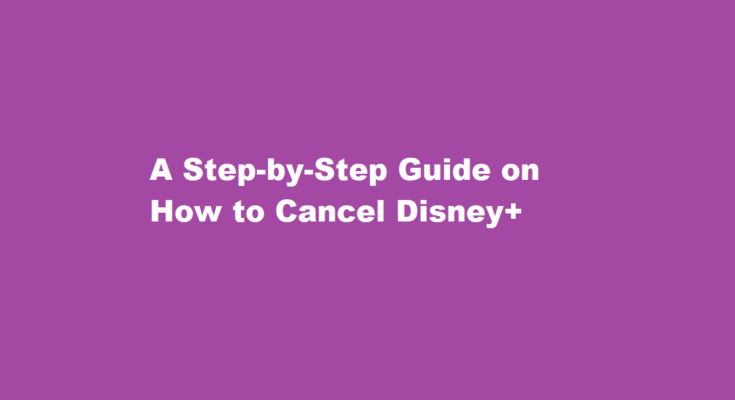Introduction
Disney+, the popular streaming service from the Walt Disney Company, has taken the world by storm with its vast library of movies, TV shows, and original content. However, there may come a time when you decide to cancel your Disney subscription for various reasons, such as financial constraints or changing preferences. In this article, we will provide you with a comprehensive step-by-step guide on how to cancel your Disney subscription.
Review Your Subscription Details
Before you proceed with canceling your Disney+ subscription, it’s essential to review your subscription details. This includes checking your billing cycle, the price you’re currently paying, and the specific Disney+ bundle or package you have subscribed to. Knowing these details will help you understand the implications of canceling your subscription.
Log into Your Disney Account
To cancel your Disney subscription, you will need to log into your Disney account. Visit the Disney website and click on the “LogIn” button. Enter your login credentials, which usually include your email address and password. If you’ve forgotten your password, you can use the “Forgot Password” option to reset it.
Access Your Account Settings
Once you’ve successfully logged in, navigate to your account settings. This can typically be found by clicking on your profile icon or your account name, usually located in the top-right corner of the screen. From the dropdown menu, select “Account.”
Manage Your Subscription
In your account settings, you should find an option to manage your subscription. Click on this option, and it will take you to the subscription management page.
Cancel Your Subscription
On the subscription management page, you will see information about your current subscription, including your billing details. Look for the option to cancel your subscription; it is often labeled as “Cancel Subscription” or something similar. Click on it to proceed with the cancellation process.
Select a Reason for Cancellation
Disney+ will typically ask you to select a reason for canceling your subscription. You can choose from options such as cost, content, or not using the service frequently. This feedback can help Disney+ improve its service, so feel free to provide honest feedback.
Confirm Your Cancellation
After selecting your reason, Disney+ will ask you to confirm your cancellation. Be sure to review the cancellation terms and any specific details related to your subscription. If you are sure about canceling, click on the “Confirm Cancellation” or similar button.
Verify Your Cancellation
To ensure that your Disney+ subscription is canceled successfully, you should receive a confirmation email. This email will confirm the cancellation date and any additional details regarding your account status. Keep this email for your records.
Enjoy Disney+ Until the End of Your Billing Cycle
Disney+ typically allows you to continue using the service until the end of your current billing cycle, even after canceling. This means you won’t lose access immediately after canceling, and you can enjoy Disney+ content until your subscription officially expires.
Consider Rejoining in the Future
If you ever decide to rejoin Disney+ in the future, you can simply log in with your existing account credentials and resubscribe. Keep in mind that Disney+ occasionally offers special promotions or discounts, so you might be able to take advantage of these when you decide to come back.
FREQUENTLY ASKED QUESTIONS
Can you cancel Disney plus on mobile?
Open your Google Play Store on your Android phone. Open the Menu by clicking the three stacked lines and clicking “Subscriptions.” Click on Disney Plus. Now select “Cancel Subscription.”
How do I cancel the subscription?
On your Android device, go to your subscriptions in Google Play. Select the subscription you want to cancel. Tap Cancel subscription. Follow the instructions.
Is it hard to cancel a subscription?
Some companies require customers to jump through multiple hoops, such as calling customer service or filling out a complicated online form, to cancel their subscription. Auto-renewal: Some companies automatically renew subscriptions unless customers take specific steps to cancel.
Conclusion
Canceling your Disney+ subscription is a straightforward process, and it can be done in just a few easy steps. By reviewing your subscription details, logging into your account, accessing your account settings, and following the cancellation process, you can successfully end your subscription when needed. Remember that you can always rejoin Disney+ in the future if your circumstances change or if you miss the magic of Disney’s extensive content library.
Read Also : Mastering The Art of Bird Drawing A Step-by-Step Guide