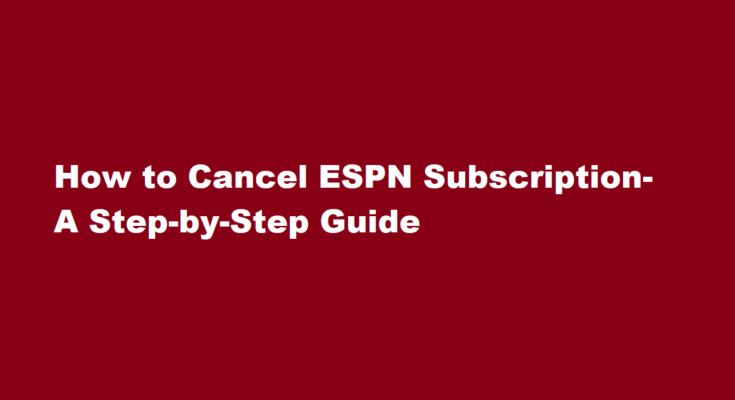Introduction
ESPN+ is a popular streaming service that offers a wide range of sports content, including live games, exclusive shows, and more. However, circumstances may arise where you need to cancel your ESPN subscription. Whether it’s due to changing interests, budget constraints, or other reasons, canceling your subscription is a straightforward process. In this article, we’ll provide you with a step-by-step guide on how to cancel your ESPN subscription.
Access Your ESPN+ Account
To cancel your ESPN subscription, you will need to access your account on the ESPN website. This can be done on a computer or through the ESPN app on your mobile device.
Log In to Your Account
Once you’re on the ESPN website or app, click on the “LogIn” button. You will be prompted to enter your ESPN+ account credentials, which typically include your email address and password. Enter the required information and click “Log In.”
Navigate to the Account Settings
After logging in, click on your profile picture or username in the top-right corner of the screen. A dropdown menu will appear. From this menu, select “Account.”
Access Subscription Settings
In the Account settings, look for the “Subscription” or “Manage Subscription” option. Click on it to access your ESPN+ subscription details.
Review Your Subscription Information
In this section, you will find information about your current ESPN+ subscription, including the billing cycle, next payment date, and the subscription plan you’re on. Make sure to review this information to ensure you’re canceling the correct subscription.
Cancel Your Subscription
To cancel your ESPN subscription, locate the “Cancel Subscription” or “Cancel Your Subscription” button. This button may vary in appearance depending on your device and the version of the ESPN app or website you’re using. Click on it.
Confirm the Cancellation
After clicking the cancellation button, ESPN will ask you to confirm your decision. They may also provide you with additional information about the consequences of canceling your subscription, such as losing access to certain content. Review this information carefully.
Complete the Cancellation
If you’re sure about canceling, confirm your cancellation. ESPN may prompt you to enter your password again as a security measure. Once you’ve confirmed the cancellation, your subscription will be set to expire at the end of your current billing cycle.
Check for Confirmation
After canceling your subscription, it’s a good idea to check your email for a confirmation message from ESPN. This email will serve as proof that you have canceled your subscription. Be sure to keep it for your records.
Post-Cancellation Considerations
Once your subscription is canceled, you won’t be billed for the following billing cycle, and you’ll lose access to ESPN+ content at the end of your current subscription period. If you change your mind later, you can always resubscribe to ESPN+.
FREQUENTLY ASKED QUESTIONS
Can I cancel ESPN on the app?
Scroll to Subscriptions, then tap it. Tap your ESPN+ subscription to manage. Use the options to manage your ESPN+ subscription. You can choose a different subscription plan or you can cancel by tapping Cancel Subscription.
Why can’t I cancel ESPN Plus?
If you signed up for ESPN Plus using any method other than directly with ESPN, then you will need to use the same method to cancel. For example, if you signed up through Google Play, then you can only cancel using Google Play—you cannot use the ESPN Plus website.
Conclusion
Canceling your ESPN+ subscription is a simple process that can be done through the ESPN website or app. By following the step-by-step guide outlined in this article, you can successfully cancel your subscription when needed. Remember to review your subscription details, confirm your cancellation, and keep the confirmation email for your records. Should your circumstances change in the future, resubscribing to ESPN+ is always an option to regain access to their sports content.
Read Also : How Long Does It Take to Get to Space?