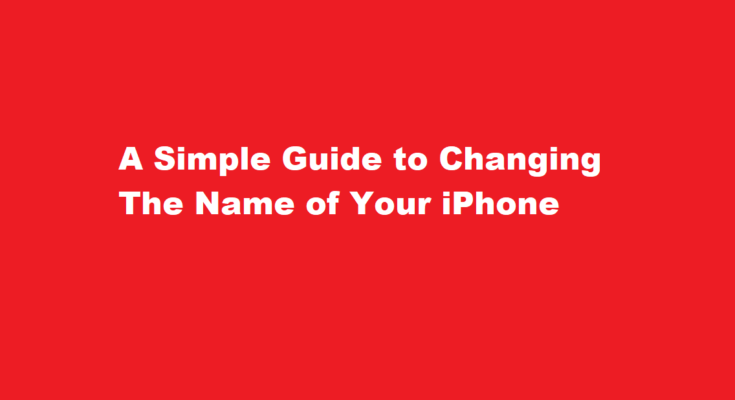Introduction
Your iPhone is more than just a phone; it’s a reflection of your personality and preferences. One way to personalize your device is by giving it a unique name. Changing the name of your iPhone not only adds a personal touch but also helps you distinguish it from other devices when connecting to Wi-Fi or using AirDrop. In this article, we will walk you through the simple steps to change the name of your iPhone, ensuring it reflects your identity and style.
Why Change Your iPhone’s Name?
Before diving into the process of changing your iPhone’s name, it’s essential to understand why you might want to do so. Here are a few compelling reasons
- Personalization Renaming your iPhone allows you to make it uniquely yours. You can choose a name that represents your personality or interests.
- Easy Identification When you have multiple Apple devices, such as an iPad and a MacBook, with similar default names (like “John’s iPhone” or “iPhone”), giving each a distinct name makes it easier to identify them when sharing files, connecting to Bluetooth devices, or using AirDrop.
- Enhanced Privacy A customized name can help protect your privacy. If you connect to public Wi-Fi networks frequently, changing your device’s name will prevent strangers from knowing your identity through the default name.
- Organization If you use multiple iPhones for different purposes, like one for work and one for personal use, renaming them helps you stay organized and avoid confusion.
Now, let’s get into the steps to change your iPhone’s name.
Unlock Your iPhone
Ensure your iPhone is unlocked, as you cannot change its name while it’s locked or in sleep mode.
Open the Settings App
Tap the “Settings” app on your iPhone’s home screen. It’s usually represented by a gearwheel icon.
Scroll Down and Tap “General”
In the Settings menu, scroll down until you see “General” and tap on it.
Tap “About”
Within the General settings, select “About.” This option contains various information about your device.
Tap “Name”
You will find the “Name” option at the top of the About page. It displays your iPhone’s current name.
Enter a New Name
Tap on the current name to edit it. You can now enter a new name for your iPhone using the on-screen keyboard. Make it something unique and meaningful to you.
Save the New Name
After entering the new name, tap “Done” on the keyboard to save it.
Verify the Change
Return to the About page to ensure that your iPhone’s name has been successfully updated.
FREQUENTLY ASKED QUESTIONS
Should I change my iPhone name?
Whether you’re setting up a new device or have an existing one, changing the name of your iPhone can be a helpful way to personalize it and differentiate it from other devices. It’s especially useful if you have multiple Apple devices and want to easily distinguish them from one another.
What is the default iPhone name?
The default device name for your iPhone as set by Apple when you set up your device for the first time is simply ‘iPhone’.
Conclusion
Changing the name of your iPhone is a simple yet effective way to personalize your device and make it truly yours. Whether you want to add a touch of your personality, improve device identification, enhance privacy, or better organize your devices, the process is straightforward and can be completed in a matter of minutes. So, go ahead and give your iPhone a name that reflects who you are and enjoy the personalized experience it brings to your everyday use. Your iPhone is now more than just a device; it’s an extension of your identity.
Read Also : Turtle Breeding in Minecraft A Comprehensive Guide