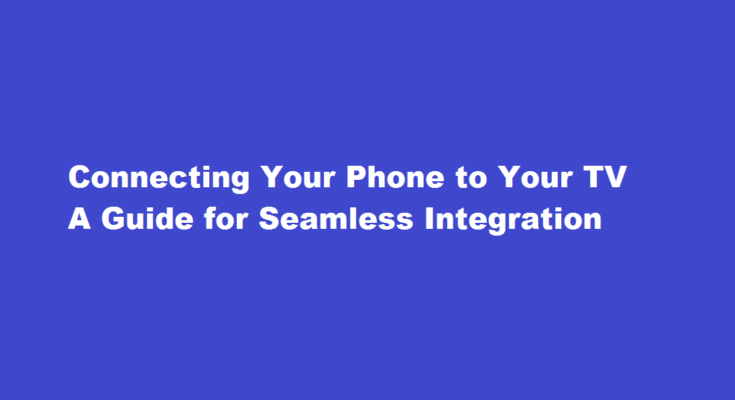Introduction
With the rapid advancement of technology, it’s now easier than ever to connect your phone to your television for an enhanced multimedia experience. Whether you want to stream videos, display photos, or play mobile games on a bigger screen, this article will guide you through the various methods and technologies available for connecting your phone to your TV.
HDMI Cable Connection
One of the simplest and most reliable ways to connect your phone to your TV is by using an HDMI cable. Here’s how
- Check the ports Ensure that both your phone and TV have an HDMI port. Most modern smartphones and televisions come equipped with this port.
- Get the right cable Purchase an HDMI cable that matches the port type on your phone and TV. Common HDMI port types include HDMI Type A (standard) and HDMI Type C (mini).
- Connect the cable Plug one end of the HDMI cable into your phone’s HDMI port and the other end into the corresponding port on your TV.
- Switch to the correct input Use your TV’s remote control to switch to the HDMI input channel that corresponds to the port you connected your phone to.
- Display your phone’s screen Your TV should now display your phone’s screen, allowing you to navigate through your phone’s apps, play videos, and more on the larger screen.
Wireless Screen Mirroring
Another popular method for connecting your phone to your TV is by using wireless screen mirroring technologies such as Miracast, Chromecast, or Apple AirPlay. Here’s how
- Check compatibility: Ensure that both your phone and TV support the same wireless screen mirroring technology. For example, Miracast is compatible with Android devices, Chromecast is compatible with Android and iOS devices, and Apple AirPlay is exclusive to Apple devices.
- Connect your phone and TV to the same Wi-Fi network: To establish a wireless connection, make sure your phone and TV are connected to the same Wi-Fi network.
- Enable screen mirroring on your phone: Access your phone’s settings, navigate to the display options, and enable screen mirroring or casting. The exact steps may vary depending on your phone’s operating system.
- Start mirroring: Once enabled, select your TV from the list of available devices on your phone’s screen mirroring menu. Follow the on-screen instructions to establish the connection.
- Enjoy wireless screen mirroring: Your phone’s screen should now be mirrored on your TV, allowing you to stream videos, view photos, or play games wirelessly.
Using Streaming Devices
If your TV or phone lacks the necessary ports or wireless capabilities, you can still connect them using streaming devices like Roku, Amazon Fire Stick, or Apple TV. Here’s how
- Connect the streaming device Plug the streaming device into an available HDMI port on your TV.
- Set up the device Follow the device-specific instructions to set up and connect it to your home Wi-Fi network.
- Install the corresponding app On your phone, download and install the app that corresponds to the streaming device you’re using (e.g., Roku app for Roku, Amazon Fire TV app for Fire Stick).
- Connect your phone and TV Open the app on your phone and follow the prompts to connect it to your streaming device. This will enable you to control and stream content from your phone to your TV.
FREQUENTLY ASKED QUESTIONS
How do I connect my mobile?
Make sure Bluetooth is turned on. Touch and hold Bluetooth . In the list of paired devices, tap a paired but unconnected device. When your phone and the Bluetooth device are connected, the device shows as “Connected.”
What is a quick device connection?
Quick Connect automatically searches for nearby devices and lists the ones you can connect to. When Quick Connect is enabled, other devices can also search for your device and connect to it.
Conclusion
Connecting your phone to your TV opens up a world of possibilities, allowing you to enjoy multimedia content on a larger screen. Whether you opt for a traditional HDMI cable, wireless screen mirroring, or a streaming device, the methods discussed in this article will help you achieve a seamless integration and enhance your entertainment experience.
Read Also : Catching Ditto in Pokémon Go Unraveling The Shapeshifting Challenge