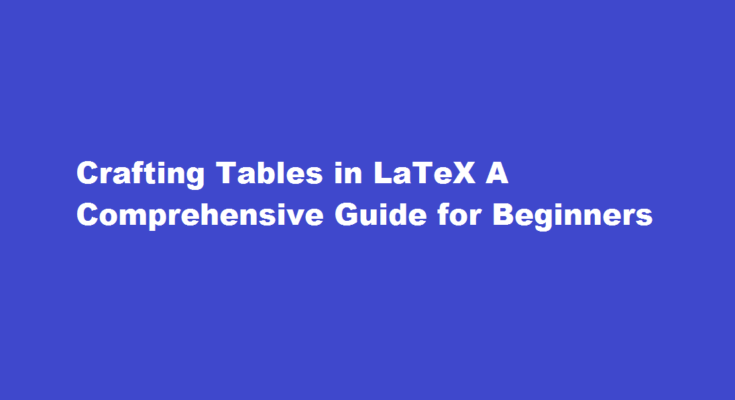Introduction
LaTeX, a powerful typesetting system, is widely used for creating high-quality documents, including academic papers, reports, and presentations. One of its essential features is the ability to design and format complex tables with ease. In this article, we will walk you through the step-by-step process of creating tables in LaTeX. Whether you’re a beginner or just looking to enhance your table-making skills, this guide will provide you with a solid foundation to create polished and professional-looking tables.
Understanding the Basic Structure of a LaTeX Table
In LaTeX, tables are constructed using the “tabular” environment. The basic syntax consists of specifying the number of columns and their alignment, along with the content of each cell. To begin a table, use the following command:
“`
\begin{tabular}{column alignment}
% Table content goes here
\end{tabular}
“`
Defining Column Alignment
LaTeX supports four column alignment options: “l” for left-aligned, “c” for center-aligned, “r” for right-aligned, and “p{width}” for custom width alignment. The custom width option allows you to set a specific width for a column, which is useful when dealing with lengthy text or data.
Adding Vertical Lines and Horizontal Rules
Vertical lines can be inserted between columns using the pipe character “|” in the column alignment specification. To create horizontal rules that span the table’s width, use the “\hline” command. You can also adjust the thickness of the lines for better aesthetics.
Inserting Data into the Table
Each cell’s content should be placed within the appropriate column, and columns are separated by an ampersand “&”. To move to the next row, end the current row with a double backslash “\\”. LaTeX will automatically handle the layout and spacing of the table.
Adding Captions and Labels
To add a caption above the table, use the “\caption” command within a “table” environment. To label the table for cross-referencing, include the “\label” command. Cross-referencing is particularly useful when working on larger documents such as research papers or reports.
Merging Cells
In some cases, you may want to merge cells to create a more organized and visually appealing table. To merge cells horizontally, use the “\multicolumn” command, and to merge cells vertically, use the “\multirow” command. This technique is especially handy when dealing with header cells or spanning data.
Enhancing Table Readability
LaTeX provides various packages that can enhance the readability of your tables. The “booktabs” package, for instance, allows you to create professional-looking tables with improved spacing and styling. Additionally, consider adjusting the font size, using whitespace strategically, and avoiding excessive vertical lines to maintain a clean and visually appealing design.
Dealing with Large Tables
For extensive datasets that exceed the page width, LaTeX offers options to handle large tables gracefully. The “longtable” package allows tables to break across multiple pages, making it suitable for lengthy content. Moreover, using landscape mode with the “lscape” package can rotate the table to fit it horizontally on the page, making it more readable.
Advanced Table Design
For more sophisticated table designs, consider exploring the “tabularx” package, which allows automatic resizing of columns to fit a specified table width. This is particularly useful when you have a fixed-width page and want the table to utilize the available space effectively.
Utilizing Online Tools
To streamline the process of creating tables in LaTeX, numerous online tools and editors are available. These tools offer an intuitive interface, enabling you to design tables visually and then generating the corresponding LaTeX code.
Frequently Asked Questions
Which code is used to start a table in LaTeX?
The default view when opening a database is the Tables section. Select Create Table in Design View… from the task menu. The Table Design dialog will open with several empty cells under the labels Field Name, Field Type, and Description. This is where you’ll choose and name the fields you want in your table.
How do you merge cells in a LaTeX table?
In LaTeX you can merge cells horizontally by using the \multicolumn command. It has to be used as the first thing in a cell. \multicolumn takes three arguments: The number of cells which should be merged.
Conclusion
In conclusion, LaTeX provides a robust and versatile system for crafting high-quality tables. By understanding the basic structure and syntax of LaTeX tables, along with exploring various packages and techniques, you can create tables that are visually appealing, easy to read, and fit seamlessly into your documents. Whether you are preparing academic papers, presentations, or technical reports, mastering the art of table-making in LaTeX will undoubtedly elevate the overall quality of your work. So, dive into the world of LaTeX tables and discover the power of this incredible typesetting system. Happy typesetting!
Read Also : Mastering Table Creation in LibreOffice A Comprehensive Guide