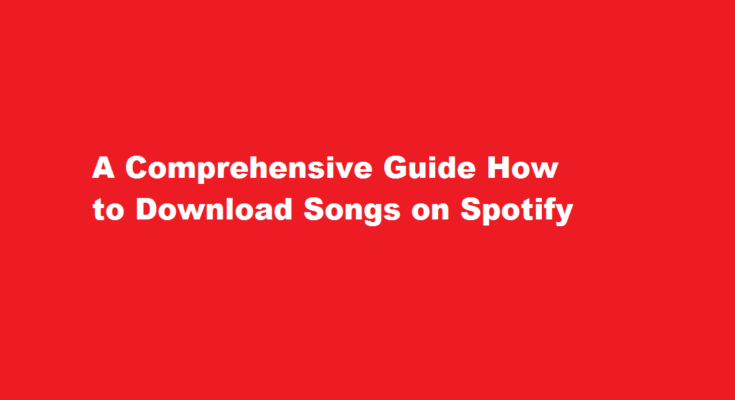Introduction
Music streaming has revolutionized the way we enjoy our favorite tunes. Spotify, one of the leading music streaming platforms, offers a vast library of songs from various genres and artists. While streaming is convenient, there are times when you want to save your favorite tracks offline to listen to them without an internet connection. In this article, we’ll explore the step-by-step process of downloading songs on Spotify, ensuring that you can keep your beloved music close at hand wherever you go.
Understanding Spotify Premium
To download songs on Spotify, you need to be a Spotify Premium subscriber. The Premium subscription removes ads, enables offline listening, and provides unlimited skips, making it the ideal choice for those seeking a seamless music experience. If you haven’t already subscribed, head to the Spotify website or app and choose a suitable Premium plan.
Installing the Spotify App
Ensure you have the official Spotify app installed on your device. It is available for iOS, Android, Windows, macOS, and even Linux. Download the app from the respective app store or the Spotify website and sign in with your Premium account credentials.
Creating Playlists for Offline Listening
To download songs on Spotify, you’ll need to create playlists first. Organizing your favorite tracks into playlists makes it easier to manage and download them for offline listening. Simply click on “New Playlist,” give it a name, and start adding songs by searching for them and clicking the “Add to Playlist” option.
Downloading Songs on Mobile Devices
For mobile devices, downloading songs on Spotify is a breeze. Open the playlist you want to download, and next to the “Download” toggle, enable the “Download” switch. Spotify will start downloading all the songs in that playlist to your device for offline enjoyment. Ensure you’re connected to a stable Wi-Fi network to save on mobile data.
Downloading Songs on Desktop
On the desktop app, downloading songs follows a similar process. Find the playlist you wish to download, and next to the playlist name, you’ll see the “Download” switch. Turn it on, and Spotify will download the playlist to your computer for offline listening.
Managing Downloaded Songs
To manage your downloaded songs, head to the “Your Library” section of the Spotify app and select “Music Library.” Here, you’ll find all your downloaded playlists, albums, and songs conveniently organized.
Handling Offline Listening
Once you’ve downloaded your songs, you can enjoy them offline by enabling the “Offline Mode” on your Spotify app. This mode ensures that you only listen to the tracks you’ve downloaded and saves your data when you’re not connected to the internet. To enable Offline Mode, go to the app’s settings and toggle it on.
Downloading Podcasts
Besides songs, Spotify also offers an extensive collection of podcasts that you can download for offline listening. The process is similar to downloading songs: find the podcast you want, click on the three dots (ellipsis) next to it, and choose “Download” to have it ready for offline playback.
Offline Listening Limitations
Spotify’s offline listening feature comes with some limitations. For instance, you can download up to 10,000 songs per device on up to five devices, totaling 50,000 tracks across devices. Additionally, you need to go online with your Spotify app at least once every 30 days to maintain your downloaded music.
Frequently Asked Questions
How does downloading songs on Spotify work?
Search for the content you want. Select the playlist, album, or podcast you want to listen to offline. Switch the download toggle ON—it will turn green so you know it’s working. Once tracks in your library are downloaded, you’ll see a little green arrow below each song name.
Can we download Spotify songs offline?
You can download as many as 10,000 tracks on each of up to 5 different devices. You need to go online at least once every 30 days to keep your downloads. This is so Spotify can collect play data to compensate artists.
Conclusion
Downloading songs on Spotify is a fantastic feature that enhances your music experience, ensuring you can listen to your favorite tracks even when there’s no internet connection. By following the simple steps outlined in this guide, you can enjoy a rich collection of music offline, turning your smartphone or computer into a pocket-sized jukebox. So, whether you’re commuting, traveling, or simply enjoying some downtime, you’ll always have your cherished tunes at your fingertips.
Read Also : Mastering The Art of Downloading Instagram Reels A Step-by-Step Guide