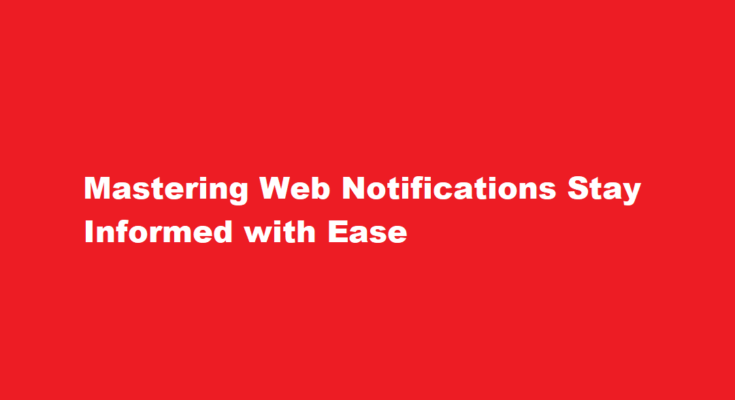In today’s fast-paced digital world, staying informed is crucial. Whether it’s the latest news, updates from your favourite blogs, or timely alerts from online platforms, being in the know can significantly enhance your online experience. Thankfully, the power of web notifications empowers you to receive real-time updates directly on your device, ensuring you never miss out on important information. In this article, we’ll explore how to enable notifications from any website, allowing you to stay connected and informed.
Understanding Web Notifications
Web notifications are messages sent by websites directly to your device’s browser, without the need for you to have the website open in a tab. These notifications can range from breaking news alerts and social media updates to new email notifications and reminders from your favourite apps. They offer a convenient way to keep up with important events without the constant need to refresh web pages.
Enabling Web Notifications
Enabling web notifications is a straightforward process. Most modern browsers support this feature, including Chrome, Firefox, Safari, and Edge. Follow these general steps to enable web notifications:
Visit the Website
Open the website from which you want to receive notifications. It could be a news site, a blog, an online store, or any platform that offers this feature.
Look for the Notification Prompt
When you visit the website, it might prompt you to allow or block notifications. This is the website’s way of seeking your permission to send you notifications.
Grant Permission
Click on the “Allow” button when prompted. This action informs the website that you’re open to receiving notifications from them.
Customise Settings (Optional)
Depending on your browser, you might be able to customise notification settings. This includes choosing the type of notifications you want to receive, the sound they make, and their appearance.
Managing Notification Settings
While receiving notifications can be incredibly useful, managing them is equally important to prevent overwhelming your device with constant alerts. Here’s how you can manage notification settings effectively:
Browser Settings
In your browser’s settings, you can review and adjust notification permissions for various websites. You can also revoke notification access from sites you no longer wish to receive alerts from.
Website Preferences
Some websites offer preferences within their settings to control the frequency and type of notifications. Take advantage of these options to tailor your experience.
Operating System Controls
Operating systems like Windows, macOS, Android, and iOS offer settings to manage notifications globally. You can choose which apps or websites can send you notifications and set priority levels.
Tips for a Better Notification Experience
To make the most of web notifications, consider these tips
Prioritise Your Notifications
Reserve web notifications for websites that provide information you truly need in real-time, such as news portals, communication apps, and project management tools.
Avoid Notification Overload
Be selective about the websites you grant notification permission to. Too many notifications can lead to distraction and information overload.
Regularly Review Permissions
Periodically review the websites that have notification access. Revoke access for those that no longer serve your interests.
Keep Your Device Organized
Use folders or categories to group related notifications. This way, you can quickly scan through alerts without missing anything important.
Mute or Snooze Notifications
Many systems allow you to temporarily mute or snooze notifications. Use this feature when you need uninterrupted focus.
FREQUENTLY ASKED QUESTIONS
Can a website give you notifications?
Web notifications are a permission-based marketing channel. Before receiving a web push, users have to opt in to receive them. The opt-in prompt comes from the user’s web browser. This prompt is called a browser-level opt-in prompt, or browser-based prompt.
Do web notifications work on mobile?
iOS (Apple) mobile devices do not support mobile web push messages right now. This means even if an iPhone or iPad has a supported browser, users cannot receive messages on these devices. Android mobile devices support mobile web push messages for users using Chrome, Firefox, and Opera on their devices.
Conclusion
Web notifications offer a valuable way to stay updated in our fast-paced digital landscape. By understanding how to enable, manage, and customise these notifications, you can ensure that you receive important information in a timely manner without feeling overwhelmed. Remember, the key lies in striking a balance between staying informed and maintaining your productivity. So, empower yourself with the knowledge of web notifications and take control of your online experience like never before.
Read More : how to download student journal from ICAI