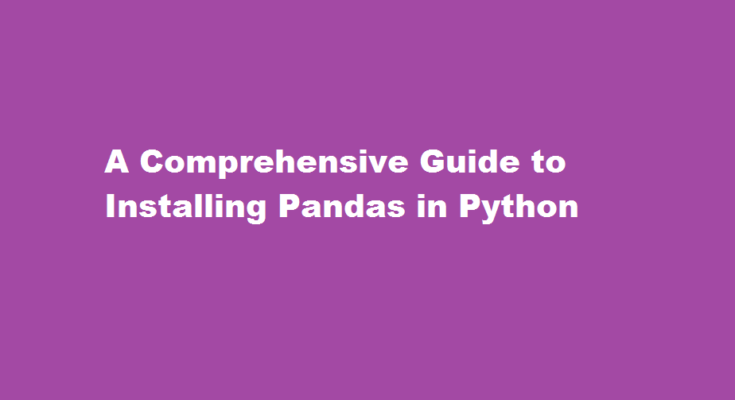Introduction
Python is a versatile programming language widely used for data analysis and manipulation. Among the many powerful libraries available, Pandas stands out as one of the most popular choices. Pandas provides high-performance data structures and data analysis tools, making it an essential tool for any data scientist or analyst. In this article, we will walk you through a step-by-step guide on how to install Pandas in Python, ensuring you have everything you need to start working with this fantastic library.
Install Python
Before installing Pandas, ensure that you have Python installed on your system. Visit the official Python website (python.org) and download the latest version suitable for your operating system. Follow the installation instructions provided by the Python installer, and make sure to add Python to your system’s PATH environment variable for easier access.
Verify Python Installation
Once Python is installed, open a terminal or command prompt and enter the command `python –version` to verify that Python is correctly installed. You should see the installed Python version displayed, confirming a successful installation.
Set Up a Virtual Environment
Creating a virtual environment is a recommended practice to keep your Python installations separate and avoid conflicts with different project dependencies. Open a terminal or command prompt and execute the following command
“`
python -m venv pandas_env
“`
This command creates a new virtual environment named `pandas_env`. Next, activate the virtual environment by running the appropriate command based on your operating system:
– Windows: `.\pandas_env\Scripts\activate`
– Unix/Linux: `source pandas_env/bin/activate`
Once activated, you will notice your terminal prompt changes to indicate the active virtual environment.
Install Pandas using pip
With the virtual environment activated, we can now install Pandas. Python’s package manager, pip, makes it simple. In the terminal or command prompt, execute the following command:
“`
pip install pandas
“`
Pip will download and install the latest stable version of Pandas and its dependencies. After a successful installation, you can proceed to use Pandas in your Python projects.
Verify Pandas Installation
To ensure that Pandas is installed correctly, open a Python shell by entering the `python` command in your terminal or command prompt. Then, import Pandas by executing the following line:
“`
import pandas as pd
“`
If no errors occur, the Pandas library is successfully installed and ready for use.
Frequently Asked Questions
How to install pandas in Python step by step?
The most straightforward ways to acquire Pandas are through pip or conda. To install Pandas using pip, enter pip install pandas or pip3 install pandas in the terminal or command line. To install Pandas using conda, execute the following command on a terminal or command line: conda install pandas.
How to install pandas for a specific Python version?
TL;DR: You can install a specific version of a Python package using Pip by running the pip install <package_name>==<version> command. For example, to install version 1.3. 4 of Pandas, execute the pip install pandas==1.3. 4 command from the Terminal.
Conclusion
Installing Pandas in Python is a straightforward process. By following these steps, you can quickly get started with Pandas and unlock its powerful data manipulation capabilities. Remember to set up a virtual environment to keep your Python installations organized and avoid potential conflicts. Enjoy exploring the vast world of data analysis with Pandas!