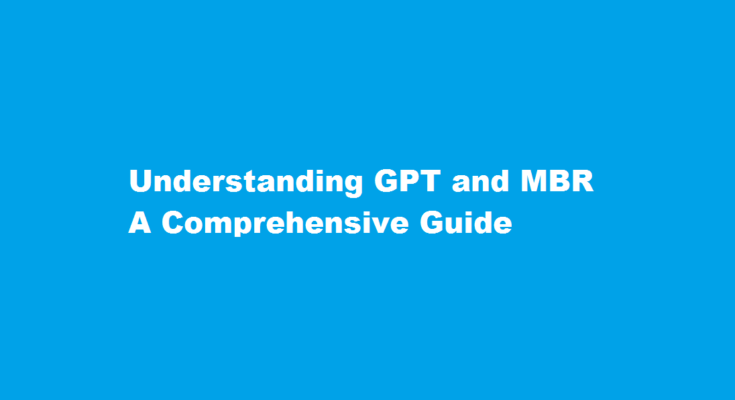Introduction
In the world of computer storage, two common terminologies that often arise are GPT (GUID Partition Table) and MBR (Master Boot Record). Both serve crucial roles in disk partitioning and booting processes. In this article, we will delve into the details of GPT and MBR, explaining their differences, functions, and how to identify them on your storage devices. By the end, you’ll have a clear understanding of these partitioning schemes and their significance in modern computing.
Master Boot Record (MBR)
The Master Boot Record (MBR) is an older disk partitioning scheme primarily used in BIOS-based systems. It is located in the first sector (sector 0) of a storage device and contains vital information for booting the operating system. The MBR consists of three main components: the master boot code, the partition table, and the disk signature. The master boot code provides instructions on how to locate and start the boot loader. The partition table holds entries for up to four primary partitions or three primary partitions and one extended partition. Lastly, the disk signature is a unique identifier for the disk.
GUID Partition Table (GPT)
The GUID Partition Table (GPT) is a newer disk partitioning scheme that emerged with the introduction of Unified Extensible Firmware Interface (UEFI) systems. Unlike MBR, GPT provides support for larger disk sizes, more partitions, and offers more robust data protection mechanisms. GPT is structured as a partition table header followed by an array of partition entries. The partition table header contains essential information about the disk, such as the disk GUID, the number of partition entries, and the size of each entry. Each partition entry in GPT includes a unique GUID, a partition type, a partition name, and the starting and ending logical block addresses.
Identifying MBR or GPT
To determine whether a disk is formatted using MBR or GPT, you can use various methods depending on your operating system. On Windows, you can open the Disk Management tool, right-click on the disk, and select “Properties.” In the “Volumes” tab, you will find the partition style listed as either MBR or GPT. Alternatively, you can open a command prompt and use the “diskpart” utility along with the “list disk” command to display the partition style.
On macOS, you can open the “Disk Utility” application, select the disk, and click on the “Info” button. The partition scheme will be displayed as either Master Boot Record or GUID Partition Table.
For Linux users, you can open a terminal and use the “parted” or “fdisk” command with the “-l” option to list the disk information, including the partition table type.
FREQUENTLY ASKED QUESTIONS
What is the most common GPT or MBR?
A choice of MBR or GPT depends on the number of partitions one wants to create. MBR has a limitation of only up to 4 primary partitions, whereas GPT allows the creation of up to 128 primary partitions. So, GPT is the most suitable choice if more partitions are to be created.
Which partition is faster GPT or MBR?
Choose GPT rather than MBR for your system disk if UEFI boot is supported. Compared with booting from MBR disk, it’s faster and more stable to boot Windows from GPT disk so that your computer performance could be improved, which is largely due to the design of UEFI.
Conclusion
Understanding the difference between GPT and MBR is crucial when working with disk partitions and booting systems. While MBR is the traditional scheme, GPT offers several advantages, particularly in modern systems with UEFI. By knowing how to identify MBR or GPT on your storage devices, you can make informed decisions when partitioning disks or troubleshooting boot-related issues. Keep in mind that the choice between MBR and GPT depends on your specific requirements and the system you are working with.
Read Also : Unveiling Your Facebook ID How to Discover Your Unique Online Identity