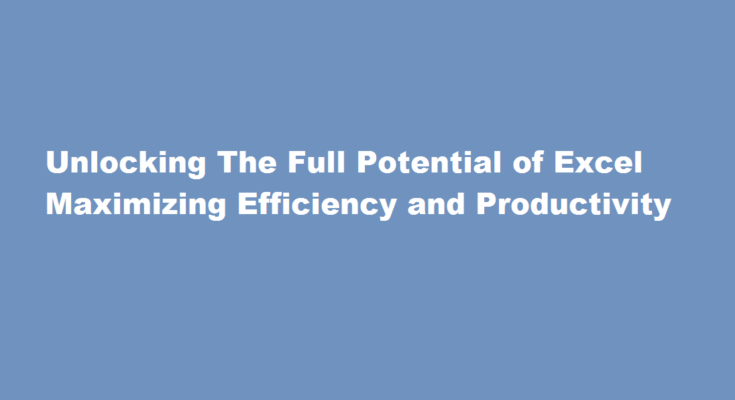Introduction
Excel, a powerful spreadsheet software, is widely used by professionals across various industries. While many are familiar with its basic functionalities, there are numerous tips and tricks to maximize its potential. In this article, we will explore techniques and strategies that can help you enhance your Excel skills, improve efficiency, and boost productivity. From navigating the interface to utilizing advanced formulas and data analysis tools, we’ll provide you with the knowledge to make the most of this versatile tool.
Mastering Excel Navigation
Efficiently moving around an Excel sheet can save you significant time. Learn keyboard shortcuts like Ctrl+Arrow Keys to navigate to the edge of data ranges quickly. Use Ctrl+Page Up/Page Down to switch between worksheets swiftly. Furthermore, familiarize yourself with freeze panes, which allow you to lock specific rows or columns, ensuring important data remains visible as you scroll through large datasets.
Organizing Data Effectively
A well-organized Excel sheet can significantly improve productivity. Begin by using headers and formatting tools to distinguish between different categories and highlight important information. Sort and filter data to quickly locate and analyze specific subsets. Additionally, employing color coding and conditional formatting can make it easier to identify patterns and outliers within your data.
Maximizing Formulas and Functions
Excel’s extensive library of formulas and functions empowers users to perform complex calculations effortlessly. Understand essential functions such as SUM, AVERAGE, COUNT, and IF, as well as more advanced ones like VLOOKUP, INDEX-MATCH, and SUMIF/SUMIFS. These functions can help automate tasks and streamline workflows. Explore array formulas to perform calculations on multiple cells simultaneously.
Harnessing PivotTables and PivotCharts
PivotTables are powerful tools for data analysis. They allow you to summarize and analyze large data sets quickly. Learn how to create PivotTables, apply filters, and generate insightful reports. Combine PivotTables with PivotCharts to present data visually, providing a clearer understanding of trends and patterns. Experiment with different chart types and formatting options to create professional-looking visual representations.
Automation with Macros
Excel’s macro functionality enables automation of repetitive tasks. Record a series of actions, such as formatting, calculations, or data manipulation, and replay them with a single click. Dive deeper by exploring Visual Basic for Applications (VBA) to write custom macros. This allows you to create more complex automated processes and interact with external data sources.
FREQUENTLY ASKED QUESTIONS
What is VLOOKUP used for?
Use VLOOKUP when you need to find things in a table or a range by row. For example, look up the price of an automotive part by the part number, or find an employee name based on their employee ID.
What are strong Excel skills?
Advanced Excel skills include the ability to produce graphs and tables, use spreadsheets efficiently, and perform calculations and automation to process large volumes of data. With the rise of big data and data analytics, advanced Excel skills are a real asset both during the job hunt and everyday work tasks.
Conclusion
Excel is a versatile tool that can greatly enhance productivity when used effectively. By mastering Excel navigation, organizing data efficiently, maximizing formulas and functions, harnessing PivotTables and PivotCharts, and automating tasks with macros, you can unlock the full potential of this software. Remember to continually explore and learn, as Excel offers a vast array of features and capabilities. With practice, you’ll become proficient in utilizing Excel’s advanced tools, saving time and effort while gaining valuable insights from your data.
Incorporating these techniques into your Excel workflow will undoubtedly maximize your efficiency and productivity, making Excel an indispensable tool in your professional toolkit.
Read Also : Maximizing Browser Performance in WebDriver Best Practices