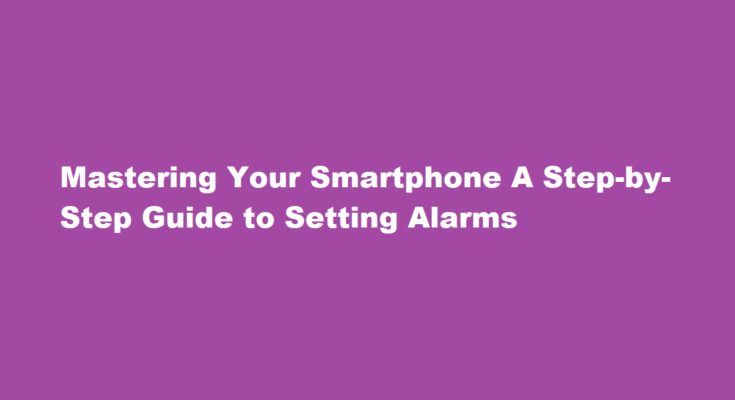Introduction
In the modern digital age, smartphones have become an indispensable part of our lives. Beyond just communication, these pocket-sized wonders offer a multitude of features that simplify daily tasks. One such feature is the alarm function, a handy tool that ensures we stay punctual and organized. In this article, we’ll delve into the art of setting alarms on your smartphone, providing you with a comprehensive guide to harnessing this simple yet powerful tool.
Understanding Alarm Basics
Before we dive into the specifics, let’s establish a foundational understanding of alarms. An alarm on your smartphone functions much like a traditional alarm clock, but with added flexibility and customization. It allows you to set a specific time when your phone will emit a sound, vibrate, or display a notification to alert you. Whether it’s waking up in the morning, reminding yourself of an important meeting, or even tracking a specific task, alarms are versatile aids that can cater to various needs.
Accessing the Clock App
The first step to setting an alarm on your smartphone is to locate and open the Clock app. This app is a staple on nearly every smartphone and is usually easily accessible from your home screen or app drawer. Once opened, you’ll find a range of functions, including alarms, timers, and a world clock.
Setting a New Alarm
Within the Clock app, locate the “Alarms” or similar option. This is where you’ll manage your alarms. To set a new alarm, look for a prominent “plus” or “add” button. Tapping this will bring up a screen where you can input the time you want the alarm to go off. You can typically adjust the hour and minute using a simple scrolling interface.
Customizing Alarm Settings
Setting the time is just the beginning. Modern smartphones allow for extensive customization of your alarms. You can choose from a variety of alarm sounds, including soothing melodies or more energetic tunes. Furthermore, you can opt for vibration or even a combination of sound and vibration. Some smartphones also offer the ability to label your alarms, helping you remember the purpose of each one.
Frequency and Repeat Options
Need a daily wake-up call? Or perhaps you require a weekly reminder for a recurring event. Many smartphones offer options to set the frequency and repetition of your alarms. This means you can choose whether your alarm will sound once, on specific days, or even on a particular date each month. Such flexibility ensures your smartphone alarm can adapt to your ever-changing schedule.
Saving and Activating Your Alarm
Once you’ve fine-tuned your alarm settings, don’t forget to save your changes. This is usually done by tapping a “Save” or “Done” button, typically located in the upper or lower corner of the screen. To activate your alarm, ensure the switch or toggle button associated with that alarm is turned on. Once activated, your smartphone will reliably wake you up or remind you at the designated time.
FREQUENTLY ASKED QUESTIONS
How do I find the alarm Clock on my phone?
Open the Clock app and tap Alarm in the lower-left corner to open the alarm page. Tap the previously set alarm time on the left side and adjust as needed.
Where can I get an alarm on my Android phone?
A standard alarm on an Android device is usually found in the Clock application. Open the App Drawer by swiping up on your phone, then select the Clock icon. Make sure Alarm is selected on the bottom left, then select the plus (+) sign.
Conclusion
In a world that thrives on efficiency and organization, mastering the art of setting alarms on your smartphone is an invaluable skill. This unassuming feature can help you seize control of your schedule, enhance your productivity, and ensure you never miss an important moment again. By following these simple steps, you can harness the power of alarms to make the most of your smartphone experience and lead a more organized life. So go ahead, set those alarms, and let your smartphone become your trusty timekeeper.
Read Also : The Art of Crafting The Perfect Peanut Butter and Jelly Sandwich