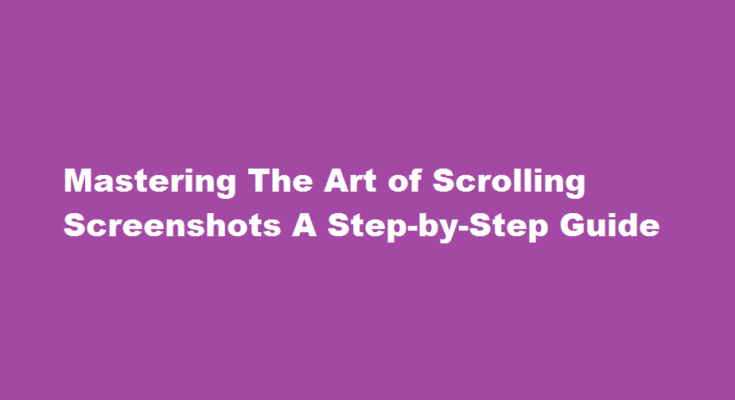Introduction
In today’s digital era, screenshots have become an indispensable tool for capturing and sharing information. While traditional screenshots are suitable for capturing a single screen, there are instances where you may need to capture an entire webpage or document that extends beyond the visible area. This is where scrolling screenshots come in handy. In this article, we will explore the step-by-step process of taking scrolling screenshots and the various methods available to accomplish this task.
Understanding Scrolling Screenshots
Scrolling screenshots, also known as long screenshots or stitched screenshots, enable you to capture an extended portion of a web page or document by scrolling through the content and capturing multiple screen sections. This technique is particularly useful when you want to capture an entire article, a lengthy conversation, or a comprehensive webpage that doesn’t fit on a single screen.
Methods to Capture Scrolling Screenshots
Built-in Device Features
Many smartphones now offer built-in scrolling screenshot functionality. To access this feature, capture a regular screenshot, and look for the scrolling screenshot option in the toolbar or notification panel. Once activated, the device will automatically scroll and capture the extended content until you stop it.
Third-Party Apps
If your device doesn’t have a native scrolling screenshot feature, you can rely on various third-party apps available on app stores. Examples include LongShot, Stitch & Share, and Tailor. Install the app, follow the on-screen instructions, and let the app guide you through the scrolling screenshot process.
Web Browser Extensions
Some web browsers offer extensions that allow you to capture scrolling screenshots directly from your desktop or laptop. Extensions such as Fireshot, Full Page Screen Capture, and Awesome Screenshot can be easily added to your browser and provide comprehensive scrolling screenshot capabilities.
Taking Scrolling Screenshots: Step-by-Step Guide
- Determine the need for a scrolling screenshot.
- Identify the method you will use based on the device or platform you are using.
- Familiarise yourself with the chosen method, be it a built-in feature, a third-party app, or a browser extension.
- Open the webpage or document you wish to capture and position it accordingly.
- Initiate the scrolling screenshot process as per the instructions of the chosen method.
- Observe the scrolling action until the entire content you wish to capture has been covered.
- Stop the scrolling action when you are satisfied with the captured content.
- Review and edit the captured scrolling screenshot, if necessary.
- Save the scrolling screenshot to your device or share it directly with others, depending on your requirements.
Tips and Best Practices
- Ensure a stable internet connection to avoid interruptions during the scrolling screenshot process.
- Clear unnecessary clutter from the screen to enhance the captured image’s readability.
- Experiment with different methods and apps to find the one that suits your device and preferences.
- Edit the captured scrolling screenshot using image editing tools to crop, annotate, or highlight specific sections.
- Remember to respect copyright laws and seek appropriate permissions when capturing and sharing content that belongs to others.
Frequently Asked Questions
How do you take a scrolling screenshot?
On a stock Android phone, such as a Google Pixel, open the web page or other scrolling screen that you want to capture. Press the Power button and the Volume down button at the same time. Tap the “Capture more” button on the bottom toolbar.
What tool to take scrolling screenshots?
You can also use the Ctrl + Shift + S shortcut to access this feature directly with your keyboard. To take a scrolling screenshot, hold down the selection tool and drag it out to the bottom of the page. It will automatically scroll and capture everything you need.
Conclusion
Scrolling screenshots have emerged as a valuable tool for capturing extensive content that doesn’t fit within a single screen. Whether you’re an avid reader, a content creator, or simply someone who values comprehensive captures, mastering the art of scrolling screenshots can greatly enhance your digital experience. By following the step-by-step guide and exploring the available methods, you can effortlessly capture and share valuable information with ease.
Read Also : Natural Ways to Minimise Pores for a Flawless Complexion