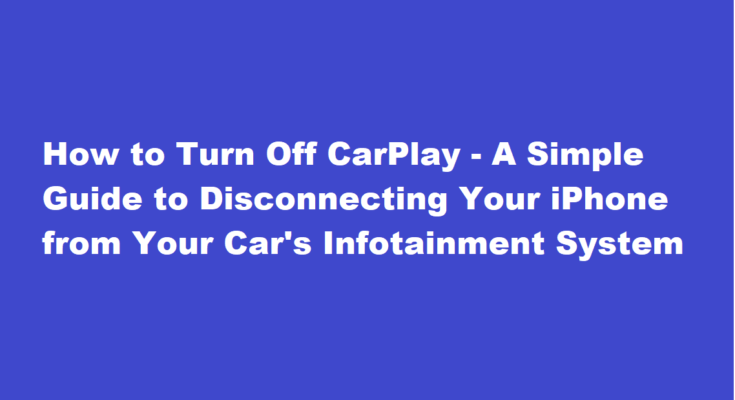Introduction
CarPlay, Apple’s in-car infotainment system, has revolutionised the way we interact with our vehicles and smartphones while on the road. It seamlessly integrates your iPhone into your car’s dashboard, allowing you to access navigation, music, messages, and more. However, there may be times when you need to disconnect your iPhone from CarPlay. Whether it’s to conserve battery life, minimise distractions, or troubleshoot issues, knowing how to turn off CarPlay is essential. In this article, we’ll provide a step-by-step guide on how to do just that.
Navigating CarPlay
Before we delve into turning off CarPlay, let’s briefly understand how to access and navigate the system. CarPlay is usually activated when you connect your iPhone to your car’s infotainment system using a USB cable or wirelessly, depending on your car’s capabilities. Once connected, your iPhone’s screen is mirrored on the car’s display, providing easy access to apps like Apple Maps, Apple Music, Messages, and third-party apps that support CarPlay.
To use CarPlay, you can either use the touchscreen, the car’s physical controls, or Siri voice commands. The interface is designed to be user-friendly, ensuring that drivers can keep their eyes on the road while interacting with their iPhones.
Reasons to Turn Off CarPlay
There are several valid reasons for wanting to disconnect your iPhone from CarPlay. Here are a few common scenarios
- Battery Conservation CarPlay can drain your iPhone’s battery, and disconnecting it when not needed can help conserve power.
- Minimising Distractions If you’re looking to reduce distractions while driving, turning off CarPlay can help you focus solely on the road.
- Troubleshooting Issues Disconnecting and reconnecting your iPhone can sometimes resolve connectivity or performance problems with CarPlay.
Steps to Turn Off CarPlay
Now, let’s walk through the steps to turn off CarPlay
Unlock Your iPhone (if locked)
If your iPhone is locked, unlock it using Face ID, Touch ID, or your passcode.
Disconnect the USB Cable (if connected)
If you’re using a wired connection, simply unplug the USB cable from your iPhone.
Disable Wireless CarPlay (if connected wirelessly)
- If you’re using wireless CarPlay, you can disable it by going to “Settings” on your iPhone.
- Select “General” and then “CarPlay.”
- Choose your car from the list of available CarPlay connections and tap “Forget This Car.”
Close CarPlay Apps
Ensure that all CarPlay apps are closed on your iPhone. Swipe up from the bottom of the screen to access the App Switcher, then swipe away any CarPlay apps.
Disconnect Bluetooth (optional)
To fully disconnect your iPhone from your car’s infotainment system, you can also disconnect the Bluetooth connection. Go to “Settings,” select “Bluetooth,” and tap the information (i) icon next to your car’s name. Then, tap “Forget This Device.”
Reconnect or Turn Off
You’ve successfully turned off CarPlay. To reconnect it, simply follow the initial connection steps for your specific car model. If you wish to keep it turned off, you can do so until you decide to connect it again.
FREQUENTLY ASKED QUESTIONS
Can Apple CarPlay be turned off?
To Disable Apple Carplay: Press Settings > Apple Carplay Preferences > Disable Apple Carplay. You can also choose not to show the Apple Carplay screen when you connect your smartphone via USB.
Does CarPlay drain the battery?
Wireless Carplay is demanding on the battery of your phone. Many processes are running in the background to keep all the info on your car display updated even if you’re not using a maps app or streaming music. In shorter (30 minutes or less), not plugging your phone should not have as much of a drop.
Conclusion
CarPlay is undoubtedly a fantastic tool for enhancing your driving experience with your iPhone. However, there are times when you need to disconnect for various reasons. Knowing how to turn off CarPlay is a simple yet valuable skill that allows you to take control of your in-car technology and drive safely and efficiently.
Read Also : Brewing Simplicity – A Comprehensive Guide on How to Use a Keurig Coffee Maker