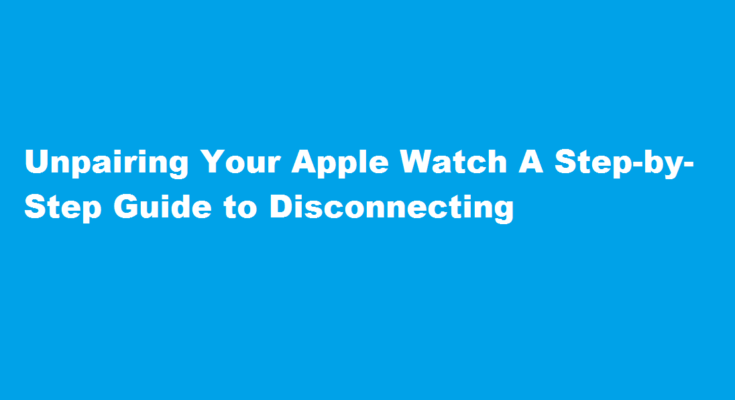Introduction
The Apple Watch has become a popular companion for iPhone users, providing a range of features and functionalities on your wrist. However, there may come a time when you need to unpair your Apple Watch from your iPhone. Whether you’re upgrading to a new device or selling your Apple Watch, it’s essential to know how to properly disconnect the two devices. In this article, we will guide you through the step-by-step process of unpairing your Apple Watch, ensuring a seamless and hassle-free experience.
Backup Your Apple Watch
Before unpairing your Apple Watch, it’s crucial to create a backup to preserve your data. To do this, ensure that your iPhone is connected to a Wi-Fi network and the Apple Watch is on its charger. Open the Apple Watch app on your iPhone, navigate to the “My Watch” tab, and select your watch. Tap on “General” and then “Reset.” Next, choose “Erase Apple Watch Content and Settings.” This action will initiate the backup process, which may take a few minutes to complete.
Unpair Your Apple Watch
Once you’ve backed up your Apple Watch, it’s time to unpair it from your iPhone. Open the Apple Watch app on your iPhone and select the “My Watch” tab. Tap on your watch’s name and then tap the “i” icon next to it. On the next screen, choose “Unpair Apple Watch.” Confirm your selection when prompted. You may be asked to enter your Apple ID password to disable Activation Lock, which ensures the security of your device. Wait for the pairing process to complete.
Erase Your Apple Watch
After unpairing your Apple Watch, it’s essential to erase all content and settings to ensure your personal information is not accessible to others. On your Apple Watch, go to the Settings app and select “General.” Scroll down and choose “Reset,” followed by “Erase All Content and Settings.” Confirm your decision and enter your passcode if prompted. This action will wipe all data from your Apple Watch, restoring it to its factory settings. The process may take a few minutes. Once completed, your Apple Watch will be ready for a new pairing or sale.
Resetting Your Apple Watch for a New User
If you plan to sell or give away your Apple Watch, it’s essential to reset it for the new user. After erasing your Apple Watch, place it back on its charger and press and hold the side button until the Apple logo appears. Release the side button and then press and hold the Digital Crown. The process will initiate the setup screen, indicating that your Apple Watch is ready to pair with a new iPhone. The new user can follow the on-screen instructions to complete the setup process.
FREQUENTLY ASKED QUESTIONS
How do I unpair my Apple Watch without my phone?
You can unpair your Apple Watch without the old iPhone by performing a factory reset on the watch. To do this, open Settings on the Apple Watch, navigate to General, then Reset, and finally, tap ‘Erase All Content and Settings’. This will unpair your Apple Watch and remove all data.
How do I transfer my Apple Watch to someone else?
Make sure that the previous owner removed Activation Lock from the watch and that the watch has been erased. They must unpair the watch and remove Activation Lock by entering their Apple ID password, so you can use the watch. If you see the passcode lock screen or the Home screen, the device needs to be erased.
Conclusion
Unpairing your Apple Watch from your iPhone is a straightforward process that ensures the security of your data and prepares your watch for a new pairing or sale. By following these step-by-step instructions, you can confidently disconnect your Apple Watch from your iPhone, maintaining control over your personal information and devices.
Read Also : Unlocking The Secrets of Nasal Congestion Effective Ways to Clear Your Nose