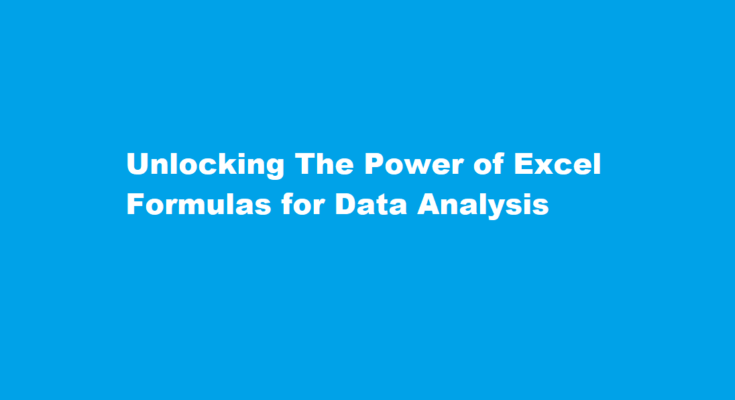Introduction
Microsoft Excel is a versatile and powerful tool that is widely used for data analysis across various industries. While many users are familiar with basic Excel functions, harnessing the full potential of Excel requires understanding and leveraging its powerful formulas. In this article, we will explore how to use Excel formulas for data analysis, providing step-by-step examples to demonstrate how these functions can simplify complex calculations, uncover valuable insights, and enhance decision-making.
Understanding Excel Formulas
Excel formulas are expressions that perform calculations, manipulate data, and return results. Each formula begins with an equal sign (=) followed by the function name and the required arguments. Basic functions like SUM, AVERAGE, and COUNT are often used, but advanced formulas offer a wealth of possibilities for data analysis.
Statistical Functions for Data Analysis
Excel offers a rich set of statistical functions to analyze data. Functions such as STDEV (standard deviation), MEDIAN (middle value), and CORREL (correlation coefficient) allow users to assess the spread and relationships between data points. For instance, the AVERAGE function can help determine the average sales of a product over a specific period, while STDEV can reveal the volatility in monthly revenues.
Logical Functions for Data Filtering
Logical functions like IF, AND, and OR are essential for data filtering and conditional calculations. Using these functions, you can sort and analyze data based on specific criteria. For example, the IF function can identify whether a sales target has been met or not, while the AND function can be used to filter data based on multiple conditions like region and product category.
Lookup and Reference Functions
Excel’s lookup and reference functions enable data retrieval from other parts of a worksheet or even external sources. VLOOKUP, HLOOKUP, and INDEX-MATCH are invaluable for matching data across different tables and databases. These functions help combine and consolidate data from various sources, simplifying complex data analysis tasks.
Text Functions for Data Manipulation
Excel’s text functions facilitate the manipulation and extraction of data from text strings. Functions like CONCATENATE, LEFT, RIGHT, and LEN allow users to merge, split, and analyze textual information. For example, CONCATENATE can combine first and last names from separate cells, and LEN can calculate the character count in a string.
Date and Time Functions
Date and time functions like TODAY, MONTH, YEAR, and EOMONTH are indispensable for time-based data analysis. Users can determine trends, seasonality, and calculate intervals between dates. For instance, YEAR can help in categorizing data based on the year of a transaction, while EOMONTH can provide the end-of-month date for financial reporting.
FREQUENTLY ASKED QUESTIONS
How Excel is used by data analysts?
Data analysts use Excel in much the same way that you might use the calculator app on your iPhone. When you aren’t sure what is going on with a dataset, putting it into Excel can bring clarity to the project. You don’t have to be a Data Analyst by title to start using Excel, though.
What is a VLOOKUP formula?
In its simplest form, the VLOOKUP function says: =VLOOKUP(What you want to look up, where you want to look for it, the column number in the range containing the value to return, return an Approximate or Exact match – indicated as 1/TRUE, or 0/FALSE).
Conclusion
Excel formulas offer a powerful toolkit for data analysis, empowering users to unlock valuable insights and make informed decisions. By harnessing statistical, logical, lookup, and text functions, Excel becomes an indispensable tool for professionals across various domains, simplifying complex calculations and transforming raw data into actionable knowledge. Embrace the power of Excel formulas to elevate your data analysis skills and drive success in your endeavors.
Read Also : Building a Simple Mobile App A Step-by-Step Guide for Beginners