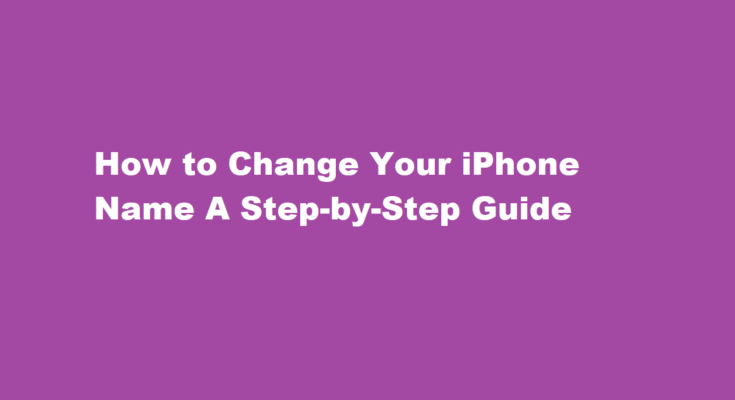Introduction
Your iPhone’s name is more than just a label; it’s a way to personalize your device and make it uniquely yours. Whether you want to give your iPhone a quirky nickname, update it to reflect your current mood, or simply want to make it easier to identify among multiple devices, changing its name is a simple yet effective solution. In this article, we will guide you through the steps to change your iPhone’s name effortlessly.
Why Change Your iPhone’s Name?
Before we dive into the how-to steps, let’s briefly discuss why you might want to change your iPhone’s name
1. Personalization Giving your iPhone a unique name adds a personal touch to your device, making it stand out from the crowd.
2. Organization If you own multiple Apple devices, changing their names can help you easily distinguish between them when connecting or using features like AirDrop.
3. Fun and Creativity You can get creative and choose a fun or thematic name for your iPhone that reflects your personality or interests.
4. Privacy Changing your iPhone’s name can enhance your privacy by making it more difficult for others to identify your device when scanning for available devices on Wi-Fi or Bluetooth networks.
Now, let’s get into the step-by-step guide on how to change your iPhone’s name.
Accessing Settings
To begin the process of changing your iPhone’s name, unlock your device and tap on the “Settings” app. The Settings app is typically represented by a gearwheel icon and is a central hub for configuring your device’s preferences.
Selecting “General”
In the Settings menu, scroll down and tap on the “General” option. This will open a submenu with various settings related to your iPhone’s overall functionality.
Choosing “About”
Within the General menu, scroll down again and tap on the “About” option. This screen displays essential information about your iPhone, such as its model, software version, and serial number.
Tapping on “Name”
On the About screen, you will see an option labeled “Name.” Tap on this option to access the editing field for your iPhone’s name.
Editing Your iPhone’s Name
Tap on the current name displayed at the top of the screen (by default, it’s usually “iPhone”). This will allow you to enter a new name for your device using the on-screen keyboard. You can use letters, numbers, and even emojis to create a unique name.
Saving Your New Name
Once you’ve entered the desired name, tap “Done” or “Save” on the keyboard to save your changes. Your iPhone will immediately update its name, and you’ll see the new name displayed at the top of the About screen.
Confirming the Change
To ensure that your iPhone’s name has been successfully changed, exit the Settings app and go back to the home screen. Swipe down from the upper-right corner (or upper-left on older models) to open the Control Center. Your updated iPhone name should appear at the top of the Control Center, confirming the change.
FREQUENTLY ASKED QUESTIONS
Should I change my iPhone name?
Whether you’re setting up a new device or have an existing one, changing the name of your iPhone can be a helpful way to personalize it and differentiate it from other devices. It’s especially useful if you have multiple Apple devices and want to easily distinguish them from one another.
What is the iPhone default name?
The default device name for your iPhone as set by Apple when you set up your device for the first time is simply ‘iPhone’.
Does your Apple ID name matter?
For your Apple ID, you should use your real name because if/when you add a credit card or other form of payment to your account, the name on the account must match the name on the credit card or other form of payment. For naming a device/computer, you can use a nickname or something besides your real name.
Conclusion
Changing your iPhone’s name is a simple and fun way to personalize your device and make it uniquely yours. Whether you want to enhance privacy, better organize your Apple devices, or simply add a touch of creativity, customizing your iPhone’s name is a straightforward process. Follow the step-by-step guide outlined in this article to give your iPhone a name that reflects your personality and preferences. With a few taps, you can transform your device from a generic “iPhone” into something that’s truly your own.
Read Also : How to Activate Vibrate Mode on Your iPhone