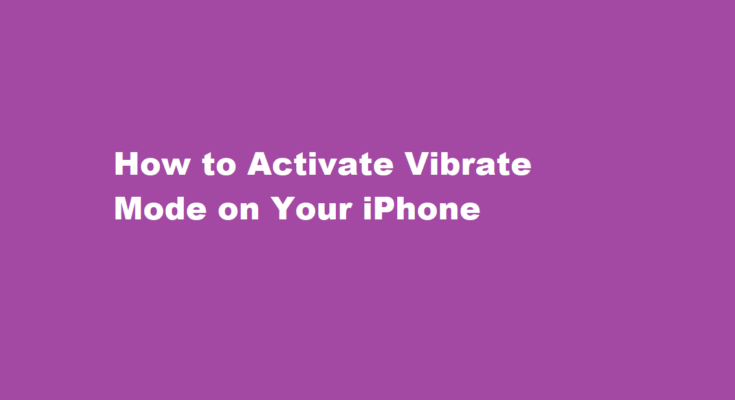Introduction
The iPhone, with its sleek design and user-friendly interface, is a versatile device that can be customised to suit your preferences. One such customization is activating the vibrate mode, which allows your iPhone to silently notify you of incoming calls, messages, and notifications. In this article, we will walk you through the steps to turn on vibrate mode on your iPhone, ensuring that you stay connected without disturbing those around you.
Understanding Vibrate Mode
Before we delve into the step-by-step process, let’s understand what vibrate mode is and when it can be useful. Vibrate mode, as the name suggests, makes your iPhone vibrate instead of playing a ringtone or notification sound when you receive a call or message. This can be incredibly handy in various situations, such as meetings, lectures, or when you need to keep your phone silent in a quiet environment.
Here’s how to activate vibrate mode on your iPhone
Access the Settings App
The first step is to open the “Settings” app on your iPhone. You can typically find this app on your home screen, represented by a gear icon.
Navigate to “Sounds & Haptics”
Within the Settings app, scroll down and tap on “Sounds & Haptics.” This is where you can customise your iPhone’s sound and vibration settings.
Adjust the Vibrate Settings
In the “Sounds & Haptics” menu, you’ll find various settings related to sounds, vibrations, and haptic feedback. To activate vibrate mode, you need to focus on the “Vibrate” section. Here’s what you can customise
- Vibrate on Ring This option determines whether your iPhone will vibrate when someone calls you. If you want your phone to vibrate when receiving a call, make sure this option is turned on. Toggle the switch to the right to activate it.
- Vibrate on Silent This setting controls whether your iPhone will vibrate when it’s in silent mode (the switch on the side of your iPhone is set to silent). If you want your phone to vibrate for notifications when it’s in silent mode, ensure this option is enabled by toggling the switch to the right.
Fine-Tune Your Vibration Patterns
Below the “Vibrate on Ring” and “Vibrate on Silent” options, you’ll find “Ringtone” and “Text Tone.” By tapping on these options, you can customise the vibration pattern for calls and text messages.
a. Ringtone Tap on “Ringtone” to choose a custom vibration pattern for incoming calls. You can select from several predefined patterns like “Alert” or “Heartbeat” or create your own custom pattern by tapping “Create New Vibration.”
b. Text Tone Similarly, tap on “Text Tone” to customise the vibration pattern for incoming text messages. You can use the default patterns or create a custom one.
Test Your Settings
To ensure your vibrate mode is working as expected, ask a friend to call or send you a text message. Your iPhone should vibrate instead of ringing or playing a notification sound.
Additional Tips
- Emergency Bypass If you want certain contacts to bypass the vibrate mode and still ring loudly, you can enable the “Emergency Bypass” feature for specific contacts in their individual contact settings.
- Do Not Disturb Another way to silence your iPhone, including vibrations, is by using the “Do Not Disturb” feature. You can schedule this mode to activate during specific hours or turn it on manually.
- Control Center You can quickly toggle vibrate mode on or off by swiping down from the top right corner of your iPhone’s screen to access the Control Center. Look for the “Silent” or “Vibrate” icon and tap it to switch between sound and vibrate mode.
FREQUENTLY ASKED QUESTIONS
How do I make my phone vibrate?
For Samsung Android models, swipe down from the top of the screen, tap the sound options, then turn on vibrate. For other Androids, press a physical volume button, then tap the Ring icon to switch to Vibrate mode.
Why is vibration not working on the iPhone?
Besides Sounds & Haptics, another place you need to check is your Accessibility settings. If vibration isn’t enabled here, your iPhone will not vibrate on Silent or Ring mode either. Therefore, go to Settings > Accessibility > Touch, and then toggle on Vibration.
Conclusion
Activating vibrate mode on your iPhone is a simple yet valuable customization that allows you to stay connected while being considerate of your surroundings. By following the steps outlined in this article, you can easily configure your iPhone to vibrate for incoming calls and messages, ensuring that you don’t miss important notifications while maintaining peace and quiet when needed.
Read Also : A Harmonious Connection How to Connect Beats to Your iPhone