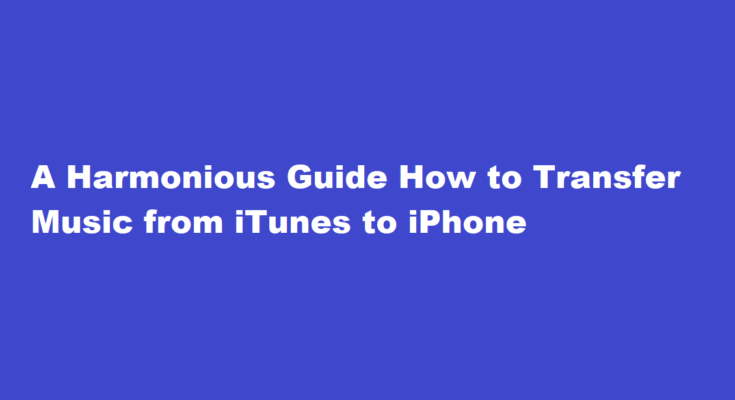Introduction
In today’s digital age, music is an integral part of our lives, and Apple’s iTunes has been a go-to platform for managing and enjoying our music collections. If you’re an iPhone user, you might wonder how to seamlessly transfer your cherished tunes from iTunes to your device. Fortunately, this process is straightforward and user-friendly, allowing you to enjoy your favorite songs wherever you go. In this guide, we’ll walk you through the step-by-step process of transferring music from iTunes to your iPhone.
Update iTunes and Connect Your iPhone
Before you embark on your music transfer journey, ensure that you have the latest version of iTunes installed on your computer. You can download and install updates from the Apple Software Update application on Windows or the Mac App Store on macOS.
Once you’ve updated iTunes, connect your iPhone to your computer using a USB cable. iTunes should automatically detect your device and display it in the top-left corner of the iTunes window.
Authorize Your Computer
To prevent unauthorized access to your iTunes library, Apple allows you to authorize up to five computers to play your purchased content. If you haven’t already authorized your computer, follow these steps
1. Click on “Account” in the iTunes menu.
2. Select “Authorizations” and then choose “Authorize This Computer.”
3. Enter your Apple ID and password when prompted, and click “Authorize.”
Choose Your Music
Now that your iPhone is connected and your computer is authorized, it’s time to select the music you want to transfer. Here’s how
1. Click on the “Device” icon in the top-left corner of the iTunes window to access your iPhone’s summary page.
2. In the left sidebar, under “Settings,” click on “Music” to access your music settings.
3. Check the box next to “Sync Music” to enable music syncing.
4. You can choose to sync your entire music library by selecting “Entire music library” or select specific playlists, artists, albums, and genres.
5. Once you’ve made your selections, click “Apply” to start the syncing process.
Sync Your Music
After clicking “Apply,” iTunes will begin transferring the selected music from your iTunes library to your iPhone. The progress of the sync will be displayed at the top of the iTunes window. The time it takes to complete the transfer depends on the amount of music you’re syncing.
It’s important to note that if you’ve chosen to sync your entire music library, the process may take a while, especially if you have a large collection. Be patient, and ensure your computer and iPhone remain connected during the entire process.
Eject Your iPhone
Once the syncing process is complete, you’ll receive a notification in iTunes. Now it’s safe to disconnect your iPhone from your computer. To do this
1. Click the “Eject” button next to your iPhone’s name in the iTunes sidebar.
2. Safely unplug your iPhone from the USB cable.
Enjoy Your Music on Your iPhone
With your music successfully transferred, it’s time to enjoy your tunes on your iPhone. Open the Music app on your iPhone, and you’ll find all the songs, playlists, albums, and artists you’ve synced from iTunes readily available for playback.
FREQUENTLY ASKED QUESTIONS
Why can’t I transfer music from iTunes to my iPhone?
Your music cannot transfer from iTunes to iPhone because you have not turned on the “Manually Manage Music and Videos’ ‘ option. For this, you need to open iTunes and connect the phone through the USB cable. From the summary page, you can check Manually manage music and videos button.
Where is the iTunes library on the iPhone?
In the Music app, tap Library, then tap a category, such as Albums or Songs; tap Downloaded to view only music stored on iPhone. Scroll to browse or swipe down the page and type in the search field to filter your results and find what you’re looking for.
Conclusion
Transferring music from iTunes to your iPhone is a straightforward process that ensures you can take your favorite songs with you wherever you go. By following these six simple steps, you’ll be enjoying your curated playlists, albums, and artists on your iPhone in no time. Whether you’re commuting, working out, or simply relaxing at home, having your music library at your fingertips adds a harmonious touch to your daily life. So, plug in your iPhone, sync your music, and let the melodies flow.
Read Also : How to Delete Wallpaper on iPhone A Step-by-Step Guide