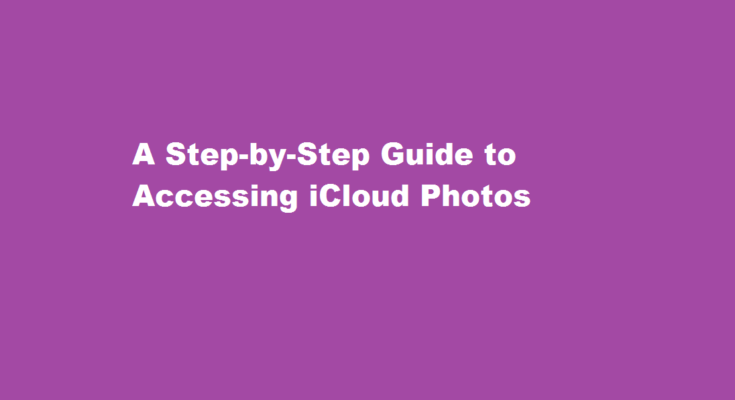Introduction
iCloud is a cloud storage and synchronization service provided by Apple Inc. One of its most popular features is the ability to store and access photos across multiple devices. In this article, we will guide you through the process of accessing your iCloud photos, ensuring that your precious memories are always within reach.
Ensure iCloud Photo Library is Enabled
To access your iCloud photos, it’s important to have iCloud Photo Library enabled on your Apple devices. On your iPhone or iPad, go to Settings, tap your name at the top, select iCloud, and ensure that “Photos” is toggled on. On a Mac, open System Preferences, click on Apple ID, select iCloud, and make sure “Photos” is checked. This step ensures that your photos are synced to iCloud and can be accessed from any device.
Access iCloud Photos on iPhone, iPad, or iPod touch
Once you have enabled iCloud Photo Library, accessing your photos on your iOS device is simple. Open the Photos app, and you will find different sections like “Photos,” “For You,” “Albums,” and “Search.” Tap on “Photos” to view your entire photo library chronologically. If you prefer to browse albums, tap on “Albums” to explore your collections.
To search for specific photos or memories, use the “Search” tab. iCloud uses intelligent algorithms to categorize your photos based on location, people, and objects. You can search for keywords like “beach,” “birthday,” or a person’s name to find relevant photos quickly.
Access iCloud Photos on Mac
On your Mac, accessing your iCloud photos is as straightforward as on iOS devices. Open the Photos app, and you will see similar sections like “Photos,” “For You,” “Albums,” and “Projects.” Click on “Photos” to view your entire photo library, or choose “Albums” to navigate through your albums and folders.
The “Projects” section allows you to create photo books, calendars, or other printed products directly from your iCloud photos. You can personalize and order these items, making it a convenient feature for creating physical mementos.
Access iCloud Photos on the Web
In addition to iOS devices and Mac, you can access your iCloud photos through a web browser. Open any web browser on your computer and visit the iCloud website (www.icloud.com). Sign in with your Apple ID and password, and click on the “Photos” icon.
The web version of iCloud Photos provides a similar interface to the Photos app on your iOS device or Mac. You can view your photos, create albums, download pictures, and even share them with others. The web access ensures that you can access your photos from any computer, regardless of whether it is an Apple device or not.
FREQUENTLY ASKED QUESTIONS
How do I see what is in my iCloud?
Getting your iCloud data from an Android device is as easy as opening the iCloud website in your browser. You’ll want to have your Apple ID information handy or make sure your password manager is up and running on your Android phone. Go to icloud.com in your browser.
Who has access to iCloud photos?
You are only sharing the storage for them, not the photo libraries themselves. Other people in the group cannot access iCloud Photo Libraries from other members in the family group. If you don’t have iCloud Photo Library turned on then, then your photos are not even on iCloud. No, that is not a feature of family sharing.
Conclusion
Having your photos stored on iCloud makes it incredibly convenient to access them from any Apple device or through the web. By enabling iCloud Photo Library and following the steps outlined in this guide, you can ensure that your precious memories are always just a few taps or clicks away. Whether you want to reminisce about past experiences, create personalized gifts, or share moments with friends and family, accessing your iCloud photos is a seamless process that ensures your memories remain safe and accessible at all times.
Read Also : Unlocking The Luxury A Guide to Accessing Airport Lounges