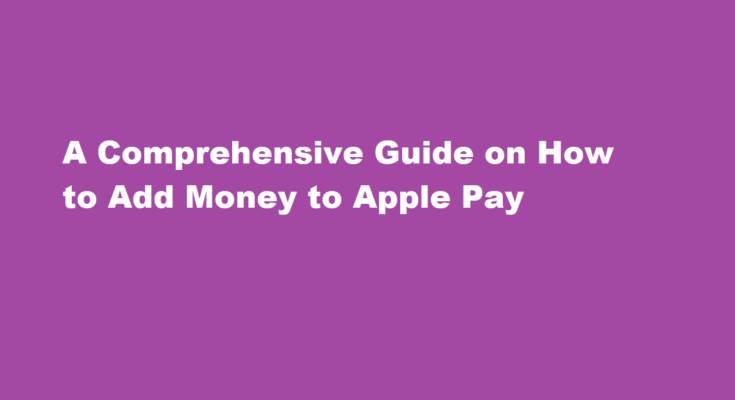Introduction
Apple Pay has revolutionised the way we make payments, offering a convenient and secure method to pay for goods and services. However, to use Apple Pay effectively, it’s essential to know how to add money to your Apple Pay account. In this comprehensive guide, we will walk you through the step-by-step process of adding money to Apple Pay, ensuring you can make seamless transactions with ease.
Ensure Compatibility
Before adding money to Apple Pay, ensure that your Apple device is compatible with this feature. Apple Pay is compatible with iPhones, iPads, Apple Watches, and Macs. Additionally, it’s essential to have the latest version of iOS or macOS installed on your device to access all the available features.
Set Up Apple Pay
If you haven’t set up Apple Pay yet, follow these steps
1. Open the Wallet app on your iPhone or iPad.
2. Tap the “+” icon in the upper-right corner.
3. Follow the on-screen instructions to add your credit or debit card.
Link a Bank Account
To add money to your Apple Pay account, you’ll need to link a bank account. Here’s how
1. Open the Wallet app.
2. Tap on your Apple Cash card.
3. Tap “Set Up Apple Cash.”
4. Follow the prompts to link your bank account.
Add Money to Apple Cash
Apple Cash is a feature within Apple Pay that allows you to store money for transactions. To add money to Apple Cash
1. Open the Wallet app.
2. Tap on your Apple Cash card.
3. Tap the “+” icon to add money.
4. Choose an amount to add.
5. Confirm your transaction with Face ID, Touch ID, or your device’s passcode.
Use a Credit or Debit Card
You can also add money to Apple Pay directly using your credit or debit card. Here’s how
1. Open the Wallet app.
2. Tap the “+” icon to add a card.
3. Follow the on-screen instructions to enter your card details.
4. Confirm your card’s addition.
Add Money from an iTunes Gift Card
If you have an iTunes Gift Card, you can add its balance to your Apple Pay account. Here’s how
1. Open the Wallet app.
2. Tap the “+” icon.
3. Choose “iTunes & App Store.”
4. Tap “Add iTunes Pass to Wallet.”
5. Enter the code on your iTunes Gift Card.
Add Money at a Retailer
Some retailers, like Apple Stores and select grocery stores, allow you to add money to your Apple Pay account. Visit one of these locations, and the staff will assist you in adding funds to your Apple Pay wallet.
Check Your Balance
Once you’ve added money to your Apple Pay account, it’s crucial to keep track of your balance. Open the Wallet app and view your Apple Cash card or linked cards to see your available funds.
Make Secure Payments
Now that you’ve successfully added money to Apple Pay, you can make secure payments at various locations, both in-store and online, that accept Apple Pay. Simply hold your device near the payment terminal or follow the prompts during online checkout.
FREQUENTLY ASKED QUESTIONS
Can I add money to Apple Pay from my bank account?
Adding money to Apple Pay from your bank account is a simple and straightforward process. +1(909) 345-0014 First, open the Wallet app on your iPhone or iPod and tap on the Apple Pay Cash card. From there, select “Add Money” and choose the amount you want to add.
Does India support Apple Pay?
Apple is not complying with these laws and hence not providing the option to use CC/DC and also not offering Apple Pay in India.
Conclusion
Adding money to Apple Pay is a straightforward process that enhances your digital payment experience. Whether you’re using your Apple Cash balance, linking a bank account, or adding a credit/debit card, Apple Pay offers various methods to fund your digital wallet. By following this comprehensive guide, you’ll be well-equipped to use Apple Pay for seamless and secure transactions, making your daily payments more convenient than ever.
Read Also : how to turn off tesla