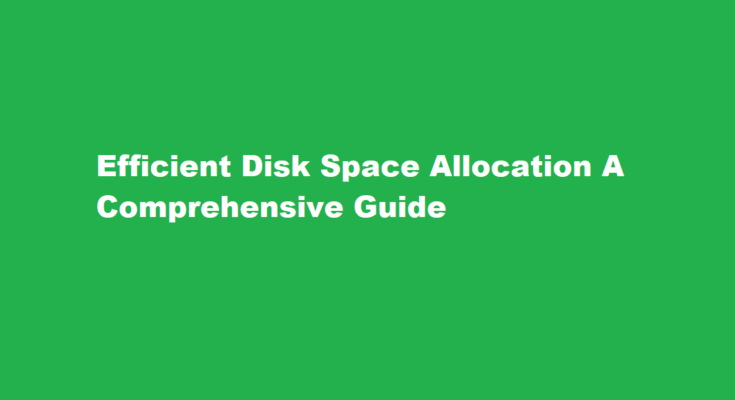Introduction
In the digital age, where data is the lifeblood of our personal and professional lives, managing disk space efficiently has become paramount. Whether you’re a home user, a business, or an IT professional, understanding how to allocate disk space is essential to maintain system performance, prevent data loss, and ensure smooth operations. In this comprehensive guide, we will explore the intricacies of disk space allocation, offering valuable insights and practical tips for optimal management.
Understanding Disk Space Allocation
Disk space allocation is the process of dividing a storage device, such as a hard drive or SSD (Solid State Drive), into logically organized partitions or volumes. These partitions serve as containers for storing data, applications, and the operating system. Properly allocating disk space ensures that each aspect of your computing experience runs smoothly, from system performance to data organization and backup strategies.
Assess Your Needs
The first step in effective disk space allocation is assessing your storage needs. Consider the following factors
a. Data Usage: Determine the amount of data you currently have and anticipate for the future. This includes documents, photos, videos, music, and any other files.
b. Application Requirements: Take note of the space requirements of the software and applications you use regularly. Some applications, like video editing software, demand substantial storage.
c. Operating System: Operating systems require a portion of your disk space. For Windows and macOS, allocating at least 50-100GB is advisable.
d. Backup Strategy: Plan for backups, which are crucial for data recovery in case of emergencies. Allocate additional space for regular backups.
Choose the Right File System
The file system is a crucial component of disk space allocation, as it governs how data is stored, retrieved, and managed on your storage device. The most common file systems are NTFS (Windows), HFS+ (macOS), and ext4 (Linux). Each has its advantages and limitations, so choose the one that aligns with your needs.
Partitioning Your Disk
Partitioning involves dividing your storage device into separate sections, each with its own file system and storage allocation. Here are some common partition types
a. System Partition: This houses the operating system and essential system files. Allocate at least 50-100GB for optimal performance.
b. Data Partition: Create a separate partition for your personal or business data. This separation makes it easier to manage and backup your files.
c. Application Partition: Some users prefer to have a dedicated partition for their applications to isolate them from the operating system and data.
d. Swap Partition (Linux): On Linux systems, a swap partition is used as virtual memory. Its size should be based on your RAM size, usually 1-2 times the RAM.
Set Up Proper Data Management
Once you have allocated space to various partitions, it’s essential to establish effective data management practices
a. Regular Cleaning: Periodically remove unnecessary files and programs to free up space.
b. Folder Organization: Maintain a structured file hierarchy to easily locate and manage your data.
c. Data Backup: Implement a reliable backup strategy to safeguard your data. Consider using external drives, cloud storage, or a combination of both.
d. Monitor Disk Usage: Keep an eye on your disk usage and set up alerts to ensure you don’t run out of space unexpectedly.
e. Disk Optimization: Use built-in tools or third-party software to defragment (for HDDs) or trim (for SSDs) your partitions for improved performance.
Frequently Asked Questions
How do I allocate more disk space?
Step 1: Open Disk Management by right-clicking on the Windows icon and select “Disk Management”. Step 2: Right-click on the partition that you want to extend and select “Extend Volume”. Step 3: Click “Next” to continue, adjust the size of unallocated space to add to the selected partition.
How much disk space is needed?
Where to Start. If you want a hard drive for general use, your safest bet is getting a 500GB – 1TB hard drive for storing files. That should be enough to cover most standard file storage needs. The price difference between a 500GB and 1TB is typically negligible, so I personally recommend going for a 1TB drive.
Conclusion
Efficient disk space allocation is essential for a seamless computing experience. By assessing your needs, choosing the right file system, partitioning wisely, and implementing proper data management practices, you can ensure that your storage device serves you optimally. Whether you’re a casual user, a professional, or an IT administrator, following these guidelines will help you make the most of your disk space while avoiding potential data loss or system slowdowns. Stay organized, stay backed up, and enjoy the benefits of a well-allocated storage solution.
Read Also : A Step-by-Step Guide on Allowing Pop-Ups in Google Chrome