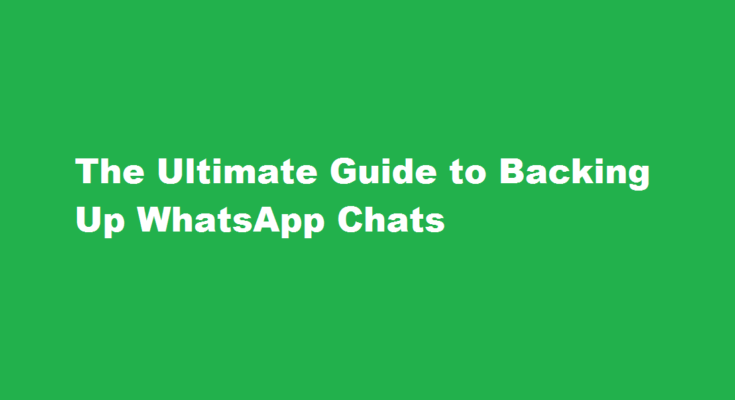Introduction
WhatsApp has become an integral part of our daily communication, containing important messages, photos, and videos. To safeguard your valuable chats from accidental loss or device changes, it is crucial to back up your WhatsApp data. In this comprehensive guide, we will explore various methods to ensure the security and accessibility of your WhatsApp chats.
Why Backup WhatsApp Chats?
WhatsApp has revolutionised the way we communicate, providing a platform for sharing memories, important conversations, and valuable media files. Unfortunately, these chats are vulnerable to accidental deletion, device damage, or theft. By regularly backing up your WhatsApp data, you can enjoy peace of mind knowing that your cherished memories are safe. Backups also allow you to transfer your chats to a new device seamlessly, eliminating the risk of losing precious information.
Google Drive
For Android users, Google Drive provides a convenient and reliable method to back up WhatsApp chats. Follow these steps
- Launch WhatsApp and go to Settings.
- Tap on “Chats” and then “Chat backup.”
- Choose the frequency of backups and select “Back up to Google Drive.”
- Select the Google account you want to use for backups.
- Customise your backup preferences, such as including videos or excluding specific chats.
- Tap “Back up” to initiate the backup process.
Ensure you have sufficient storage space in your Google Drive account to accommodate the backup files. It is advisable to connect to a stable Wi-Fi network during the backup process to avoid excessive data charges.
iCloud
iPhone users can utilise iCloud to securely back up their WhatsApp chats. Follow these steps
- Open WhatsApp and go to Settings.
- Tap on “Chats” and then “Chat Backup.”
- Enable the “Auto Backup” option.
- Choose the frequency of backups (daily, weekly, or monthly).
- Ensure your iCloud account has enough storage space for backups.
- Enable the “Include Videos” option if desired.
- Tap “Back Up Now” to initiate the backup process.
By regularly backing up your chats to iCloud, you can easily restore your WhatsApp conversations when setting up a new iPhone or recovering from accidental deletion.
Local Backup
WhatsApp also allows users to create a local backup stored on their device or an external storage medium. Here’s how to create a local backup
- Open WhatsApp and go to Settings.
- Tap on “Chats” and then “Chat Backup.”
- Select “Backup” to create a local backup on your device.
- To store the backup file externally, connect your device to a computer and navigate to the WhatsApp folder using a file manager. Copy the backup folder to your desired location.
A local backup provides an additional layer of security, as it allows you to retain control over your data without relying on cloud services. However, it is essential to regularly transfer the backup file to a separate device or storage medium to avoid potential loss.
FREQUENTLY ASKED QUESTIONS
Is it possible to get all WhatsApp chat history?
Install and open WhatsApp, then verify your number. Tap RESTORE when prompted to restore your chats and media from Google Drive. After the restoration has completed, tap NEXT. Your chats will be displayed once initialization is complete.
How can I restore my 5 year old WhatsApp messages without backup?
One of the best and most efficient recovery tools to retrieve WhatsApp messages is EaseUS MobiSaver for Android. EaseUS MobiSaver allows you to easily recover your old and new deleted or lost WhatsApp messages on Android. It deep scans your WhatsApp database to retrieve the lost WhatsApp conversations.
Conclusion
Backing up your WhatsApp chats is crucial to ensure the safety and accessibility of your valuable conversations and media files. Whether you choose Google Drive, iCloud, or a local backup, each method offers unique advantages. Regularly perform backups according to your preferred method to avoid any potential data loss. Remember to keep your backup files securely stored and, if using cloud services, ensure sufficient storage space. By following these guidelines, you can safeguard your WhatsApp chats and enjoy peace of mind knowing that your cherished memories are protected.
Read Also : Mastering The Art of Topping Your Class