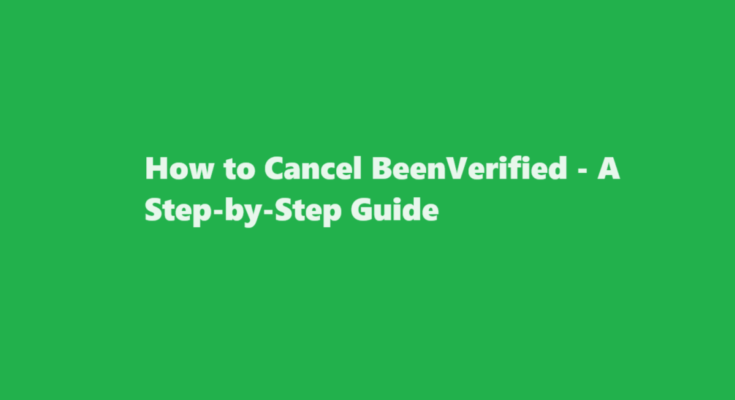Introduction
In an age where personal information is readily available online, many people turn to services like BeenVerified to access public records and background information. However, there may come a time when you decide to cancel your subscription or deactivate your account for various reasons, such as privacy concerns or changing needs. This article will provide you with a comprehensive, step-by-step guide on how to cancel BeenVerified.
Understanding BeenVerified
BeenVerified is a popular online background check service that allows users to access a wide range of information, including criminal records, contact details, and more, by searching through public records and data sources. Users can subscribe to BeenVerified on a monthly or annual basis, and while it can be a valuable tool, there are times when you might want to discontinue your subscription.
Reasons to Cancel BeenVerified
Before we dive into the cancellation process, it’s essential to understand why you might want to cancel your BeenVerified subscription. Common reasons include
1. Privacy Concerns: Some users may have concerns about their personal information being accessible through the service and choose to opt-out.
2. Cost: The subscription fee for BeenVerified can add up over time, and if you no longer find value in the service, you might want to save money by canceling.
3. Changing Needs: Your need for background checks and public record information may change over time, leading to a decision to discontinue the service.
Step-by-Step Guide to Cancel BeenVerified
To cancel BeenVerified, follow these steps
Log into Your Account
Begin by logging into your BeenVerified account using your username and password. If you’ve forgotten your login credentials, you can use the “Forgot Password” link to reset your password.
Access Your Account Settings
Once you’re logged in, navigate to your account settings. This can typically be found in the top right-hand corner of the webpage or through a menu option.
Locate the Subscription Information
Within your account settings, you should find information about your subscription. This will include details such as your current subscription plan, billing information, and the next billing date.
Initiate the Cancellation
Look for the option to cancel your subscription. BeenVerified typically provides a straightforward cancellation process. Click on the “Cancel” or “Deactivate” link.
Follow the Prompts
You may be asked to provide a reason for canceling your subscription. Choose the appropriate reason from the provided options.
Confirm the Cancellation
BeenVerified may ask for a final confirmation to ensure you want to proceed with the cancellation. Review the information to make sure it’s accurate, and then confirm the cancellation.
Keep a Record
It’s a good practice to take a screenshot or note down the confirmation of your cancellation for your records. This can be helpful in case of any billing issues in the future.
Verify the Cancellation
After the cancellation is confirmed, you should receive an email from BeenVerified confirming the cancellation. Make sure to check your email inbox (including spam or junk folders) for this confirmation.
Check Your Billing Statements
Monitor your bank or credit card statements to ensure that BeenVerified no longer charges you after the cancellation.
It’s important to note that the exact steps for canceling a BeenVerified subscription may vary slightly based on their website’s design and user interface. Always follow the on-screen instructions provided by BeenVerified for the most accurate and up-to-date information.
Considerations and Tips
Here are a few additional considerations and tips to keep in mind when canceling BeenVerified
1. Billing Cycle: BeenVerified typically charges on a monthly or annual basis, depending on your subscription plan. Be aware of your billing cycle, and cancel before the next billing date to avoid further charges.
2. No Refunds: BeenVerified does not offer refunds for partial months or unused portions of a subscription. Canceling effectively stops future charges, but you won’t receive a refund for the current billing cycle.
3. Opt-Out of Data Listings: In addition to canceling your subscription, you may want to consider opting out of BeenVerified’s public data listings. This can help protect your privacy by removing your information from their database.
4. Customer Support: If you encounter any issues or have questions during the cancellation process, reach out to BeenVerified’s customer support for assistance.
5. Rejoin When Needed: If you find yourself needing background check services in the future, you can always resubscribe to BeenVerified.
FREQUENTLY ASKED QUESTIONS
Is it easy to cancel BeenVerified membership?
BeenVerified provides the customer care support number through which you can contact 1-888-579-5910. Furnish your details to the agent on your membership ID of your account and make a request to cancel your BeenVerified subscription account.
What does BeenVerified do?
An internet resource called BeenVerified lets individuals look through public records. The program enables users to look up information about people, including contact information, criminal histories, employment histories, social media profiles, and more, using a huge database with over a billion records.
Conclusion
Canceling your BeenVerified subscription is a straightforward process, and this step-by-step guide should help you navigate it successfully. Whether it’s due to privacy concerns, changing needs, or cost considerations, knowing how to cancel BeenVerified is valuable information for anyone who has used the service. Remember to keep a record of your cancellation confirmation and monitor your billing statements to ensure you’re no longer being charged. By following these steps and tips, you can take control of your subscription and protect your personal information.
Read Also : Unlocking The Secrets of Little Alchemy – Crafting Sand