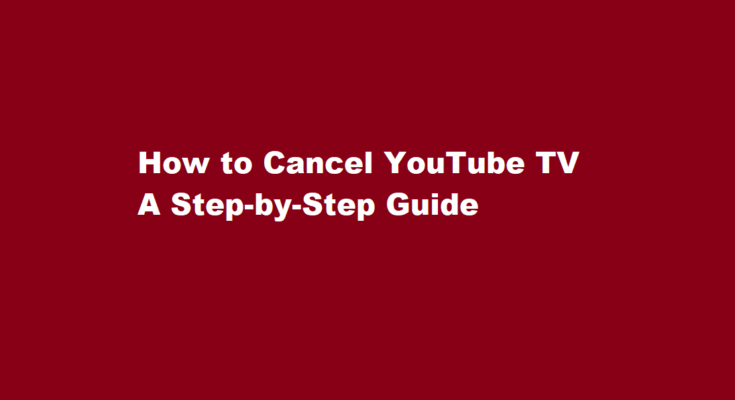In the rapidly evolving world of streaming services, YouTube TV has become a popular choice for cord-cutters seeking a live TV streaming experience. However, as your preferences and circumstances change, you may find it necessary to cancel your YouTube TV subscription. Whether you’re looking to save money or explore alternative options, this article will provide you with a comprehensive guide on how to cancel YouTube TV.
Why Cancel YouTube TV?
Before diving into the cancellation process, it’s essential to understand why you might want to cancel YouTube TV. Several common reasons include
- Cost Concerns Streaming services can add up, and you might be looking to cut down on your monthly expenses.
- Changing Preferences Your TV viewing habits may have evolved, making YouTube TV’s channel lineup less appealing.
- Exploring Alternatives There are numerous other streaming services available, and you might want to try something different.
- Limited Time Offer You may have initially signed up for a free trial or a promotional rate that is about to expire.
Whatever your reason may be, canceling YouTube TV is a straightforward process.
Steps to Cancel YouTube TV
Sign In to Your YouTube TV Account
Open a web browser and go to the YouTube TV website.
Sign in using the Google account linked to your YouTube TV subscription.
Access Your Account Settings
Click on your profile picture or icon in the top-right corner of the screen.
Select “Settings” from the drop-down menu.
Navigate to the Membership Tab
In the left-hand menu, click on the “Membership” tab. Here, you’ll find information about your subscription.
Cancel Membership
Scroll down to the “YouTube TV membership” section.
Click on the “Deactivate membership” link.
Provide Feedback (Optional)
YouTube TV will ask why you’re canceling. You can provide feedback or choose to skip this step.
Confirm Cancellation
To confirm, click the “Cancel Membership” button.
YouTube TV will display a confirmation message, stating the date when your subscription will end.
Review Cancellation Details
Take a moment to review the cancellation details, including the last day of your service and any potential refund information.
Cancel Additional Services (Optional)
If you have any add-on subscriptions, you may need to cancel them separately.
Complete Cancellation
Click the “Cancel Membership” button again to finalize the process.
Receive Confirmation Email
Shortly after canceling, you’ll receive an email confirming the cancellation of your YouTube TV subscription.
Additional Considerations
- Billing Cycle Your YouTube TV subscription will remain active until the end of your current billing cycle. You won’t be charged for the following month.
- Refunds YouTube TV typically does not offer refunds for the remaining days in your billing cycle after cancellation. However, if you have a dispute or believe you’re eligible for a refund, contact YouTube TV support.
- Saved Content Any recorded shows or movies in your library will be retained until the end of your billing cycle. Make sure to watch or download any content you want to keep before cancellation.
- Reactivation If you change your mind, you can reactivate your YouTube TV subscription within 90 days of cancellation without losing your saved content.
- Alternative Services Before canceling, consider exploring alternative streaming services that may better suit your needs. Compare features, channel lineups, and pricing to make an informed decision.
FREQUENTLY ASKED QUESTIONS
How much is a YouTube TV subscription?
YouTube TV is $72.99/mo for 1 membership with up to 6 household accounts. Memberships include national and local networks, our collection of on-demand movies and shows, and more. We also include unlimited cloud DVR storage space.
Does YouTube TV charge every month?
A YouTube TV Base Plan costs $72.99 + tax/month. The day of your first payment is your charge date, and you’ll be charged on the same day of the month afterwards.
Conclusion
Canceling your YouTube TV subscription is a straightforward process that can be completed within a few minutes. Whether you’re looking to cut costs, change your viewing habits, or simply try something new, this step-by-step guide should help you navigate the cancellation process with ease.
Read Also : Unveiling The Secrets of Life in Little Alchemy 2