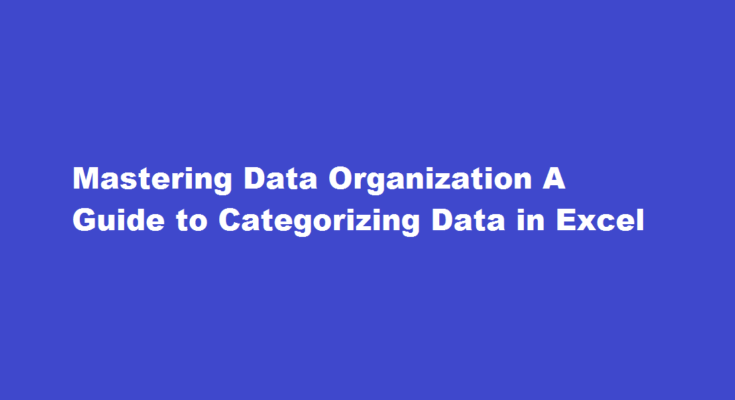Introduction
Excel is a powerful tool for data management and analysis, but to truly harness its potential, it’s essential to organize data effectively. Categorizing data in Excel allows for better data understanding, sorting, filtering, and analysis. In this article, we will explore various techniques and best practices for categorizing data in Excel, empowering you to streamline your workflow, enhance data accuracy, and make informed decisions.
Understanding the Importance of Data Categorization
Categorizing data in Excel offers several advantages. It helps create a logical structure, making it easier to locate and interpret data. Categorized data improves sorting and filtering capabilities, facilitating quick data analysis. Moreover, it enhances data integrity by minimizing inconsistencies and errors. By establishing clear categories, you can effectively group similar data together, enabling comparisons and identifying patterns. Properly categorized data sets the foundation for creating meaningful charts, graphs, and pivot tables, aiding in visualizing trends and drawing actionable insights.
Planning the Data Structure
Before diving into categorization, it’s crucial to plan the data structure. Define the purpose of the data and identify the relevant categories. Consider the attributes and characteristics that will help classify the data effectively. Create a list of categories and subcategories, ensuring they are mutually exclusive and comprehensive. Carefully consider whether a hierarchical or flat structure would be more suitable for your data. A well-thought-out data structure will streamline data entry and analysis and provide a foundation for consistent categorization.
Utilizing Excel Tables for Data Organization
Excel tables are a powerful feature for categorizing and managing data. To convert your data into a table, select the range, and press Ctrl + T. Tables offer automatic filtering, sorting, and aggregation, making it easier to work with large datasets. With tables, you can apply consistent formatting, create calculated columns, and define relationships between tables. Additionally, tables expand dynamically as new data is added, ensuring your categorization remains up-to-date. By using table-specific functions like structured references, you can simplify formulas and make them more resilient to changes in the table structure.
Employing Custom Sorting and Filtering
Excel provides various sorting and filtering options to categorize data effectively. Sort data alphabetically, numerically, or by custom criteria to organize it logically. Use Excel’s Advanced Filter feature to create custom filters based on specific criteria. Filtered data can be categorized further by applying additional filters to different columns. Utilize the “Filter by Color” option to categorize data based on cell fill or font colors. By using multiple levels of sorting and filtering, you can create complex categorization schemes tailored to your data analysis requirements.
Implementing Conditional Formatting
Conditional Formatting is a powerful tool to visually categorize data based on defined rules. It allows you to highlight cells or apply specific formatting based on data values, providing quick insights into data patterns. Apply color scales, data bars, or icon sets to categorize data based on ranges or thresholds. Use formulas to create custom rules and highlight data that meets specific conditions. Conditional Formatting not only helps categorize data but also makes it visually appealing and easier to interpret.
FREQUENTLY ASKED QUESTIONS
How do I group data into categories in Excel?
Select the data (including any summary rows or columns). On the Data tab, in the Outline group, click Group > Group Rows or Group Columns. Optionally, if you want to outline an inner, nested group — select the rows or columns within the outlined data range, and repeat step 3.
What are the categories of data in Excel?
The four types of data are text, number, logical and error. You may perform different functions with each type, so it’s important to know which ones to use and when to use them.
Conclusion
Categorizing data in Excel is crucial for effective data management and analysis. By following the techniques outlined in this article, you can create a well-structured data organization system that enhances data understanding, sorting, filtering, and analysis. Remember to plan your data structure, utilize Excel tables, employ custom sorting and filtering, and implement conditional formatting to categorize data efficiently. Mastering these
techniques will enable you to unlock the full potential of Excel and make informed decisions based on organized and categorized data.
Read Also : Effective Strategies for Treating Fatty Liver