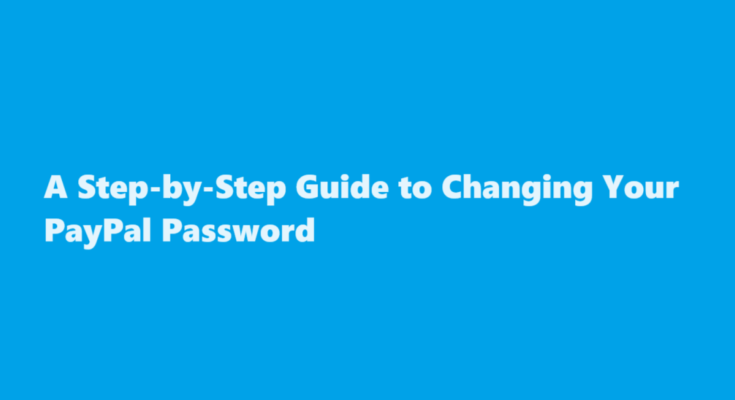In today’s digital age, online security is of paramount importance. With the increasing prevalence of online transactions, protecting your financial information is essential. PayPal, a widely used online payment platform, understands the significance of security and offers users the ability to change their passwords whenever they wish. Changing your PayPal password is a straightforward process that can significantly enhance your account’s security. In this article, we will provide you with a step-by-step guide on how to change your PayPal password in just a few minutes.
Log into Your PayPal Account
The first step is to visit the PayPal website (www.paypal.com) and log into your account using your current username and password. Make sure you are on the official PayPal website to avoid phishing attempts.
Access the “Settings” Menu
After logging in, click on the “Settings” icon, typically represented by a gear or cogwheel icon, usually found in the upper right-hand corner of the screen.
Navigate to “Security”
In the “Settings” menu, you will find a list of various options. Look for and click on “Security” or a similar option, as the wording may vary slightly depending on your account settings.
Change Password
Under the “Security” section, you will find the option to change your password. Click on it to proceed.
Confirm Your Identity
Before you can change your password, PayPal will ask you to confirm your identity. This is a security measure to ensure that only authorized users can modify account information. You may be prompted to enter some security details, such as answering security questions or verifying your mobile number through a one-time code sent to your phone.
Create a New Password
Once your identity is confirmed, you will be directed to a page where you can create a new password. A strong password is essential for security, so make sure your new password is unique and combines letters, numbers, and special characters. PayPal typically provides guidelines on password strength to help you create a secure one.
Re-enter the New Password
After entering your new password, you will be asked to re-enter it to ensure that there are no typos or mistakes. Make sure both entries match exactly.
Save Your New Password
Once you’ve successfully entered and confirmed your new password, click the “Save” or “Change Password” button. PayPal will immediately update your account with the new password.
Log in with the New Password
After changing your password, log out of your PayPal account and log back in using the new password to ensure that it works correctly.
Keep Your Password Secure
Changing your PayPal password is a great step towards enhancing your online security. However, it is essential to keep your password safe. Avoid sharing it with anyone, use a different password for each online account, and consider using a password manager to securely store and manage your passwords.
Enable Two-Factor Authentication
For added security, consider enabling two-factor authentication (2FA) on your PayPal account. This extra layer of security requires you to enter a one-time code sent to your mobile device or generated by an authentication app in addition to your password when logging in.
Regularly Update Your Password
Changing your PayPal password is not a one-time task. To maintain a high level of security, it is advisable to update your password regularly. Aim to change your password every few months, and always do so if you suspect any unauthorized access to your account.
FREQUENTLY ASKED QUESTIONS
Why can’t I change my password on the PayPal app?
Tips. Currently you cannot change your password from the account settings on the mobile app. You must either log into the website or use the password reset option. PayPal recommends changing your PayPal password at least once a year.
Can I see my PayPal password on the app?
To help keep your account secure, you aren’t able to view your password. If you don’t know your password, it’s easy to create a new one.
In conclusion, changing your PayPal password is a straightforward process that can significantly enhance the security of your online transactions. By following the steps outlined in this guide, you can ensure that your financial information remains protected from potential threats. Remember to create strong, unique passwords, enable two-factor authentication, and regularly update your password to maintain a secure PayPal account. Online security is a shared responsibility, and taking these steps can help you stay safe while using PayPal for your online payments.
Read Also : A Guide to Cleaning Prefinished Hardwood Floors