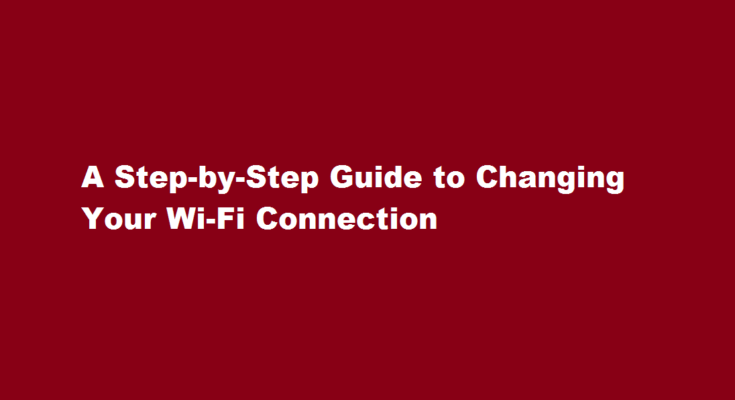Introduction
In today’s interconnected world, a stable and secure Wi-Fi connection is essential. However, there may be situations when you need to change your Wi-Fi connection. In this article, we will provide a comprehensive step-by-step guide on how to switch your Wi-Fi network, ensuring a seamless transition without compromising your internet connectivity.
Assess your requirements
Before making any changes, it’s crucial to evaluate your needs. Determine the reasons for changing your Wi-Fi connection. It could be due to a new internet service provider (ISP), relocation, or an upgrade to a better Wi-Fi network. Identifying your requirements will help you make informed decisions and select the most suitable option.
Choose a new Wi-Fi network
Once you’ve assessed your needs, it’s time to choose a new Wi-Fi network. Research the available options in your area, considering factors such as speed, reliability, and security. Look for reviews and recommendations to ensure a positive user experience. Contact the ISPs to gather information about their plans, costs, and additional services. Compare the features and benefits of each provider to make an informed decision.
Obtain the necessary equipment
To switch your Wi-Fi connection, you may need specific equipment. If you are changing ISPs, they might provide a new modem or router. Ensure compatibility with your devices and verify if any additional accessories are required. If you already own a modem or router, check if it supports the new Wi-Fi network’s standards. In some cases, you might need to purchase a new device to achieve optimal performance and take advantage of advanced features.
Notify your current ISP
If you are changing ISPs, it’s important to notify your current provider about the termination of your service. Inquire about any outstanding bills or contract obligations. Ask for a confirmation email or document stating the termination date and any associated fees. Ensure a smooth transition by coordinating the disconnection and activation dates with the new ISP.
Install and configure the new equipment
Once you have obtained the necessary equipment, follow the manufacturer’s instructions to install and configure the new modem or router. Connect the device to your computer using an Ethernet cable and access the configuration interface via a web browser. Set up your Wi-Fi network name (SSID) and password, ensuring it meets the recommended security standards. Configure additional settings, such as network encryption and guest access, to personalize your network’s functionality.
Connect your devices to the new Wi-Fi network
After setting up your new Wi-Fi network, it’s time to connect your devices. Locate the Wi-Fi settings on each device (smartphones, laptops, gaming consoles, etc.) and search for available networks. Select your new Wi-Fi network from the list and enter the password when prompted. Confirm the successful connection by accessing a website or performing a speed test. Repeat this process for all your devices to ensure uninterrupted connectivity.
FREQUENTLY ASKED QUESTIONS
What is changing Wi-Fi connectivity?
Open your device’s Settings app. Tap Network & internet. Internet. To move between listed networks, tap a network name. To change a network’s settings, tap the network.
Why does Wi-Fi strength change?
Desired signal strength for optimal performance varies based on many factors, such as background noise in the environment, the amount of clients on the network, what the desired data rates are, and what applications will be used.
Conclusion
Switching your Wi-Fi connection might seem daunting, but by following these step-by-step guidelines, you can seamlessly transition to a new network. Remember to assess your requirements, choose a reliable ISP, acquire the necessary equipment, and configure your devices properly. With careful planning and execution, you can enjoy a stable and secure Wi-Fi connection in no time.
Read Also : Navigating with Grace How to Politely Reject a Job Offer