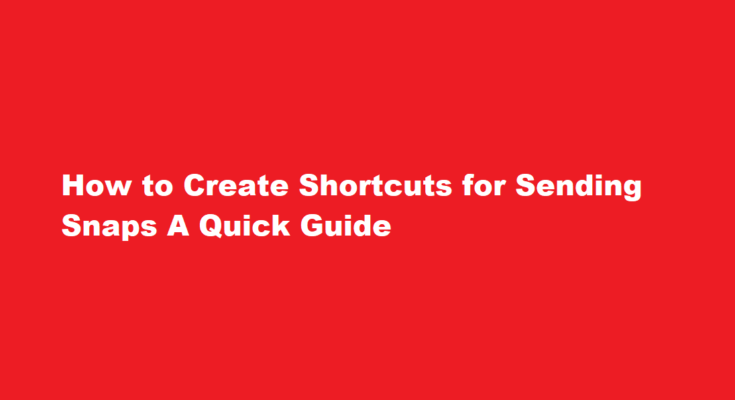In today’s fast-paced digital world, efficiency and convenience are key. With the widespread use of smartphones and social media platforms, sending snaps or pictures has become a common way to communicate and share moments with friends and family. To streamline this process and save valuable time, creating shortcuts for sending snaps can be a game-changer. In this article, we’ll guide you through the process of creating shortcuts on popular platforms like Snapchat and Instagram, making your photo-sharing experience even more enjoyable and efficient.
Snapchat Shortcuts
Snapchat is known for its ephemeral nature, where snaps disappear after being viewed. To create shortcuts for sending snaps on Snapchat, you can follow these steps
Access Snapchat Settings
- Open Snapchat and tap on your profile icon in the top left corner to access your profile.
- Click on the gear icon in the upper right corner to enter the settings.
Create a New Shortcut
- Scroll down to the “My Account” section and select “Customize Emojis.”
- Here, you can assign specific emojis to your favorite friends. These emojis will then appear beside their names in your friend list.
- To set an emoji shortcut, click on the name of a friend, and a list of emojis will appear. Select the one you want to associate with that friend.
Sending Snaps with Shortcuts
- Now that you have assigned emojis to your friends, sending snaps becomes quicker. When you want to send a snap to a friend with an emoji shortcut, simply tap the yellow camera button on the main screen.
- After taking a snap, swipe right to access your friend list. You’ll notice the emojis you assigned earlier beside your friends’ names.
- Tap the emoji corresponding to the friend you want to send the snap to, and the snap will be sent directly to them.
These shortcuts can save you time when you want to send snaps to your closest friends, making the Snapchat experience more efficient and enjoyable.
Instagram Shortcuts
Instagram is another popular platform for sharing photos and stories. To create shortcuts for sending snaps on Instagram, you can use the Close Friends feature
Access Close Friends
- Open Instagram and go to your profile by tapping your profile picture icon in the bottom right corner.
- Click on the three horizontal lines in the top right corner to open the menu.
- Scroll down and select “Close Friends” from the list.
Add Friends to Close Friends List
To add friends to your Close Friends list, tap the “Add to List” option and select the friends you want to include.
Sending Snaps to Close Friends
- Now that you’ve created a Close Friends list, sending snaps to them is a breeze. Simply open your Instagram camera by swiping left on your main feed or tapping your profile picture.
- Take a snap or select a photo from your gallery, then tap the “Send To” button.
- Choose the “Close Friends” option, and your snap will be sent directly to everyone on your Close Friends list.
Creating shortcuts with Instagram’s Close Friends feature allows you to share moments with your inner circle quickly and easily, without the need to individually select recipients each time.
Frequently Asked Questions
How many people can be added in a Snapchat shortcut?
Snapchat hasn’t released any official limit to add people in Snapchat shortcuts, however, a few reports mention that it should be around 200.
Is 50 snaps a day good?
A Snapchat insider tells us that the most active Snapchat users get “hundreds” of Snaps per day. When asked for a more refined number, the insider suggested that ~150 might be a good approximation. * The average active Snapchat user, meanwhile, the insider estimates, gets 20-50 Snaps per day.
Conclusion
Creating shortcuts for sending snaps on Snapchat and Instagram can greatly enhance your photo-sharing experience. These shortcuts not only save you time but also simplify the process of sharing moments with your favorite friends. Whether you’re using Snapchat’s emoji shortcuts or Instagram’s Close Friends feature, these tips will make your photo-sharing endeavors more efficient and enjoyable. So, go ahead, customize your shortcuts, and start sending snaps with ease!
Read Also : Creating Captivating Birthday Instagram Stories A Guide to Sparking Celebration