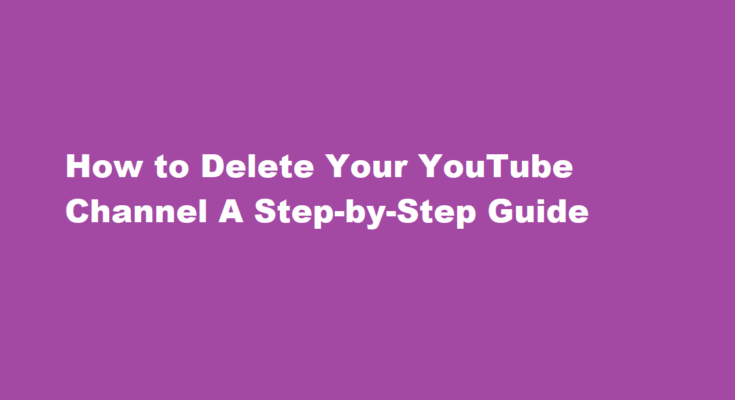Introduction
YouTube has become a global platform for sharing videos, showcasing talents, and building communities. However, there may come a time when you decide to delete your YouTube channel for various reasons, such as personal privacy concerns or a shift in your online presence. Deleting a YouTube channel isn’t a complex process, but it’s essential to follow the right steps to ensure it’s done correctly.
Log in to Your Google Account
Before you can delete your YouTube channel, you need to log in to the Google account associated with it. YouTube is owned by Google, so your channel is connected to your Google account. Visit YouTube (www.youtube.com) and ensure you are signed in with the correct account.
Access YouTube Studio
Once you are signed in, click on your profile picture in the top right corner. A dropdown menu will appear. From this menu, select “YouTube Studio.”
Go to YouTube Studio Settings
In YouTube Studio, navigate to the left sidebar and click on “Settings.” This will open a menu with various options.
Choose ‘Channel’ in Settings
Under the “Settings” menu, click on “Channel.” This will take you to a page where you can manage your channel settings.
Advanced Settings
Scroll down until you find the “Advanced settings” section. Here, you’ll see various options related to your channel’s visibility and information.
Delete Channel
Locate the “Delete channel” option at the bottom of the “Advanced settings” section. Click on it to proceed with the deletion process.
Verify Your Identity
To ensure the security of your account, Google will ask you to re-enter your password. This step is crucial to confirm your identity and prevent unauthorized deletions.
Select ‘I want to permanently delete my content’
Once you’ve verified your identity, a new screen will appear. You will be presented with two options: “I want to hide my content” and “I want to permanently delete my content.” Since you want to delete your YouTube channel permanently, select the latter option.
Confirm the Channel Deletion
After selecting the permanent deletion option, a confirmation prompt will appear. This prompt will inform you about the consequences of deleting your channel, including the loss of all videos, playlists, and comments associated with it. Carefully read through this information.
Enter Your Channel Name
To finalize the process, you will need to enter your channel name in the provided text box. This is a security measure to ensure that you are aware of which channel you are deleting.
Click ‘Delete My Content’
Once you’ve entered your channel name, click on the “Delete My Content” button. This action will initiate the deletion process.
Confirm Deletion
A final confirmation screen will appear, summarizing the consequences of deleting your channel. Double-check all the details to ensure it’s what you want. If you’re certain, click the “Delete My Content” button once again.
Wait for Deletion
YouTube will now begin the process of permanently deleting your channel and its content. This may take a few moments or even up to a few days, depending on the amount of content on your channel.
FREQUENTLY ASKED QUESTIONS
Is it easy to delete a YouTube channel?
Google makes it relatively easy to delete YouTube channels, but it’s a drastic step that might not be necessary. It all depends on why you want to remove your channel. Temporarily hiding your channel, eliminating one or more videos or playlists, or changing your channel name and description could be better solutions.
Why I delete YouTube from my phone?
Android comes preinstalled with google services and YouTube is one of it’s services. Because of that YouTube is a system application. If you want to remove it you need to root your device.
Is it OK to delete a YouTube video?
You can delete any video you uploaded to your YouTube channel. You can’t replace a video since any new video uploads will get a new URL, but you can change the existing video.
Conclusion
Deleting your YouTube channel is a straightforward process, but it’s essential to follow the steps carefully to avoid any accidental deletions. Remember that once your channel is deleted, it cannot be recovered, and all associated content will be lost. Make sure you’ve backed up any videos or information you wish to keep. Deleting your YouTube channel can be a significant decision, so take the time to consider your options before proceeding. If you’re sure about your choice, follow the steps outlined in this guide, and your channel will be deleted permanently.
Read Also : The Chessboard Your Battlefield