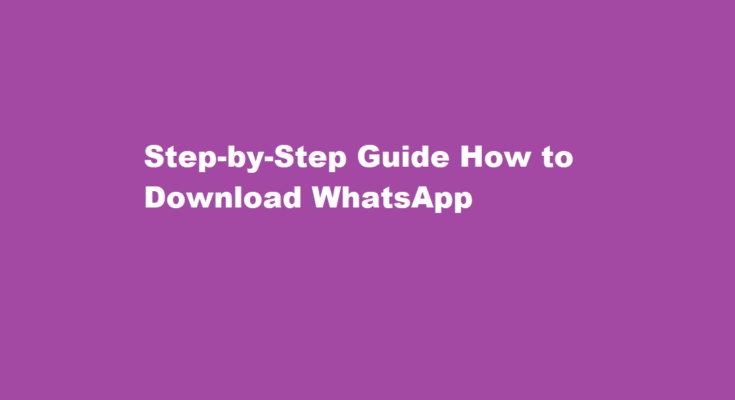Introduction
WhatsApp is a popular messaging app that enables users to send messages, make voice and video calls, and share multimedia content with friends and family. If you’re new to WhatsApp or simply want a quick refresher on how to download it, this article will provide you with a comprehensive guide.
Choosing the Right Platform
WhatsApp is available for various platforms, including Android, iOS, Windows Phone, and desktop. To download WhatsApp, first determine which platform you’re using. If you have an Android device, visit the Google Play Store. For iOS users, go to the App Store. Windows Phone users can head to the Microsoft Store, while desktop users can download the app from the official WhatsApp website.
Finding WhatsApp
Once you’re in the appropriate app store or website, type “WhatsApp” in the search bar. Look for the official WhatsApp Messenger app developed by WhatsApp Inc. It’s crucial to download the genuine app from the official source to ensure security and reliability.
Downloading and Installing
Tap on the “Install” or “Download” button next to the WhatsApp app. The app will start downloading, and once the download is complete, the installation process will begin automatically. You may need to grant certain permissions during the installation, such as access to your contacts, microphone, and camera. These permissions allow WhatsApp to function fully and provide you with a seamless messaging experience.
Verifying Your Phone Number
After installation, open WhatsApp. The app will prompt you to verify your phone number. Enter your phone number correctly, including the country code, and tap “Next.” WhatsApp will send you a verification code via SMS or phone call. If you’re using WhatsApp on a tablet or a device without a SIM card, you can choose the “Call Me” option to receive the code.
Account Setup and Profile
Once you’ve successfully verified your phone number, WhatsApp will prompt you to set up your account. Enter your name and optionally choose a profile picture. You can also add a status message to let your contacts know how you’re feeling or what you’re up to. These details can be changed later from the settings menu.
Importing Contacts and Starting Conversations
WhatsApp can automatically import your contacts from your phone’s address book. Grant the necessary permissions, and WhatsApp will display a list of your contacts who are already using the app. You can choose to invite those who haven’t joined WhatsApp yet. To start a conversation, tap on a contact and type your message in the chat window. You can also create group chats by tapping on the “New Group” option.
FREQUENTLY ASKED QUESTIONS
How do I download WhatsApp on a PC?
For all other operating systems, you can use WhatsApp Web in your browser. Go to the Microsoft App Store. Download the app and follow the prompts to complete the installation. In your computer’s browser, go to the WhatsApp Download page, then download the .exe or .
Does WhatsApp have a PC app?
WhatsApp is a popular phone app that sends messages over the internet instead of through SMS. It’s available for both Android and iPhone, and you can also download WhatsApp’s desktop app or access WhatsApp from your browser.
Conclusion
Downloading WhatsApp is a simple process that can be completed in a few minutes. By following these steps, you can join the millions of people around the world who use WhatsApp to connect, communicate, and share memorable moments with their loved ones. Enjoy the convenience and versatility of this widely popular messaging app!
Read Also : Baking Homemade Cookies A Delicious Adventure