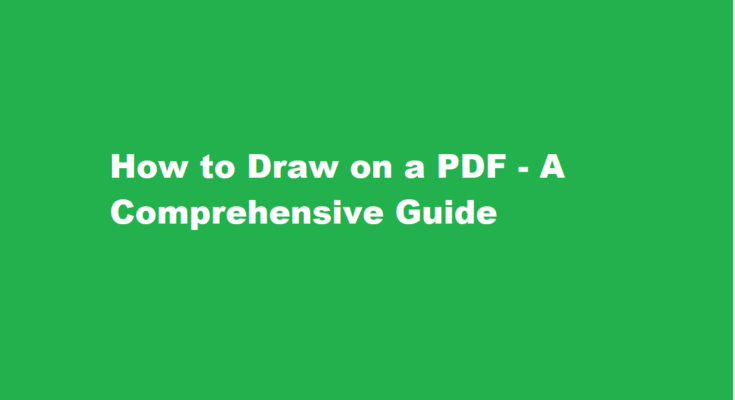In the digital age, the ability to annotate and draw on PDF documents has become an essential skill. Whether you’re reviewing a document, signing a contract, or adding notes to a report, drawing on a PDF can streamline your workflow and enhance your collaboration with others. In this article, we will explore various methods and tools to draw on a PDF effectively, regardless of your device or operating system.
Why Draw on PDFs?
Before we dive into the “how,” let’s understand the “why” of drawing on PDFs. Drawing on PDFs can be beneficial for a variety of purposes
1. Annotating: Adding drawings, sketches, and comments to a PDF helps you highlight important information, provide feedback, or mark up a document for further discussion.
2. Signing: Many legal documents, contracts, and forms are distributed in PDF format. Drawing your signature directly on these documents saves you the trouble of printing, signing, and scanning.
3. Highlighting: Drawing tools can help you emphasise key points, draw attention to specific areas, or highlight essential text.
4. Corrections: Correcting errors or making additions on PDFs can be done seamlessly, saving time and resources.
Now, let’s explore various methods to draw on PDFs.
Using Adobe Acrobat Reader
Adobe Acrobat Reader is a popular and versatile PDF reader that offers a range of annotation and drawing tools.
1. Open your PDF document using Adobe Acrobat Reader.
2. Click on the “Comment” option in the top toolbar. This will reveal a sidebar with annotation tools.
3. Choose the “Drawing” tool, which includes options for freehand drawing, lines, shapes, and text.
4. Select the tool you want to use, such as the freehand pen tool. You can change the color, thickness, and opacity of the drawing tool as well.
5. Start drawing on the PDF document by clicking and dragging your mouse or using a stylus if you’re on a touchscreen device.
6. To add text, select the text tool and click where you want to add text. You can also add comments and notes.
7. Save your annotated PDF document when you’re done.
Using Preview on macOS
If you’re using a Mac, the built-in Preview app allows you to draw on PDFs.
1. Open your PDF document in Preview.
2. Click on the “Markup” icon in the toolbar. This will reveal a set of annotation and drawing tools.
3. Choose the drawing tool you want to use, such as the freehand pen tool.
4. Adjust the colour and thickness of your drawing tool, and then start drawing on the PDF.
5. To add text, select the text tool, click where you want to add text, and start typing.
6. Save your annotated PDF when you’re finished.
Using Online PDF Editors
If you prefer not to install additional software, there are several online PDF editors that allow you to draw on PDFs. Two popular options are Smallpdf and PDFescape.
1. Visit the Small Pdf or PDFescape website.
2. Upload your PDF document to the online editor.
3. Once the document is open, you’ll find a range of drawing and annotation tools, such as pens, shapes, and text boxes.
4. Use the tools to draw, annotate, and add text to your PDF document.
5. Save the edited PDF to your device.
Using Mobile Apps
For those who need to draw on PDFs while on the go, mobile apps provide a convenient solution. Adobe Acrobat Reader, as mentioned earlier, is available for both iOS and Android. Here’s how to use it on a mobile device
1. Download and install Adobe Acrobat Reader from your app store.
2. Open the app and access your PDF document.
3. Tap the “Comment” icon, which will reveal annotation and drawing tools.
4. Choose your drawing tool and customize it according to your preferences.
5. Draw on the PDF using your finger or a stylus.
6. Add text and comments as needed.
7. Save your changes.
Dedicated Drawing Apps
If you’re looking for more advanced drawing capabilities, using a dedicated drawing app is an excellent choice. Apps like Adobe Illustrator, Procreate, or Microsoft OneNote can be used to draw on PDFs, but the process may require a few additional steps
1. Open your PDF document using a PDF reader app.
2. Take a screenshot of the specific page or section you want to draw on.
3. Open the drawing app and import the screenshot as a new canvas.
4. Use the drawing and annotation tools within the app to make your edits and additions.
5. Save the edited image.
6. Finally, insert the edited image back into your PDF document using the PDF reader app.
FREQUENTLY ASKED QUESTIONS
How do you use a pen in PDF?
Open a file. Tap Annotate on the toolbar. Select either Pen or Marker . Tap to choose the desired colour and thickness.
How do I digitally write on a PDF?
Open the file in a PDF editor like Adobe Acrobat. Click the Edit PDF tool in the upper-right corner. Choose the text you want to edit and start writing.
Conclusion
Drawing on a PDF document can be a powerful way to enhance your digital workflow, whether you need to annotate, sign, highlight, or correct documents. With the methods outlined in this article, you can easily draw on PDFs using a variety of tools and devices, from desktop computers to mobile devices. Whether you prefer Adobe Acrobat Reader, Preview, online editors, or dedicated drawing apps, you have the flexibility to choose the method that best suits your needs. Mastering the art of drawing on PDFs is a valuable skill that can save you time and streamline your document management process.
Read Also : Mastering The Art of Cutting Green Onions – A Step-by-Step Guide