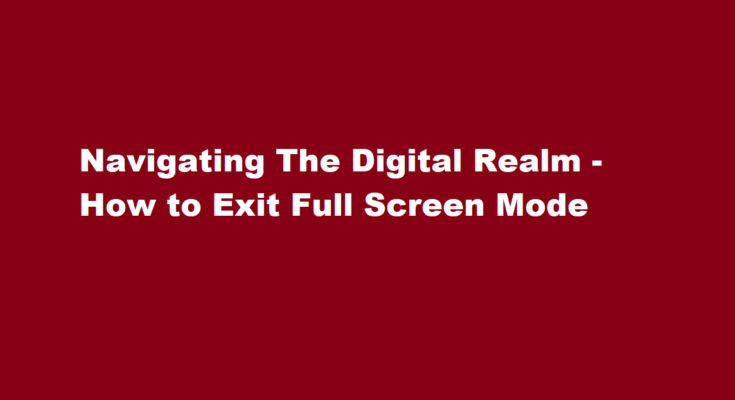In our increasingly digital world, full-screen mode has become a ubiquitous feature in various applications and platforms. Whether you’re watching a movie, playing a game, or simply working on your computer, the ability to immerse yourself in a larger, distraction-free view can enhance your experience. However, the time inevitably comes when you need to exit full screen. This article will guide you through the process of exiting full screen mode in common applications and offer some tips for a smoother transition.
Full Screen Mode – A Double-Edged Sword
Full screen mode, while a powerful tool, can sometimes lead to moments of confusion. Many users, at one point or another, have found themselves wondering how to exit it. Whether you’re a novice or an experienced user, it’s essential to understand the mechanics of exiting full screen mode in different contexts.
Exiting Full Screen Mode on Windows
Web Browsers
- Most web browsers like Google Chrome, Mozilla Firefox, and Microsoft Edge allow you to toggle full screen mode by pressing the F11 key. Pressing F11 again will exit full screen mode.
- Alternatively, you can click on the square icon in the upper-right corner of the browser window, or you can use the keyboard shortcut “Alt + Enter” to enter and exit full screen mode.
Windows Apps
- Windows apps, such as video players or games, typically have their own specific key combinations or settings to exit full screen mode. Try pressing the “Esc” key or “F” key, or check the app’s menu for an exit full screen option.
- If these methods do not work, you may need to consult the app’s help documentation or look for community forums where users might have shared their own solutions.
Exiting Full Screen Mode on Mac
Web Browsers
- On a Mac, the process for exiting full screen mode in web browsers is quite similar to Windows. You can use the F11 key, click the square icon in the upper-right corner of the browser window, or press “Ctrl + Cmd + F” to toggle full screen mode.
- To exit full screen mode on Safari, move your mouse cursor to the top of the screen to reveal the browser menu. Click the green full-screen button again to exit.
Mac Apps
- Mac apps often have their own methods to exit full screen mode. The “Esc” key, “Cmd + Enter,” or specific commands mentioned in the app’s documentation are usually your best bets.
- If you’re having trouble, don’t hesitate to reach out to the application’s support or consult online forums for guidance.
Exiting Full Screen Mode in Microsoft Office
Microsoft Office applications are essential tools for productivity, and they often use a similar method to exit full screen mode
1. Look for the “View” tab in the ribbon at the top.
2. In the “View” tab, you will find an option called “Full Screen” or “Exit Full Screen.” Click on it to return to the normal view.
Exiting Full Screen Mode in Media Players
Media players, such as VLC or Windows Media Player, offer multiple ways to exit full screen mode
1. Press the “Esc” key or the “F” key.
2. Move your mouse cursor to the top of the screen to reveal the player’s control bar. Click on the full-screen icon, usually a square or a double-headed arrow.
3. Right-click on the video screen and select an option like “Exit Full Screen.”
Exiting Full Screen Mode in Games
Exiting full screen mode in games can vary widely, but here are some common methods
1. Press the “Esc” key. Many games use this key to bring up an in-game menu, which often includes an option to exit full screen mode.
2. Look for in-game settings. Check the game’s options or settings menu, as there may be an option to toggle full screen mode on and off.
3. Alt + Tab: If the game is not responding to standard exit commands, you can use Alt + Tab to switch to another application or the desktop. This can sometimes help you regain control.
Troubleshooting Tips
If you’ve tried the standard methods and still can’t exit full screen mode, here are some troubleshooting tips
- Check your operating system and software for updates Sometimes, issues with full screen mode are resolved by updating your software to the latest version.
- Restart your computer A simple restart can often resolve stubborn issues with full screen mode.
- Read the user manual or documentation Many applications have detailed documentation that can help you find specific instructions on how to exit full screen mode.
- Search online forums or communities Users often share their experiences and solutions online, so a quick internet search can be very helpful.
- Contact customer support If you’ve exhausted all other options and are still stuck, don’t hesitate to reach out to the application’s customer support for guidance.
FREQUENTLY ASKED QUESTIONS
How do I get out of full screen mode?
To exit the full screen, you just need to click the Exit full screen icon at the bottom right corner or hit the F11 key or the Esc key on your computer keyboard.
Why can’t I exit full screen?
The usual way to get into and out of full screen mode is by using the F11 key. If this does not work for you, try to hit Alt + Space to open the application menu and click (or use the keyboard) to choose Restore or Minimise. Another way is to hit Ctrl + Shift + Esc to open the Task Manager.
In conclusion, full screen mode is a valuable feature that enhances your digital experiences, but knowing how to exit it is equally important. Whether you’re using a web browser, applications, or games, the methods for exiting full screen mode vary, but the key is to remain calm and remember that there’s always a way back to the normal view. By following the steps outlined in this article and considering the troubleshooting tips, you can navigate the digital world with ease, transitioning in and out of full screen mode whenever necessary.
Read Also : How to Cancel Your Uber Eats Order – A Quick and Easy Guide