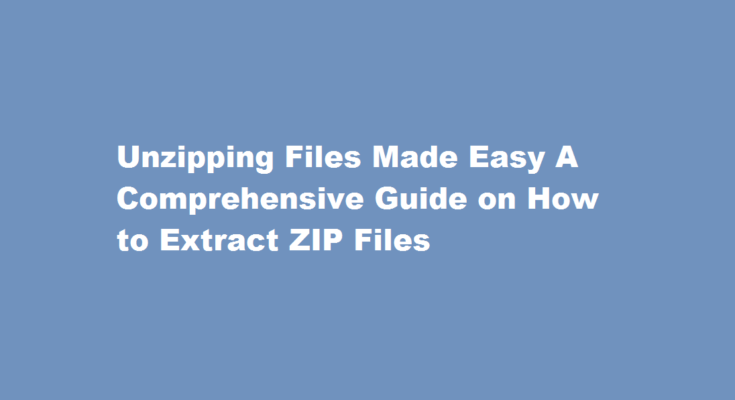Introduction
Zip files, also known as compressed archives, are widely used to store and transport multiple files in a single package. Extracting the contents of a ZIP file is a common task that enables users to access the files and folders contained within. In this article, we will provide you with a step-by-step guide on how to extract ZIP files, along with useful tips and best practices to ensure a seamless extraction process.
Understanding ZIP Files
ZIP files are created by compressing one or more files and folders into a single archive. This compression reduces the overall size of the files, making it easier to store and share them. When you receive a ZIP file, it is necessary to extract its contents before you can use or modify them. Extraction is the process of decompressing the archive and restoring the original files and folders to their uncompressed state.
Step-by-Step Guide to Extracting ZIP Files
- Locate the ZIP file Begin by finding the ZIP file on your computer. It is usually denoted by the .zip file extension.
- Choose an extraction tool There are several software applications available that can extract ZIP files, including built-in tools in operating systems like Windows and macOS. Alternatively, you can use third-party software like WinRAR, 7-Zip, or WinZip.
- Double-click the ZIP file In most cases, double-clicking the ZIP file will automatically open it with the default extraction tool. If not, right-click on the file and select “Extract” or “Extract Here.”
- Select a destination folder Choose the location where you want to extract the files. You can create a new folder or select an existing one. It’s recommended to extract the contents to a dedicated folder for easy access.
- Start the extraction process Once you’ve selected the destination folder, initiate the extraction process by clicking the appropriate button or option. The extraction tool will then decompress the files and folders from the ZIP archive.
- Wait for the extraction to complete Depending on the size of the ZIP file and the performance of your computer, the extraction process may take some time. Be patient and avoid interrupting the process to ensure successful extraction.
- Access the extracted files Once the extraction is complete, navigate to the destination folder you selected earlier. You will find the extracted files and folders in their original format, ready to be used.
Best Practices and Tips
- Keep your extraction software up to date Regularly update your extraction tool to ensure compatibility with the latest ZIP file formats and security enhancements.
- Scan for malware Before extracting a ZIP file, it’s essential to scan it for potential malware or viruses. Use reliable antivirus software o protect your system from any potential threats.
- Preserve file structure Extracting the files while preserving the original folder structure can make it easier to locate specific files later on. Most extraction tools provide an option to maintain the folder hierarchy during the extraction process.
- Be cautious with password-protected ZIP files If you encounter a password-protected ZIP file, you will need to enter the correct password to extract its contents. Make sure you have the necessary credentials before attempting to extract such files.
- Delete the ZIP file after extraction To save disk space and reduce clutter, consider deleting the ZIP file once you have successfully extracted its contents. However, ensure that you have verified the integrity of the extracted files before deleting the ZIP archive.
FREQUENTLY ASKED QUESTIONS
How does extracting ZIP files work?
When you extract files from a zipped folder, a new folder with the same name is created which contains the files. The compressed (zipped) version also remains. Right-click the zipped folder saved to your computer. Choose “Extract All…” (an extraction wizard will begin).
What is a zip file used for?
A zip file is a file format that can contain multiple files combined and compressed into one file. Files that are zipped have a file extension of . zip. Since it’s a type of compressed file, a zip file can be smaller in size than the files it contains. This makes the zip file easier and faster to download.
Conclusion
Extracting ZIP files is a straightforward process that allows you to access the contents of compressed archives. By following the step-by-step guide provided in this article, you can effortlessly extract ZIP files and retrieve the files and folders they contain. Remember to prioritize security by scanning for malware and keeping your extraction tools up to date. With these tips and best practices, you’ll be able to handle ZIP files with confidence and efficiency.
Read Also : Extracting Music from Videos A Comprehensive Guide