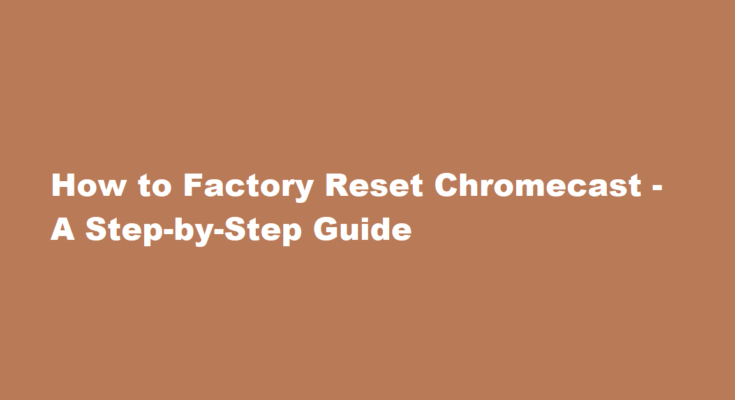Introduction
Chromecast is a popular streaming device that allows you to cast your favorite content from your smartphone, tablet, or computer to your TV. However, there may come a time when you need to perform a factory reset on your Chromecast. This can be necessary if you encounter issues like connectivity problems, forgotten Wi-Fi credentials, or you’re preparing to sell or give away your device. In this article, we will guide you through the process of factory resetting a Chromecast step by step, ensuring you can enjoy a hassle-free streaming experience.
Understanding the Need for a Factory Reset
Before diving into the factory reset process, it’s essential to understand why you might need to reset your Chromecast. Some common reasons include
1. Connectivity Issues: If your Chromecast is not connecting to your Wi-Fi network or other devices as expected, a factory reset can resolve these problems.
2. Forgotten Network Credentials: If you’ve changed your Wi-Fi password or network settings, your Chromecast may need a reset to reconfigure its connection.
3. Selling or Giving Away Your Device: If you plan to part ways with your Chromecast, it’s crucial to perform a factory reset to erase your personal information and settings.
Now, let’s explore how to factory reset your Chromecast.
Gather What You Need
Before starting the factory reset process, make sure you have the following
- A Chromecast device
- A compatible TV with an HDMI port
- A power source (TV’s USB port or a power adapter)
- A mobile device or computer with the Google Home app installed
Connect Your Chromecast
Plug your Chromecast into your TV’s HDMI port and connect the device to a power source. Ensure that your TV is set to the corresponding HDMI input. If you’ve used your Chromecast before, make sure it’s connected to the same Wi-Fi network as your mobile device or computer.
Open the Google Home App
Launch the Google Home app on your mobile device or computer. If you don’t have it installed, you can download it from the Google Play Store or the Apple App Store. Sign in to your Google account if you’re not already signed in.
Locate Your Chromecast
In the Google Home app, tap on the “+” icon to add a new device. The app will search for available devices. When it detects your Chromecast, click on it to initiate the setup process.
Access the Settings
Once you’ve selected your Chromecast, tap on the gear icon in the upper right corner to access the device’s settings.
Factory Reset Your Chromecast
Scroll down in the settings menu until you find the “Device settings” section. Here, you’ll see an option to “Factory reset” your Chromecast. Tap on this option, and the app will guide you through the reset process. Follow the on-screen instructions to confirm the reset. The Chromecast will then reboot and return to its factory settings.
Reconfigure Your Chromecast
After the factory reset is complete, your Chromecast will be in its initial setup state. You’ll need to go through the setup process again, including connecting it to your Wi-Fi network. Follow the on-screen instructions in the Google Home app to reconfigure your Chromecast. You can also give it a new name or stick with the default one.
FREQUENTLY ASKED QUESTIONS
Can I manually factory reset my chromecast?
Tap and hold your device’s tile. Tap “Settings” > “More” > “Factory reset” > “Factory reset.” Wait until the reset is complete and then set up your first generation Chromecast.
Why is Chromecast not connecting?
Restart your modem or router. Check the manufacturer for instructions. To help prevent Wi-Fi or Bluetooth interference, move your Chromecast further away from your TV. Also, don’t let it touch other devices, wires, or cables.
Conclusion
Performing a factory reset on your Chromecast is a straightforward process, and it can help resolve various issues or prepare your device for a new owner. By following these steps, you can ensure a seamless streaming experience and maintain the privacy of your personal data. Whether you’re troubleshooting connectivity problems or simply cleaning the slate for a fresh start, a factory reset can bring your Chromecast back to its original state, ready to deliver hours of entertainment on your TV.
Read Also : How to Pair Skullcandy Wireless Earbuds – A Step-by-Step Guide