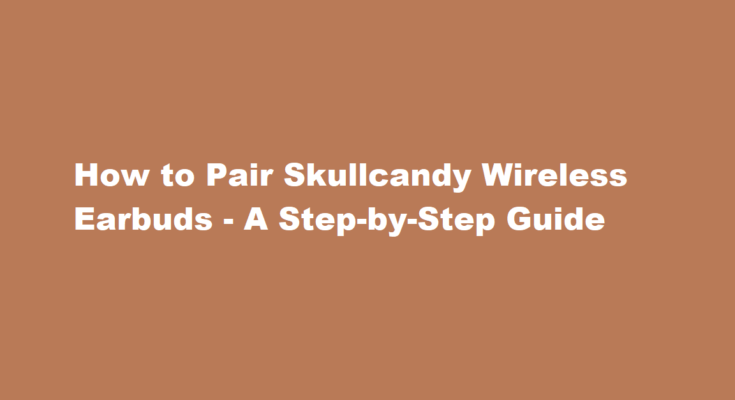Introduction
In a world where wireless technology is rapidly becoming the norm, Skullcandy has emerged as a popular brand in the audio industry. Their wireless earbuds offer a combination of style and functionality, making them a favorite choice for music enthusiasts and on-the-go individuals. Pairing Skullcandy wireless earbuds with your devices is a straightforward process, but it may seem daunting if you’re new to the world of Bluetooth connectivity. In this article, we’ll provide a comprehensive step-by-step guide to help you pair your Skullcandy wireless earbuds with various devices.
Understand the Basics of Bluetooth
Before we dive into the pairing process, it’s essential to have a basic understanding of Bluetooth technology. Bluetooth is a wireless communication protocol that enables devices to connect and exchange data over short distances. To use your Skullcandy wireless earbuds, you’ll need a device that supports Bluetooth, such as a smartphone, tablet, laptop, or other compatible gadgets.
Charging Your Earbuds
The first step in pairing your Skullcandy wireless earbuds is to ensure they are adequately charged. Most Skullcandy earbuds come with a charging case, which serves as a portable power bank for your earbuds. Place your earbuds in the charging case and connect the case to a power source using the provided charging cable. Let them charge until the LED indicators on the earbuds and case show that they are fully charged.
Enable Pairing Mode
To pair your Skullcandy wireless earbuds, they need to be in pairing mode. Here’s how to enable pairing mode
a. Take your fully charged earbuds out of the charging case.
b. Make sure they are powered off. If they are already on, turn them off by holding the multifunction button (usually located on the earbud) for a few seconds.
c. After turning off the earbuds, press and hold the multifunction button again until the LED indicator starts flashing rapidly. This indicates that your earbuds are in pairing mode.
Pairing with a Smartphone or Tablet
Pairing with a smartphone or tablet is one of the most common use cases for Skullcandy wireless earbuds. Here’s how to do it
a. Go to the Bluetooth settings on your smartphone or tablet.
b. Turn on Bluetooth if it’s not already enabled.
c. In the list of available devices, you should see your Skullcandy earbuds listed. The name may vary depending on the specific model.
d. Tap on the name of your earbuds to initiate the pairing process.
e. You may be prompted to confirm the pairing on your earbuds by tapping the multifunction button.
f. Once the pairing is successful, you will see a notification on your device, indicating that the Skullcandy earbuds are connected.
Pairing with a Laptop or Computer
Pairing your Skullcandy wireless earbuds with a laptop or computer is similar to pairing with a smartphone or tablet. Here’s what you need to do
a. Open the Bluetooth settings on your laptop or computer.
b. Turn on Bluetooth if it’s not already enabled.
c. In the list of available devices, look for your Skullcandy earbuds and click on them to start the pairing process.
d. Follow any on-screen prompts to complete the pairing.
e. Once the pairing is successful, you will receive a notification indicating that your Skullcandy earbuds are connected.
Troubleshooting
If you encounter any issues during the pairing process, here are some common troubleshooting tips
a. Ensure that your earbuds are charged and in pairing mode.
b. Check that your device’s Bluetooth is turned on.
c. Make sure your earbuds and the device you’re trying to pair them with are within the Bluetooth range (usually up to 30 feet or 10 meters).
d. Restart your device and your earbuds and try the pairing process again.
e. If you’ve previously paired your earbuds with multiple devices, make sure they are disconnected from other devices before attempting a new pairing.
FREQUENTLY ASKED QUESTIONS
Why are my Skullcandy Bluetooth earbuds not pairing with each other?
While both are off, hold both of them for ten seconds preferably while wearing them so you can hear them turn on, attempt to pair and then shutdown again. – Replace ear buds in the case to close the lid, then remove and place it on your ear. – The buds will automatically turn on and you should hear “Pairing”.
Why is only one of my Skullcandy earbuds working?
The first thing you should do is check the battery in both of your Skullcandy earbuds. If one of the earbuds has a dead or dying battery, that could be why it’s not working. To check the battery, remove each earbud from your ears and look at the LED indicator light. If the light is red, that means the battery is low.
Conclusion
Pairing your Skullcandy wireless earbuds with your favorite devices is a straightforward process once you understand the basics of Bluetooth connectivity. Whether you’re pairing with a smartphone, tablet, laptop, or any other compatible device, following the steps outlined in this guide should help you enjoy the wireless freedom and high-quality sound that Skullcandy earbuds have to offer. If you ever encounter issues, remember that patience and persistence are your best allies in troubleshooting. So, go ahead, power up your earbuds, and immerse yourself in the world of wireless audio.
Read Also : Mastering The Art of Durag Tying – A Step-by-Step Guide